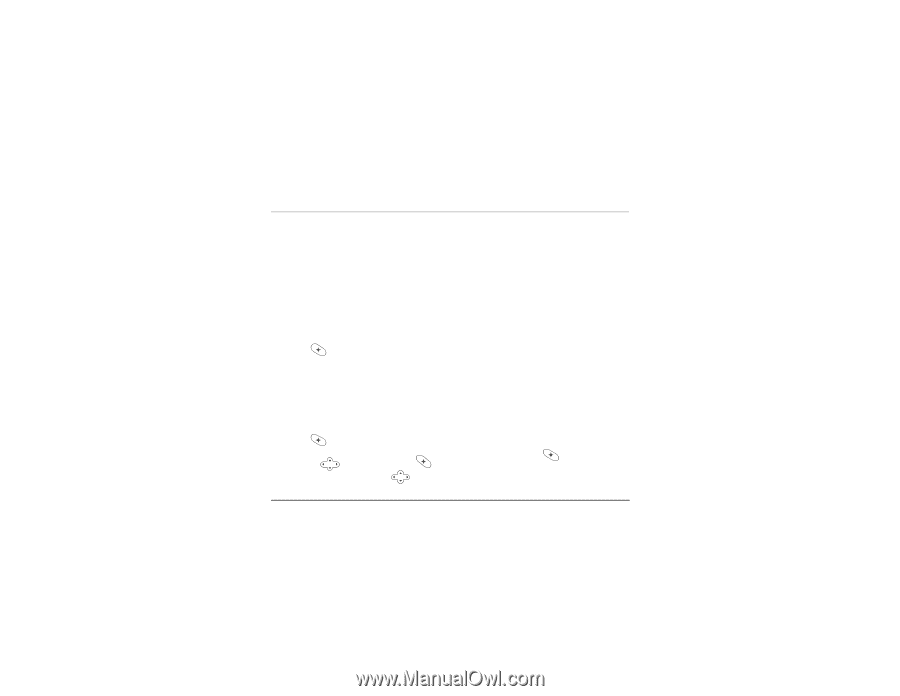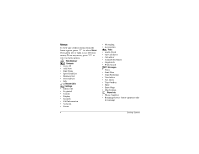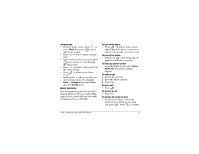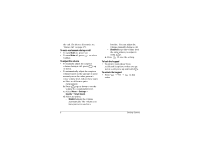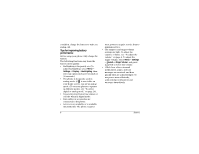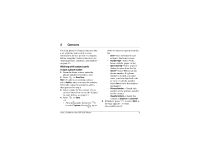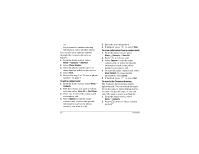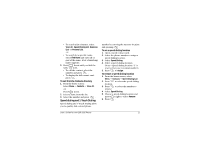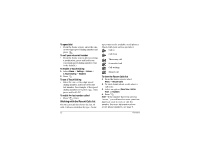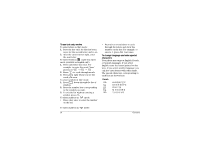Kyocera 2035 User Guide - Page 15
Working with contact cards
 |
View all Kyocera 2035 manuals
Add to My Manuals
Save this manual to your list of manuals |
Page 15 highlights
3 CONTACTS Use your phone's Contacts directory like a set of phone index cards to store information about a person or company. Before using the Contacts directory, see "Entering letters, numbers, and symbols" on page 13. Working with contact cards To save a phone number 1. From the home screen, enter the phone number you want to save. 2. Press to Save New. Note-To add to an existing contact, select Add to... after you enter the number. Select the contact you want to add to, then proceed to step 4. 3. Enter a name for the contact. If you need to know how to use the keypad to enter letters, see page 13. 4. Press to Save. -or- • Press right, then press to select Options. Press up or down to select an option from the list: - Save-Save information and return to the home screen. - Number Type-Select work, home, mobile, pager, or fax. - Speed Dialing-Select a speed dialing location from the list. - Secret-Select Yes to lock the phone number. If a phone number is locked, you must enter your four-digit lock code to view or edit the number. Select No to leave the number unchanged. - Primary Number-Classify this number as the primary number for the contact. - Classify Contact-Classify the contact as business or personal. 5. If finished, press to select Save. A message appears: "Contact Successfully Saved!" User's Guide for the QCP 2035 Phone 9