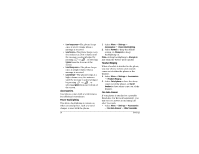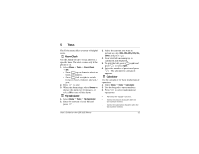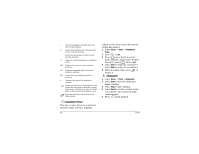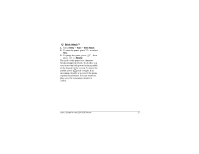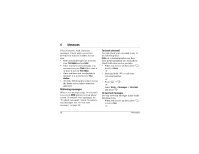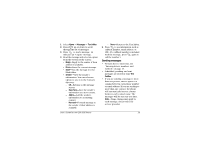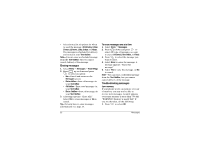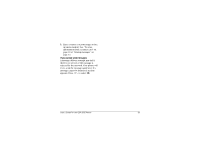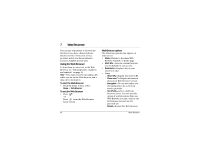Kyocera 2035 User Guide - Page 35
Sending messages
 |
View all Kyocera 2035 manuals
Add to My Manuals
Save this manual to your list of manuals |
Page 35 highlights
1. Select Menu 3 Messages 3 Text InBox. 2. Press up or down to scroll through the list of messages. 3. Press to read a message. indicates an "Urgent" message. 4. Read the message and select an option from the bottom of the screen: • Reply-Reply to the sender, if their address is available. • Erase-Erase the current message. • Save-Save the message to your Filed folder. • Sender-View the sender's information. You can select an option to save it to the Contacts directory: - OK-Returns to the message screen. - Save New-Save the sender's information as a new contact. - Add to-Add the sender's information to an existing contact. - Forward-Forward message to the sender, if their address is available. User's Guide for the QCP 2035 Phone - Done-Return to the Text InBox. 5. Press to see information such as callback number, email address, or URL. (If a callback number is included with the message, press again to call the number.) Sending messages • To learn how to enter text, see "Entering letters, numbers, and symbols" on page 13. • Scheduled, pending, and sent messages are stored in your Text OutBox. • If you are sending a message to more than one person, enter a space or a comma between each phone number or email address. If you are sending to more than one contact, the phone will automatically insert a comma between each contact name. The messages will be sent one at a time. Note-Usage charges may apply to each message; check with your service provider. 29