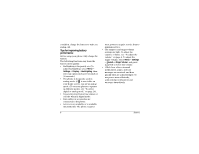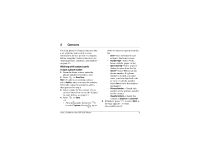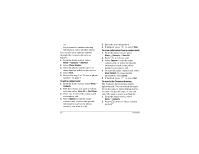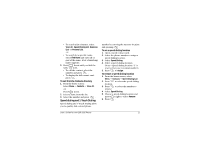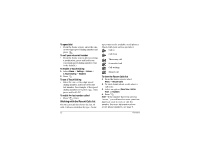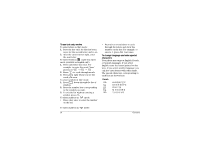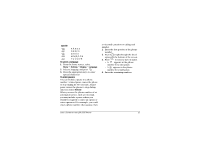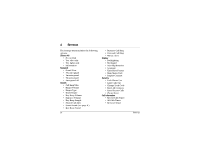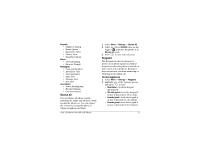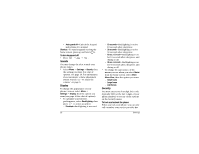Kyocera 2035 User Guide - Page 19
Entering letters, numbers, and, symbols
 |
View all Kyocera 2035 manuals
Add to My Manuals
Save this manual to your list of manuals |
Page 19 highlights
To dial from the Recent Calls list 1. From the home screen, select Menu 3 Recent Calls. 2. Select the call entry in the list, and press to display the call detail. 3. Press to call the number. Entering letters, numbers, and symbols You can enter letters, numbers, and symbols in a contact card or text message. The default text entry mode is . • To enter spaces, press . • To move the cursor, press right or left. • To erase single characters, press . • To erase all characters, press and hold . • To capitalize the next letter, press ( appears). • To capitalize every letter, press twice ( appears). • To capitalize the first letter of each word, press three times ( appears). Note-If you are sending a new or preformatted text message (see page 30), indicates that the first letter of each sentence is capitalized. • To return to press . text entry mode, To change text entry modes 1. From the text entry screen, press to highlight the options at the bottom of the screen. 2. Press right to highlight the current text entry mode, and press to select it. 3. A list of text entry modes appears. Press down to scroll through the list. 4. Press to select a text entry mode. Shortcuts • To change text entry modes, press and hold . • To change capitalization modes, press once. User's Guide for the QCP 2035 Phone 13