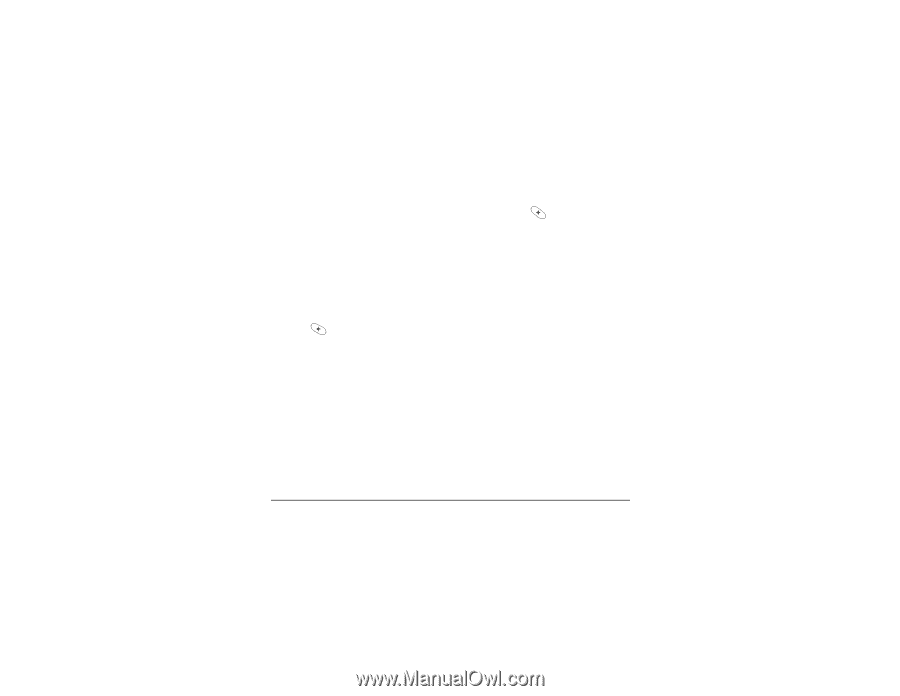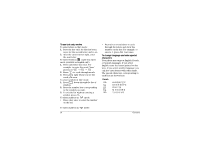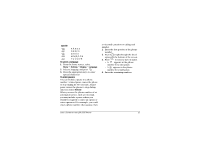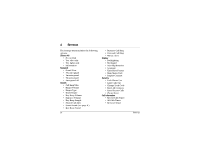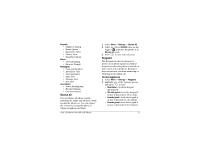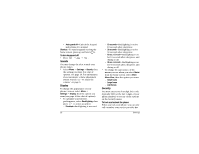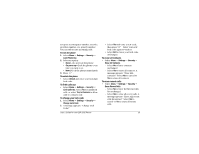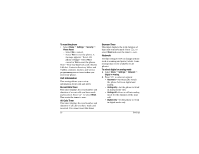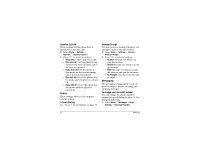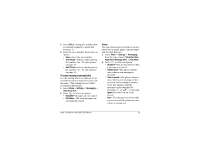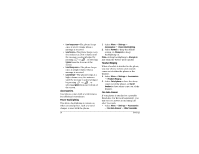Kyocera 2035 User Guide - Page 25
Settings, Security, Lock Phone Use, Never, On power up, Unlock, Limit Calls Out, Yes, to Contacts,
 |
View all Kyocera 2035 manuals
Add to My Manuals
Save this manual to your list of manuals |
Page 25 highlights
set up as an emergency number, a service provider number, or a priority number. You can still receive incoming calls. To lock the phone 1. Select Menu 3 Settings 3 Security 3 Lock Phone Use. 2. Select an option: • Never-Do not lock the phone. • On power up-Lock the phone every time you turn it on. • Now-Lock the phone immediately. 3. Press . To unlock the phone • Select Unlock and enter your four-digit lock code. To limit calls out • Select Menu 3 Settings 3 Security 3 Limit Calls Out. Select No for unlimited calls, or select Yes, to Contacts to allow calls to contacts only. To change your lock code 1. Select Menu 3 Settings 3 Security 3 Change Lock Code. 2. A message appears: "Change Lock Code?" User's Guide for the QCP 2035 Phone • Select Yes and enter a new code, then press . Enter your new lock code again to verify it. • Select Exit to leave your lock code unchanged. To erase all contacts • Select Menu 3 Settings 3 Security 3 Erase All Contacts. - Select No to leave contacts unchanged. - Select Yes to erase all contacts. A message appears: "Erase ALL contacts?" Select No to cancel or Yes to erase all contacts. To erase recent calls • Select Menu 3 Settings 3 Security 3 Erase Recent Calls. - Select No to leave the Recent Calls list unchanged. - Select Yes to erase all recent calls. A message appears: "Erase ALL recent calls list entries?" Select No to cancel or Yes to erase all recent calls. 19