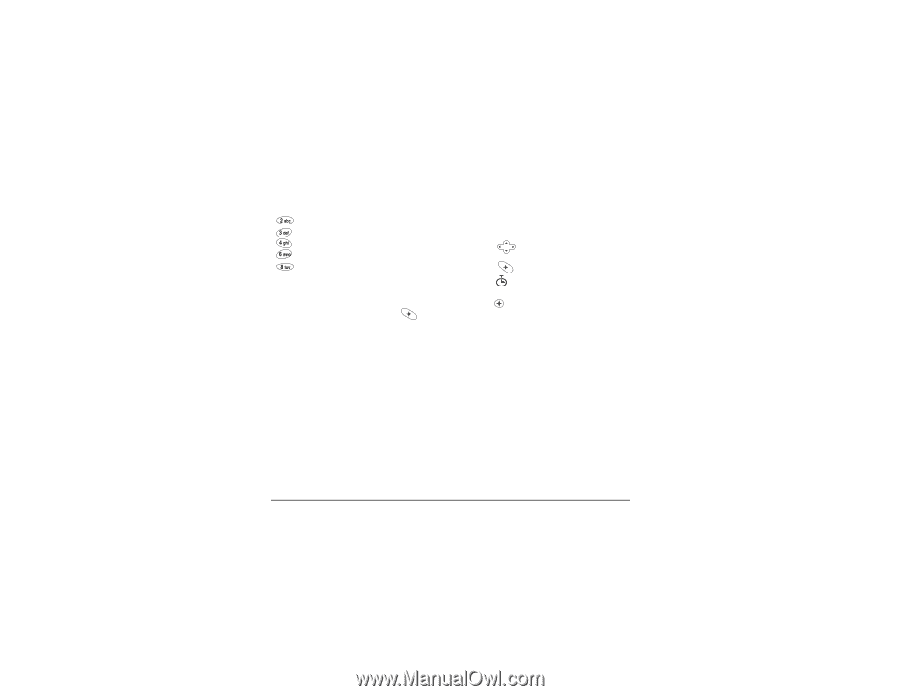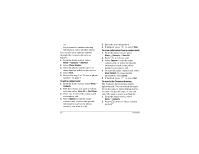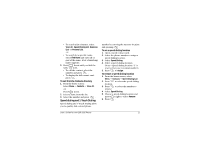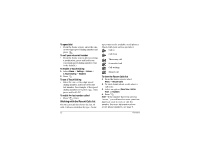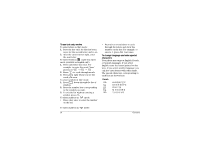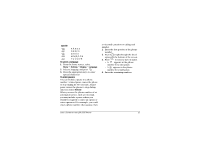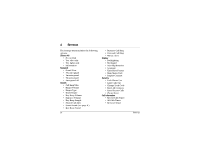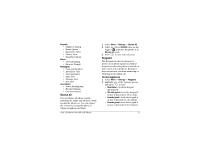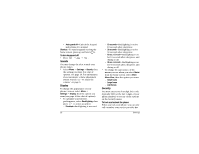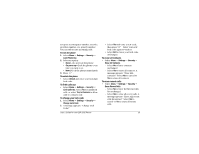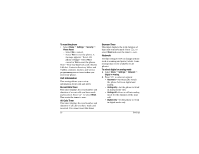Kyocera 2035 User Guide - Page 21
To enter pauses
 |
View all Kyocera 2035 manuals
Add to My Manuals
Save this manual to your list of manuals |
Page 21 highlights
Spanish A Á B C 2 D E É F 3 G H I Í 4 M N Ñ O Ó 6 T U Ü Ú V 8 To select a language 1. From the home screen, select Menu 3 Settings 3 Display 3 Language. 2. Select a language and press . 3. Press the appropriate keys to enter special characters. To enter pauses You can include a pause in a phone number. A timed pause causes the phone to stop dialing for two seconds. A hard pause causes the phone to stop dialing until you select Release. When you save the phone number of an automated service, such as voicemail, you may include a pause where you would be required to select an option or enter a password. For example, you could enter a phone number, then a pause, then a voicemail extension or calling card number. 1. Enter the first portion of the phone number. 2. Press right through the list of options at the bottom of the screen. 3. Press to select a type of pause. - A X appears in the phone number for a time pause. - A appears in the phone number for a hard pause. 4. Enter the remaining numbers. User's Guide for the QCP 2035 Phone 15