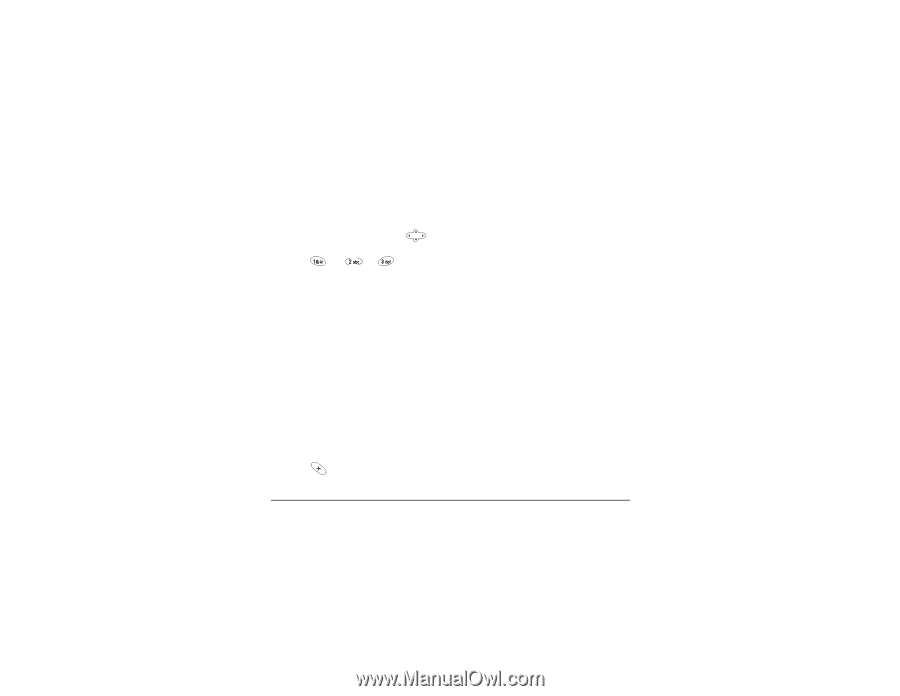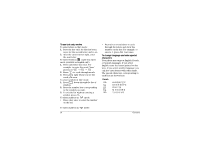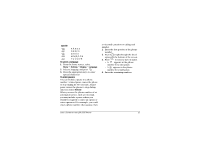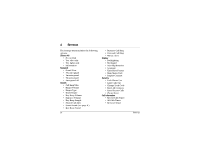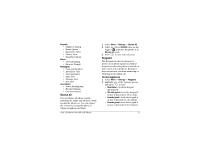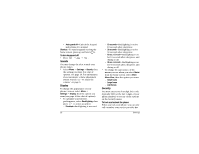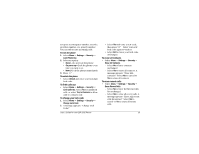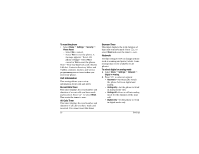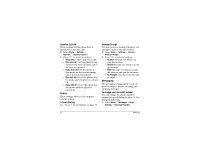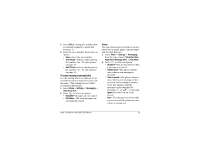Kyocera 2035 User Guide - Page 24
Sounds, Display, Security
 |
View all Kyocera 2035 manuals
Add to My Manuals
Save this manual to your list of manuals |
Page 24 highlights
• Auto-guard off-Unlock the keypad and returns it to normal. Shortcut-To turn keyguard on from the home screen, press up and hold . To turn keyguard off • Press 3 3 . Sounds You may change the alert sounds your phone makes. • Select Menu 3 Settings 3 Sounds, then the setting you want. For a list of options, see page 16. For information about automatic volume adjustment (Smart Sound), see "To adjust the volume" on page 6. Display To change the appearance of your phone's screen, select Menu 3 Settings 3 Display, then the option you want (see page 16 for a list of options). • To optimize your battery's performance, select Backlighting, then press to select an option: - Disabled-Backlighting is not used. 18 - 10 seconds-Backlighting is on for 10 seconds after a keypress. - 30 seconds-Backlighting is on for 30 seconds after a keypress. - 10 sec. & in call-Backlighting is on for 10 seconds after a keypress, and during a call. - 30 sec. & in call-Backlighting is on for 30 seconds after a keypress, and during a call. • To change the appearance of the menus you see when you select Menu from the home screen, select Main Menu View, then the option you want: - Small Icons - Large Icons - List Menus Security You must enter your four-digit lock code (typically 0000 or the last 4 digits of your phone number) to set any of the options on the Security menu. To lock and unlock the phone When you lock your phone, you can only call a number your service provider has Settings