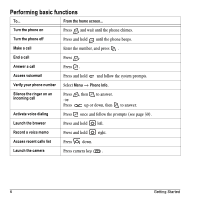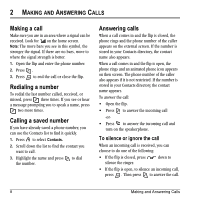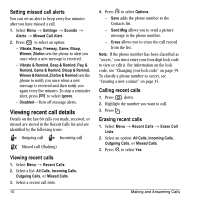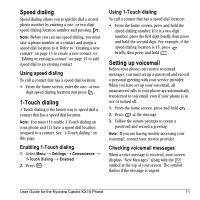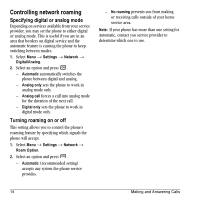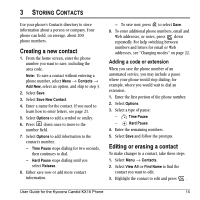Kyocera KX16 User Guide - Page 17
Speed dialing, Touch dialing, Setting up voicemail
 |
UPC - 820361003751
View all Kyocera KX16 manuals
Add to My Manuals
Save this manual to your list of manuals |
Page 17 highlights
Speed dialing Speed dialing allows you to quickly dial a stored phone number by entering a one- or two-digit speed dialing location number and pressing . Note: Before you can use speed dialing, you must save a phone number as a contact and assign a speed dial location to it. Refer to "Creating a new contact" on page 15 to create a new contact, or "Editing or erasing a contact" on page 15 to add speed dial to an existing contact. Using speed dialing To call a contact that has a speed dial location: • From the home screen, enter the one- or two- digit speed dialing location and press . 1-Touch dialing 1-Touch dialing is the fastest way to speed dial a contact that has a speed dial location. Note: You must (1) enable 1-Touch dialing on your phone and (2) have a speed dial location assigned to a contact. See "1-Touch dialing" on this page. Enabling 1-Touch dialing 1. Select Menu → Settings → Convenience → 1-Touch Dialing → Enabled. 2. Press . Using 1-Touch dialing To call a contact that has a speed dial location: • From the home screen, press and hold the speed dialing number. If it is a two-digit number, press the first digit briefly, then press and hold the second digit. For example, if the speed dialing location is 15, press briefly, then press and hold . Setting up voicemail Before your phone can receive voicemail messages, you must set up a password and record a personal greeting with your service provider. When you have set up your voicemail, all unanswered calls to your phone are automatically transferred to voicemail, even if your phone is in use or turned off. 1. From the home screen, press and hold . 2. Press at the message. 3. Follow the system prompts to create a password and record a greeting. Note: If you are having trouble accessing your voicemail, contact your service provider. Checking voicemail messages When a voice message is received, your screen displays "New Messages" along with the symbol at the top of your screen. The symbol flashes if the message is urgent. User Guide for the Kyocera Candid KX16 Phone 11