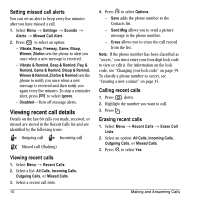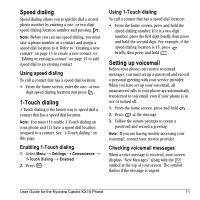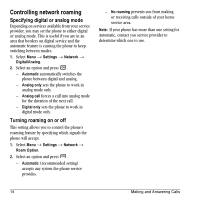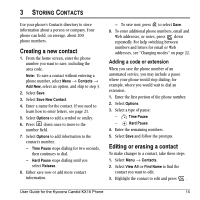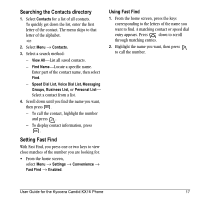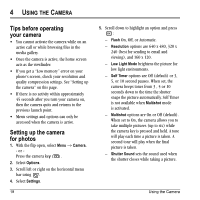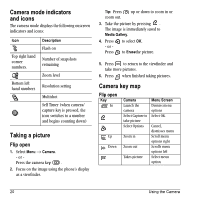Kyocera KX16 User Guide - Page 21
Creating a new contact, Editing or erasing a contact
 |
UPC - 820361003751
View all Kyocera KX16 manuals
Add to My Manuals
Save this manual to your list of manuals |
Page 21 highlights
3 STORING CONTACTS Use your phone's Contacts directory to store information about a person or company. Your phone can hold, on average, about 200 phone numbers. Creating a new contact 1. From the home screen, enter the phone number you want to save, including the area code. Note: To save a contact without entering a phone number, select Menu → Contacts → Add New, select an option, and skip to step 3. 2. Select Save. 3. Select Save New Contact. 4. Enter a name for the contact. If you need to learn how to enter letters, see page 21. 5. Select Options to add a symbol or smiley. 6. Press down once to move to the number field. 7. Select Options to add information to the contact's number. - Time Pause stops dialing for two seconds, then continues to dial. - Hard Pause stops dialing until you select Release. 8. Either save now or add more contact information. - To save now, press to select Save. 9. To enter additional phone numbers, email and Web addresses, or notes, press down repeatedly. For help switching between numbers and letters for email or Web addresses, see "Changing modes" on page 22. Adding a code or extension When you save the phone number of an automated service, you may include a pause where your phone would stop dialing; for example, where you would wait to dial an extension. 1. Enter the first portion of the phone number. 2. Select Options. 3. Select a type of pause: - X Time Pause - Hard Pause 4. Enter the remaining numbers. 5. Select Save and follow the prompts. Editing or erasing a contact To make changes to a contact, take these steps. 1. Select Menu → Contacts. 2. Select View All or Find Name to find the contact you want to edit. 3. Highlight the contact to edit and press . User Guide for the Kyocera Candid KX16 Phone 15