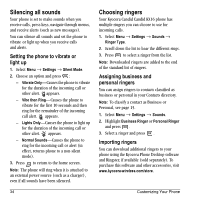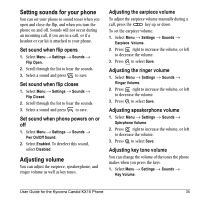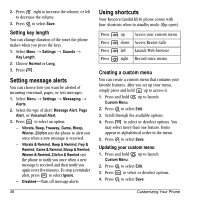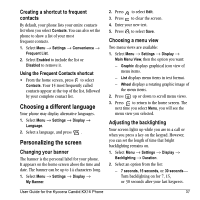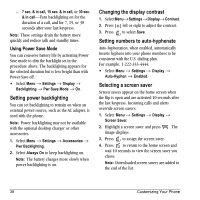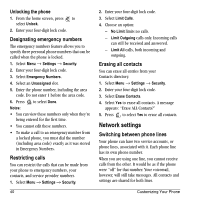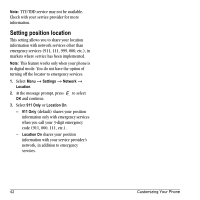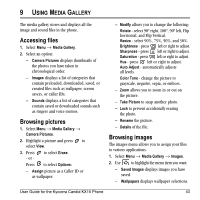Kyocera KX16 User Guide - Page 44
Setting power backlighting, Changing the display contrast, Setting numbers to auto-hyphenate, - batteries
 |
UPC - 820361003751
View all Kyocera KX16 manuals
Add to My Manuals
Save this manual to your list of manuals |
Page 44 highlights
- 7 sec. & in call, 15 sec. & in call, or 30 sec. & in call-Turn backlighting on for the duration of a call, and for 7, 15, or 30 seconds after your last keypress. Note: These settings drain the battery more quickly and reduce talk and standby times. Using Power Save Mode You can conserve battery life by activating Power Save mode to dim the backlight set in the procedure above. The backlighting appears for the selected duration but is less bright than with Power Save off. • Select Menu → Settings → Display → Backlighting → Pwr Save Mode → On. Setting power backlighting You can set backlighting to remain on when an external power source, such as the AC adapter, is used with the phone. Note: Power backlighting may not be available with the optional desktop charger or other accessories. 1. Select Menu → Settings → Accessories → Pwr Backlighting. 2. Select Always On to keep backlighting on. Note: The battery charges more slowly when power backlighting is on. Changing the display contrast 1. SelectMenu→Settings→ Display→Contrast. 2. Press left or right to adjust the contrast. 3. Press to select Save. Setting numbers to auto-hyphenate Auto-hyphenation, when enabled, automatically inserts hyphens into your phone numbers to be consistent with the U.S. dialing plan. For example, 1-222-333-4444. • Select Menu → Settings → Display → Auto-Hyphen → Enabled. Selecting a screen saver Screen savers appear on the home screen when the flip is open and are activated 10 seconds after the last keypress. Incoming calls and alerts override screen savers. 1. Select Menu → Settings → Display → Screen Saver. 2. Highlight a screen saver and press . The image displays. 3. Press to assign the screen saver. 4. Press to return to the home screen and wait 10 seconds to view the screen saver you chose. Note: Downloaded screen savers are added to the end of the list. 38 Customizing Your Phone