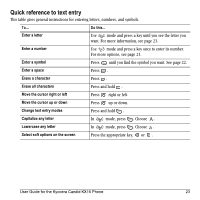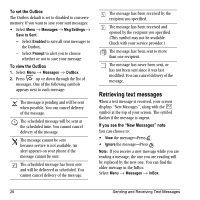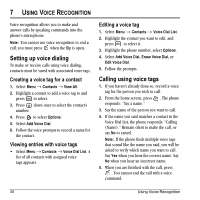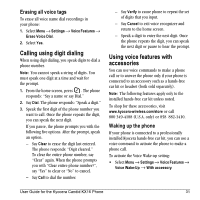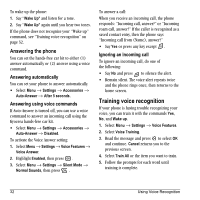Kyocera KX16 User Guide - Page 34
Customizing message settings
 |
UPC - 820361003751
View all Kyocera KX16 manuals
Add to My Manuals
Save this manual to your list of manuals |
Page 34 highlights
Erasing single messages 1. Select Menu → Messages. 2. Press down to the type of text message you want to erase: InBox, OutBox, or Saved. 3. Press . 4. Highlight the message to erase and press . 5. Select Options. 6. Select Erase to erase the message. A notification appears: "Erase this message?" 7. Select Yes to erase the message. Note: You can erase a scheduled message from the OutBox, but you cannot cancel delivery of the message. Erasing all messages 1. Select Menu → Messages → Erase Messages. 2. Select a folder to erase all messages from: InBox, OutBox, Sent, Saved Folder, or Drafts Folder. To erase messages from all folders, select All Messages. 3. A message appears: "Erase all messages?" Select Yes to erase messages or No to cancel. Erasing messages automatically Use this setting to have old messages automatically erased from the InBox when memory is low. 1. Select Menu → Messages → Msg Settings → Auto-Erase. 2. Highlight Old InBox Msgs and press . Older messages will now be erased as new messages are received. • To disable this setting select Menu → Messages → Msg Settings → Auto-Erase → Disabled. Customizing message settings To make messaging easier, you can customize settings for sending and receiving messages. Creating group lists You can create and save a list of multiple recipients. Your Candid KX16 phone stores five group lists with up to 10 recipients per list. 1. Select Menu → Messages → Group Lists → Create New. 2. Enter a title for the list. For help entering text, see page 21. 3. Press to select Next. 28 Sending and Receiving Text Messages