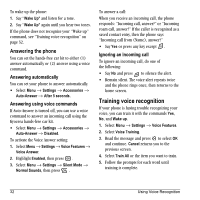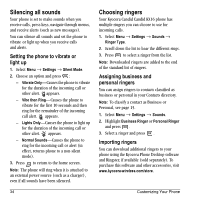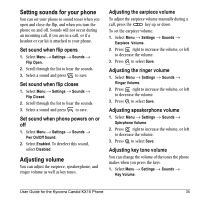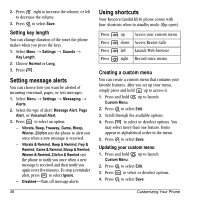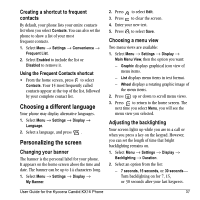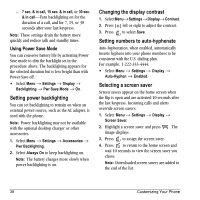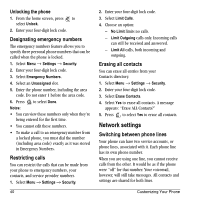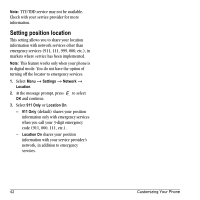Kyocera KX16 User Guide - Page 43
Choosing a different language, Personalizing the screen
 |
UPC - 820361003751
View all Kyocera KX16 manuals
Add to My Manuals
Save this manual to your list of manuals |
Page 43 highlights
Creating a shortcut to frequent contacts By default, your phone lists your entire contacts list when you select Contacts. You can also set the phone to show a list of your most frequent contacts. 1. Select Menu → Settings → Convenience → Frequent List. 2. Select Enabled to include the list or Disabled to remove it. Using the Frequent Contacts shortcut • From the home screen, press to select Contacts. Your 15 most frequently called contacts appear at the top of the list, followed by your complete contact list. Choosing a different language Your phone may display alternative languages. 1. Select Menu → Settings → Display → Language. 2. Select a language, and press . Personalizing the screen Changing your banner The banner is the personal label for your phone. It appears on the home screen above the time and date. The banner can be up to 14 characters long. 1. Select Menu → Settings → Display → My Banner. 2. Press to select Edit. 3. Press to clear the screen. 4. Enter your new text. 5. Press to select Save. Choosing a menu view Two menu views are available: 1. Select Menu → Settings → Display → Main Menu View, then the option you want: - Graphic displays graphical icon view of menu items. - List displays menu items in text format. - Wheel displays a rotating graphic image of the menu items. 2. Press up or down to scroll menu views. 3. Press to return to the home screen. The next time you select Menu, you will see the menu view you selected. Adjusting the backlighting Your screen lights up while you are in a call or when you press a key on the keypad. However, you can set the length of time that bright backlighting remains on. 1. Select Menu → Settings → Display → Backlighting → Duration. 2. Select an option from the list: - 7 seconds, 15 seconds, or 30 seconds- Turn backlighting on for 7, 15, or 30 seconds after your last keypress. User Guide for the Kyocera Candid KX16 Phone 37