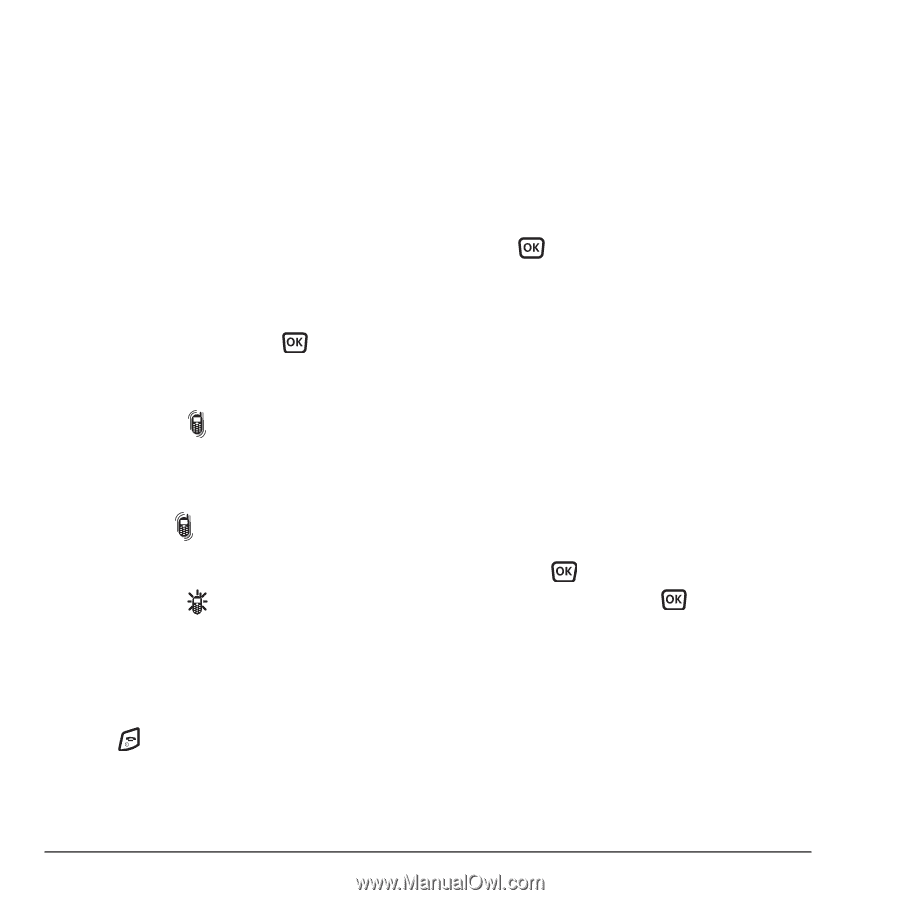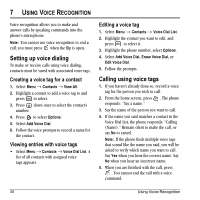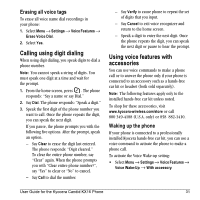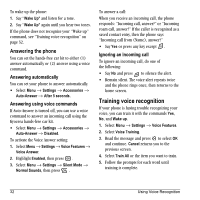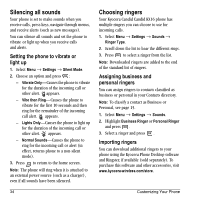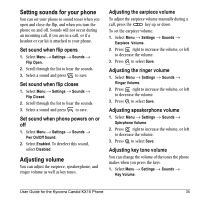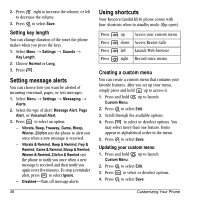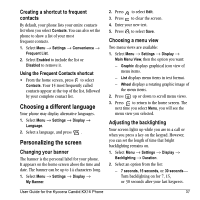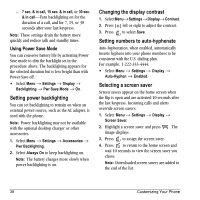Kyocera KX16 User Guide - Page 40
Silencing all sounds, Choosing ringers - phone charger
 |
UPC - 820361003751
View all Kyocera KX16 manuals
Add to My Manuals
Save this manual to your list of manuals |
Page 40 highlights
Silencing all sounds Your phone is set to make sounds when you receive calls, press keys, navigate through menus, and receive alerts (such as new messages). You can silence all sounds and set the phone to vibrate or light up when you receive calls and alerts. Setting the phone to vibrate or light up 1. Select Menu → Settings → Silent Mode. 2. Choose an option and press : - Vibrate Only-Causes the phone to vibrate for the duration of the incoming call or other alert. appears. - Vibe then Ring-Causes the phone to vibrate for the first 10 seconds and then ring for the remainder of the incoming call alert. appears. - Lights Only-Causes the phone to light up for the duration of the incoming call or other alert. appears. - Normal Sounds-Causes the phone to ring for the incoming call or alert (in effect, returns phone to a non-silent mode). 3. Press to return to the home screen. Note: The phone will ring when it is attached to an external power source (such as a charger), even if all sounds have been silenced. 34 Choosing ringers Your Kyocera Candid Candid KX16 phone has multiple ringers you can choose to use for incoming calls. 1. Select Menu → Settings → Sounds → Ringer Type. 2. Scroll down the list to hear the different rings. 3. Press to select a ringer from the list. Note: Downloaded ringers are added to the end of the standard list of ringers. Assigning business and personal ringers You can assign ringers to contacts classified as business or personal in your Contacts directory. Note: To classify a contact as Business or Personal, see page 15. 1. Select Menu → Settings → Sounds. 2. Ηighlight Business Ringer or Personal Ringer and press . 3. Select a ringer and press . Importing ringers You can download additional ringers to your phone using the Kyocera Phone Desktop software and Ringster, if available (sold separately). To purchase this software and other accessories, visit www.kyocera-wireless.com/store. Customizing Your Phone