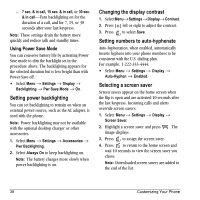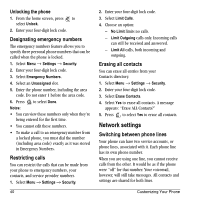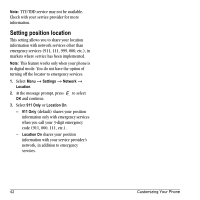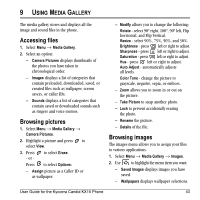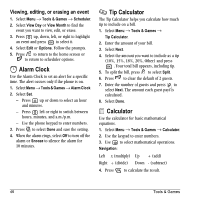Kyocera KX16 User Guide - Page 49
Accessing files, Browsing pictures, Browsing images
 |
UPC - 820361003751
View all Kyocera KX16 manuals
Add to My Manuals
Save this manual to your list of manuals |
Page 49 highlights
9 USING MEDIA GALLERY The media gallery stores and displays all the image and sound files in the phone. Accessing files 1. Select Menu → Media Gallery. 2. Select an option: - Camera Pictures displays thumbnails of the photos you have taken in chronological order. - Images displays a list of categories that contain preloaded, downloaded, saved, or created files such as wallpaper, screen savers, or caller IDs. - Sounds displays a list of categories that contain saved or downloaded sounds such as ringers and voice memos. Browsing pictures 1. Select Menu → Media Gallery → Camera Pictures. 2. Highlight a picture and press to select View. 3. Press - or - to select Erase. Press to select Options: - Assign picture as a Caller ID or as wallpaper. - Modify allows you to change the following: Rotate - select 90º right, 180º, 90º left, Flip horizontal, and Flip Vertical. Resize - select 90%, 75%, 50%, and 30%. Brightness - press left or right to adjust. Sharpness - press left or right to adjust. Saturation - press left or right to adjust. Hue - press left or right to adjust. Auto Adjust - automatically adjusts all levels. Color Tone - change the picture to grayscale, negative, sepia, or emboss. - Zoom allows you to zoom in or out on the picture. - Take Picture to snap another photo. - Lock to prevent accidentally erasing the photo. - Rename the picture. - Details of the file. Browsing images The images menu allows you to assign your files to various applications. 1. Select Menu → Media Gallery → Images. 2. Use to highlight the menu item you want: - Saved Images displays images you have saved. - Wallpapers displays wallpaper selections. User Guide for the Kyocera Candid KX16 Phone 43