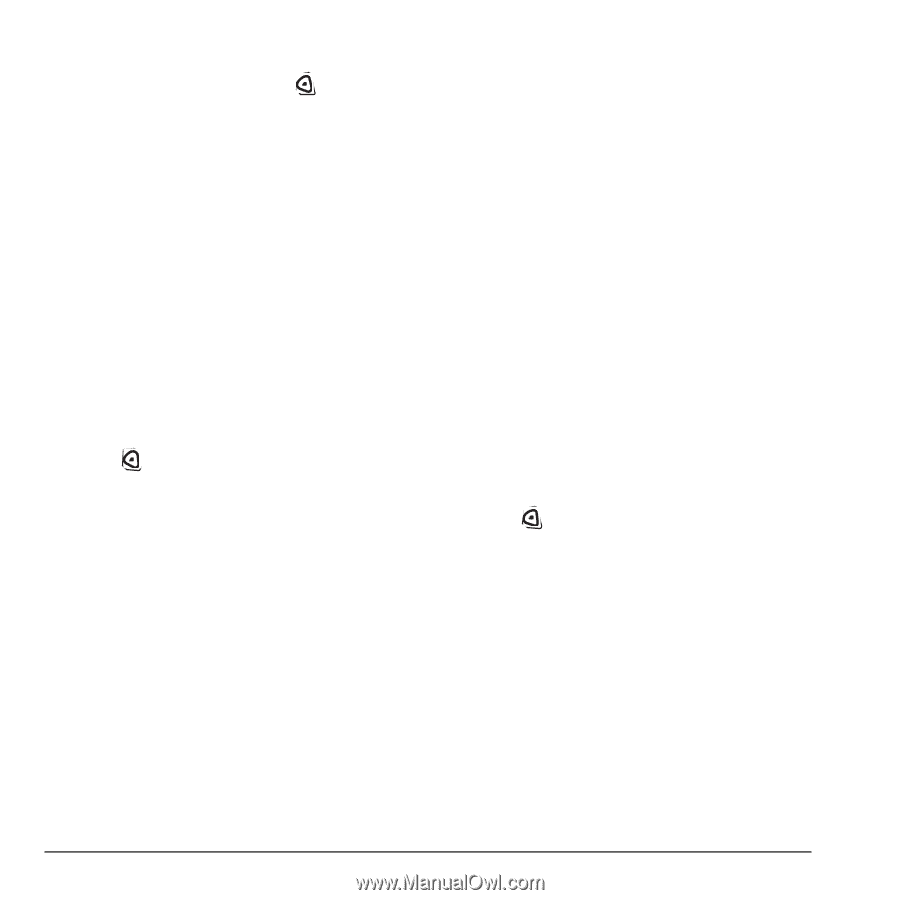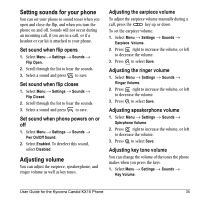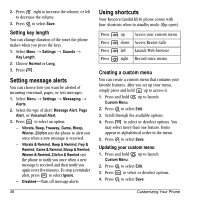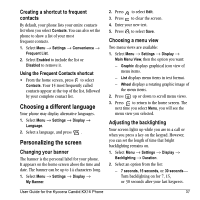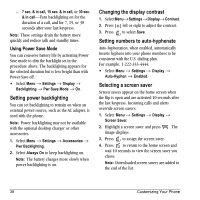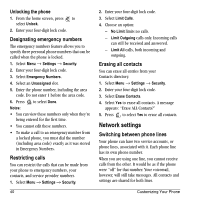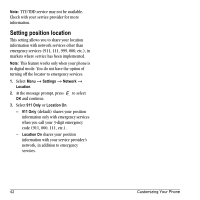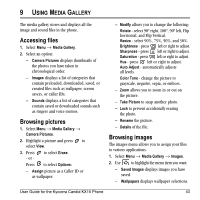Kyocera KX16 User Guide - Page 46
Network settings
 |
UPC - 820361003751
View all Kyocera KX16 manuals
Add to My Manuals
Save this manual to your list of manuals |
Page 46 highlights
Unlocking the phone 1. From the home screen, press to select Unlock. 2. Enter your four-digit lock code. Designating emergency numbers The emergency numbers feature allows you to specify three personal phone numbers that can be called when the phone is locked. 1. Select Menu → Settings → Security. 2. Enter your four-digit lock code. 3. Select Emergency Numbers. 4. Select an Unassigned slot. 5. Enter the phone number, including the area code. Do not enter 1 before the area code. 6. Press to select Done. Notes: • You can view these numbers only when they're being entered for the first time. • You cannot edit these numbers. • To make a call to an emergency number from a locked phone, you must dial the number (including area code) exactly as it was stored in Emergency Numbers. Restricting calls You can restrict the calls that can be made from your phone to emergency numbers, your contacts, and service provider numbers. 1. Select Menu → Settings → Security. 40 2. Enter your four-digit lock code. 3. Select Limit Calls. 4. Choose an option: - No Limit limits no calls. - Limit Outgoing calls only. Incoming calls can still be received and answered. - Limit All calls, both incoming and outgoing. Erasing all contacts You can erase all entries from your Contacts directory. 1. Select Menu → Settings → Security. 2. Enter your four-digit lock code. 3. Select Erase Contacts. 4. Select Yes to erase all contacts. A message appears: "Erase ALL Contacts?" 5. Press to select Yes to erase all contacts. Network settings Switching between phone lines Your phone can have two service accounts, or phone lines, associated with it. Each phone line has its own phone number. When you are using one line, you cannot receive calls from the other. It would be as if the phone were "off" for that number. Your voicemail, however, will still take messages. All contacts and settings are shared for both lines. Customizing Your Phone