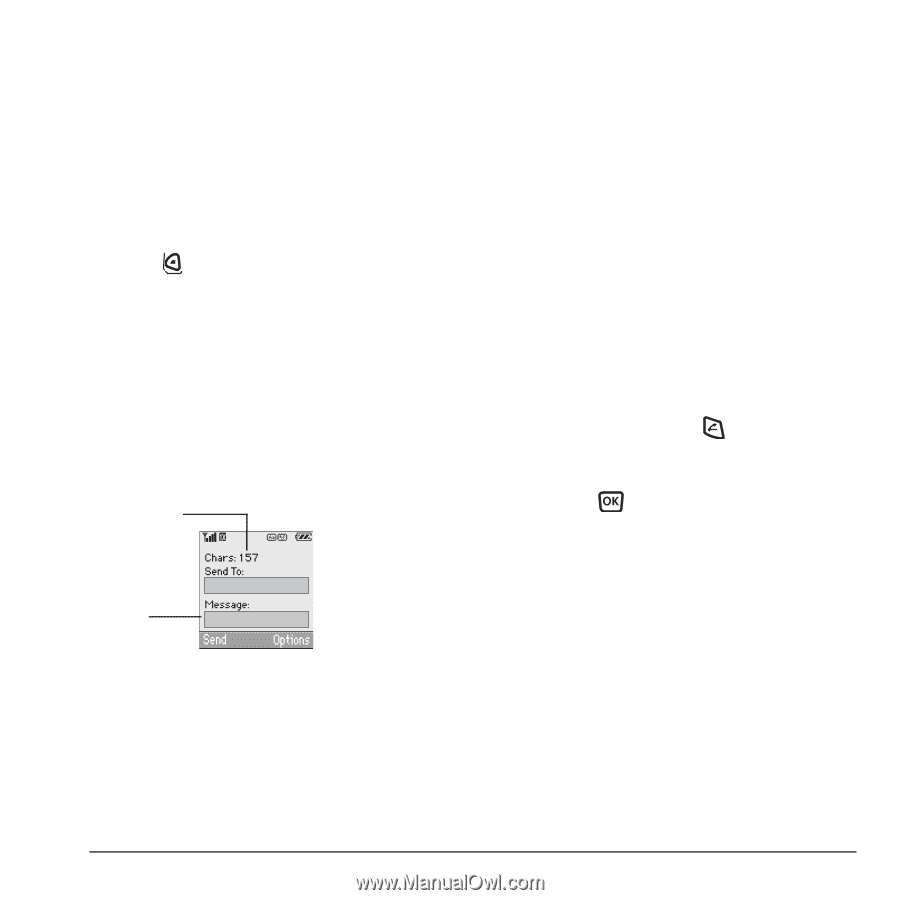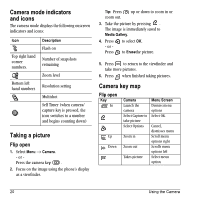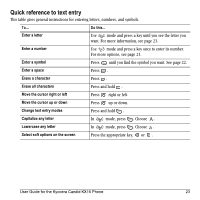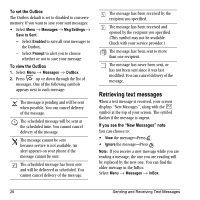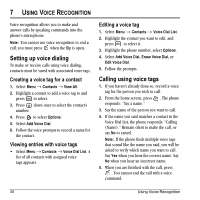Kyocera KX16 User Guide - Page 31
If you cannot send messages, Understanding appended messages, Receiving incoming calls while,
 |
UPC - 820361003751
View all Kyocera KX16 manuals
Add to My Manuals
Save this manual to your list of manuals |
Page 31 highlights
- Save Message-Save the message without sending. - Save as Quick Text-Save the message you have just entered as a prewritten message, then return to the message entry screen so you can send the message. - Settings/ Set Priority-Label the message as "Urgent." 3. Press to select Send. If you cannot send messages You may not be able to send or receive messages if your phone's memory is nearly full, or if digital service is not available at the time. To free up memory, erase old messages. See "Erasing messages" on page 27. Understanding appended messages characters remaining text entry field When you start a message, the maximum character limit ("169" in the example) appears below the text entry field. This number counts down as you enter characters, until it reaches 0. If you continue to enter text after this counter reaches 0, a message segment may be appended. When you reach the message size limit you are prompted to edit the message or alerted that the message is being appended. Receiving incoming calls while creating messages • If you don't wish to answer the call, select Options → Ignore Call. The phone returns to the message screen. • To answer the call, press . Your message is saved to the Saved folder. To return to the message, select Menu → Messages → Drafts and press to select the message. Viewing the OutBox You can check the status of messages you have sent as long as they have been saved to the OutBox. If you go over the character limit for a single message, the phone may automatically append an empty segment to your message to make space. Important: Your service provider will charge you for each message segment. User Guide for the Kyocera Candid KX16 Phone 25