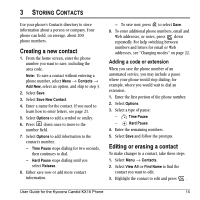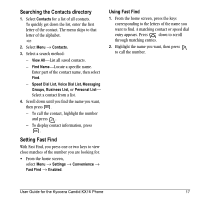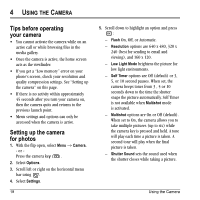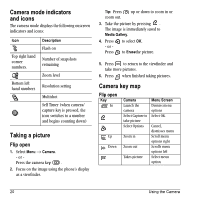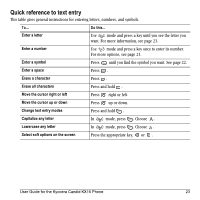Kyocera KX16 User Guide - Page 26
Camera mode indicators, and icons, Taking a picture, Camera key map
 |
UPC - 820361003751
View all Kyocera KX16 manuals
Add to My Manuals
Save this manual to your list of manuals |
Page 26 highlights
Camera mode indicators and icons The camera mode displays the following onscreen indicators and icons: Icon Top right hand corner numbers. Bottom left hand numbers Description Flash on Number of snapshots remaining Zoom level Resolution setting Multishot Self Timer (when camera/ capture key is pressed, the icon switches to a number and begins counting down) Taking a picture Flip open 1. Select Menu → Camera. - or Press the camera key . 2. Focus on the image using the phone's display as a viewfinder. Tip: Press up or down to zoom in or zoom out. 3. Take the picture by pressing . The image is immediately saved to Media Gallery. 4. Press - or Press to select OK. to Erasethe picture. 5. Press to return to the viewfinder and take more pictures. 6. Press when finished taking pictures. Camera key map Flip open Key In Up Down Camera Launch the camera Select Capture to take picture Select Options Zoom in Zoom out Takes picture Menu Screen Dismiss menu options Select OK. Cancel, dismisses menu Scroll menu options right Scrolls menu options left Select menu option 20 Using the Camera