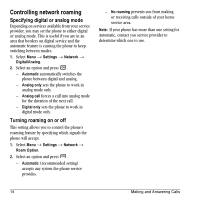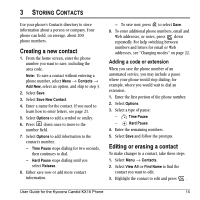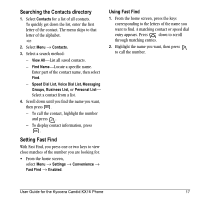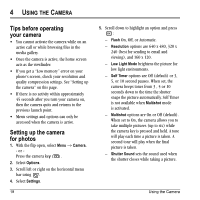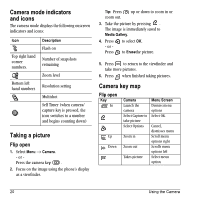Kyocera KX16 User Guide - Page 23
Searching the Contacts directory, Setting Fast Find
 |
UPC - 820361003751
View all Kyocera KX16 manuals
Add to My Manuals
Save this manual to your list of manuals |
Page 23 highlights
Searching the Contacts directory 1. Select Contacts for a list of all contacts. To quickly get down the list, enter the first letter of the contact. The menu skips to that letter of the alphabet. -or- 2. Select Menu → Contacts. 3. Select a search method: - View All-List all saved contacts. - Find Name-Locate a specific name. Enter part of the contact name, then select Find. - Speed Dial List, Voice Dial List, Messaging Groups, Business List, or Personal List- Select a contact from a list. 4. Scroll down until you find the name you want, then press . - To call the contact, highlight the number and press . - To display contact information, press . Setting Fast Find With Fast Find, you press one or two keys to view close matches of the number you are looking for. • From the home screen, select Menu → Settings → Convenience → Fast Find → Enabled. Using Fast Find 1. From the home screen, press the keys corresponding to the letters of the name you want to find. A matching contact or speed dial entry appears. Press down to scroll through matching entries. 2. Highlight the name you want, then press to call the number. User Guide for the Kyocera Candid KX16 Phone 17