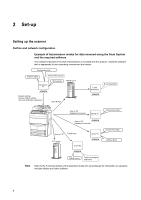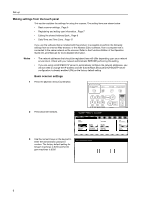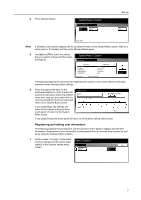Kyocera TASKalfa 620 Scan System (H) Operation Guide (Setup Edition) - Page 10
Operation panel - scan to folder
 |
View all Kyocera TASKalfa 620 manuals
Add to My Manuals
Save this manual to your list of manuals |
Page 10 highlights
Preparations Operation panel Mixed Size originals Select scanner function. 10/10/`05 10:10 Send E-mail Scan to PC Database Connection Scan to FT P T WA IN Edit addr. book Change user info. History of sending 1 [System menu/Counter] key - Press this key when you want to change default settings for the scanner as well as register new users. 2 [Reset] key - Press this key when you want to cancel default and scan settings, as well as when you want to clear selected destination folders and computers. 3 [Start] key - Press this key when you want to start, or continue, scanning originals. 4 Keypad - Use these keys when you want to enter a desired value for one of the various settings. 5 Touch panel - Indicates machine status and the values for each setting, and contains operational key. 6 [Scanner] key / [Scanner] indicator - Press this key when you want to switch to the Scanner Operation mode. The Scanner indicator is lit when the machine is in the Scanner Operation mode. The touch panel in the Scanner Operation mode Select scanner function. 10/10/`05 10:10 ⑦ Send E-mail Scan to PC T WA IN Edit addr. book Change user info. Database Connection ⑩ Scan to FTP ⑪⑧ History of sending ⑨ ⑭ ⑫⑬ 7 [Send E-mail - Press this key when you want to send scanned image data as an attached file in an e-mail message. 8 [Scan to PC] - Press this key when you want to save scanned image data as a file on your computer. 9 [TWAIN] - When initiating the scanning operation from a TWAIN-compatible application, press this key to enter the TWAIN mode and then set the original, and the connection from the application will be carried out more surely. 10 [Database Connection] - Press this key when saving image data as a file on your computer in order to add information to that file. 11 [Scan to FTP] - Press this key when you want to store the scanned image data as a file to the FTP server. 12 [Edit Addr. Book] - Press this key when you want to edit the shared address book. 13 [Change User Info.] - Press this key when you want to change user information. 14 [History of Sending] - Press this key when you want to view the transmission log for the data scanned with Send E-mail, Scan to PC and Database Connection functions. 2