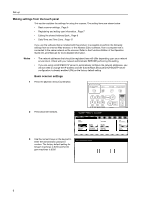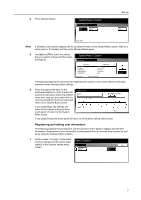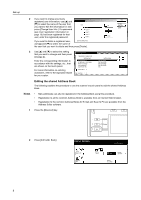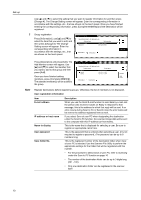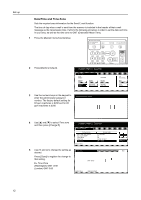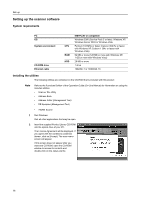Kyocera TASKalfa 620 Scan System (H) Operation Guide (Setup Edition) - Page 18
User registration information, Description, E-mail address, IP address or host name, Name to display - scan utility
 |
View all Kyocera TASKalfa 620 manuals
Add to My Manuals
Save this manual to your list of manuals |
Page 18 highlights
Set-up Use [] and [] to select the setting that you want to register information for and then press [Change #]. The Change Setting screen will appear. Enter the corresponding information in accordance with the settings, etc., that are shown on the touch panel. Once you have finished entering the corresponding information, press [Complete entering] and the destination will be registered. 7 Group registration Register new group Press [Information], use [] and [] to select the item that you want to edit, and Registra.list: Scan to PC address book Setting item Setting value then press [Change #]. The Change Setting screen will appear. Enter the Name to display Password (Not specified) (Not specified) corresponding information in accordance with the settings, etc., that are shown on the touch panel. In fo rm ati o n D e sti n ati o n Change # # o Note Press [Destination] and press [Add]. The Add Member screen will appear. Use [] and [] to select the member that you want to add to that group and then press [Add]. Once you have finished adding members, press [Complete entering]. The selected member(s) will be added to the group. Register new group Registra.list: Scan to PC address book Display name D e sti n ati o n Use rA Use rB Use rC 10.111.111.112 10.111.111.113 10.111.111.114 In fo rm ati o n D e sti n ati o n D e l e te Add D e st. # o Register destinations before registering groups. Otherwise, the list of members is not displayed. User registration information Item E-mail address IP address or host name Name to display User password Save folder No. Description When you use the Send E-mail function to send data by e-mail and the person who receives it clicks on Reply in response to that message, this is the address to which that reply will be sent. If an error occurs during Scan to PC or Send E-mail, the error notice will be sent to the address registered here as well. If you select Save at user PC when designating the destination under the Scan to PC function, the scanned image data will be sent to the computer with this IP address (or host name). This is the name that is displayed for selecting a user. Be sure to register an appropriate name here. This is the password that is entered when selecting a user. (It is not required to register a password.) The password can be up to 8 numbers long. This is the registered number of the destination folder when Save at user PC is selected. Use the Scanner File Utility to perform the appropriate settings for the folder that will be registered with this number. • For the procedure to select Save at user PC, refer to Scanning under the Scan to PC function on page 16. • The number of the destination folder can be up to 3 digits long (001 - 100). • Only one destination folder can be registered in the scanner itself. 10