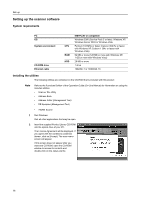Kyocera TASKalfa 620 Scan System (H) Operation Guide (Setup Edition) - Page 26
Scan settings, select [Left Edge]. Press [Close]
 |
View all Kyocera TASKalfa 620 manuals
Add to My Manuals
Save this manual to your list of manuals |
Page 26 highlights
Performing the Required Operation at the Scanner 7 Once you have selected all of the destinations that you want to send the e-mail to, press [Close]. Ready to scan. Place the original and select destinatio.n Scan to PC-Continuous TX Destination Group A Group B User A Save at User PC Address Book Delete Auto Original Size Auto size Sending Size Basic Original A4 10/1 Single Scan Top Edge Top Original Orient. 300dpi Scan Resolution Quality 8 Check the selected destinations. Use [] and [] to make sure that all of the selected destinations are correct. If an incorrect or unnecessary destination is in the list, select it and press [Delete]. Ready to scan. Place the original and select destinatio.n Scan to PC-Continuous TX Destination Group A Group B User A Save at User PC Address Book Delete Auto Original Size Auto size Sending Size Basic Original A4 10/1 Single Scan Top Edge Top Original Orient. 300dpi Scan Resolution Quality Scan settings 9 The Scan Settings menu is displayed in the right portion of the touch panel. If o scan. ginal and select destinatio.n you want to change any settings, press nuous TX the key that corresponds to that setting. The following gives an example of the procedure to specify the orientation of the original. Delete Press [Original Orient]. Address Book Auto Original Size Auto size Sending Size Basic Original A4 Send A4 10/10/`08 10:10 Single Scan Cancel Top Edge Top Original Orient. 300dpi Scan Resolution Quality Auto File Name Entry PDF File Format Edit 10 Note 11 If you set the original with its top edge towards the rear of the scanner, select [Top Edge]. If you set the original with its top edge towards the left of the scanner, select [Left Edge]. Press [Close] to register the change to that setting or [Back] if you want to cancel the operation and return to the previous setting. The screen will return to that shown in step 9. scan. al and select destinatio.n "Check direction of origina"l shown at right side of display. Follow the steps. If setting mode is wrong, incorrect copy will resul.t Original Send A4 A4 10/10/`08 10:10 Back Close Select Original Orientation. Top Edge Top Top Edge Left If the setting for the orientation of the original is not appropriate to the actual orientation, scanning may be accomplished incorrectly. Be sure to confirm the orientation of the original when making scan settings. Once you have checked all of the Now scanning originals. settings, set the original and press the 10/1 [Start] key. OrigO._rSige.t_PDaigreection Send Scanning of the original will begin. Send E-mail If you want to stop the scanning operation, press [Cancel]. A4 1 sided Top Edge A4 SCAN006_0000.tif User name: User A 18