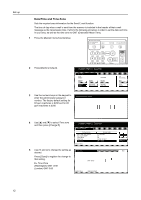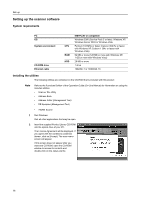Kyocera TASKalfa 620 Scan System (H) Operation Guide (Setup Edition) - Page 24
Performing the Required Operation at the Scanner, Scanning under the Scan to PC function
 |
View all Kyocera TASKalfa 620 manuals
Add to My Manuals
Save this manual to your list of manuals |
Page 24 highlights
3 Performing the Required Operation at the Scanner Scanning under the Scan to PC function Stores the image data of scanned originals as a file in a desired folder on your computer. Install the Scanner File Utility into the corresponding computer in order to use this function. Notes • Registration of the save folder in your computer, as well as registration in the scanner of the destination is required. • For information on making settings from an Internet Web browser, as well as for each utility, refer to the Functions Edition of the Operation Guide (On-Line Manual). Before using the Scan to PC function Be sure to perform the following settings in order to use the Scanner File Utility. 1 Install the Scanner File Utility in the destination computer. 2 Run the Scanner File Utility and register the destination folder for the scanned image data. 3 Register the IP address, the registration name, and the destination number of the destination computer in the scanner. Be sure to enter the same number in the Save folder No. field here as the save folder number (001 - 100) that was registered in the Scanner File Utility. Note Refer to the Functions Edition of the Operation Guide (On-Line Manual) for more detailed information. How to scan under Scan to PC 1 Press the [Scanner] key. 2 Press [Scan to PC]. 16 Select scanner function. 10/10 Send E-mail Scan to PC Database Connection Scan to FTP TWAIN Edit addr. book History of sending