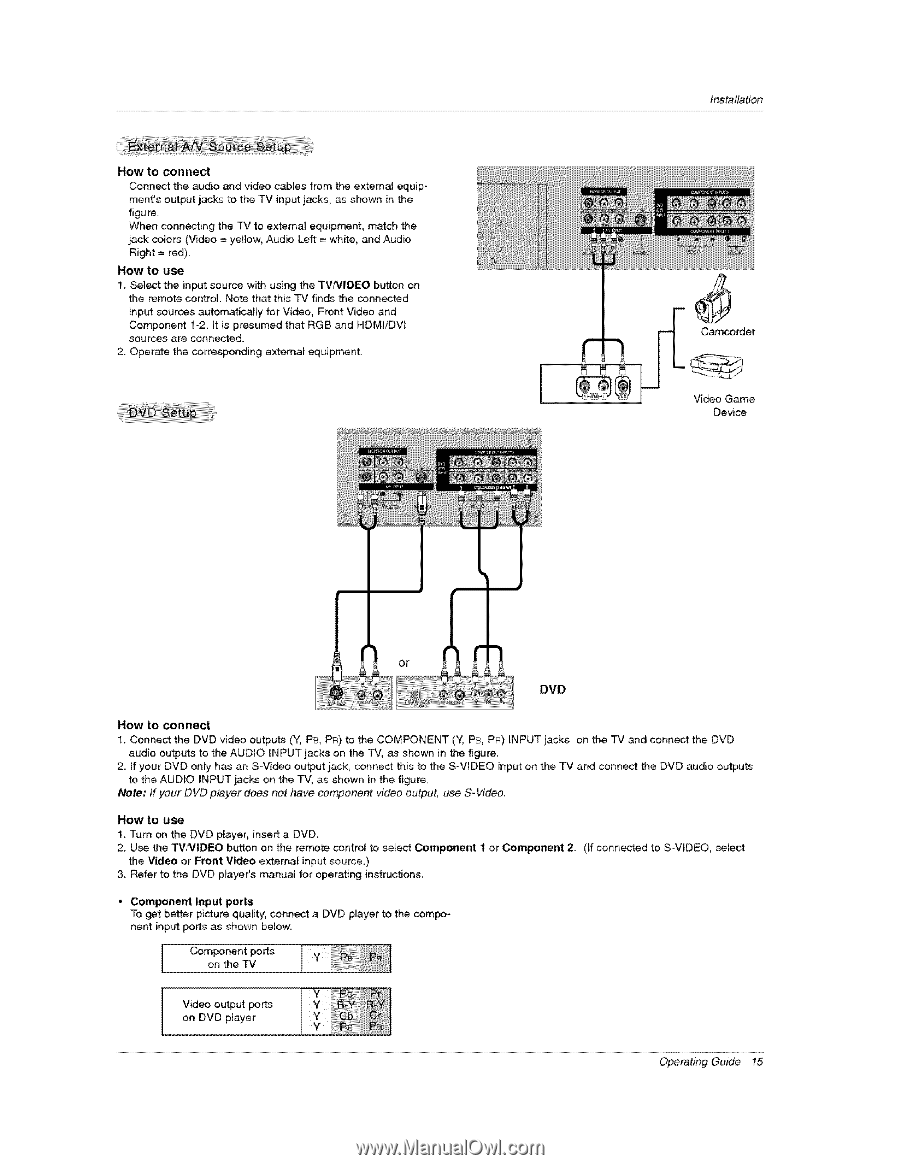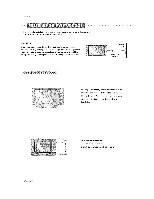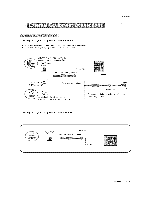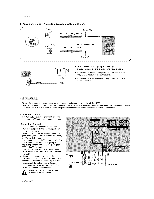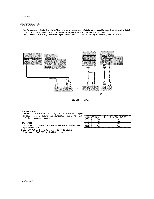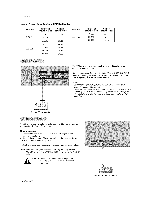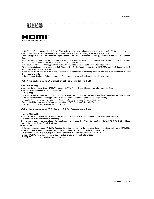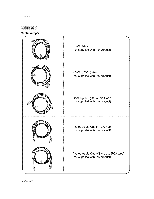LG 50PX2DC Owners Manual - Page 15
tnstallation
 |
UPC - 719192169579
View all LG 50PX2DC manuals
Add to My Manuals
Save this manual to your list of manuals |
Page 15 highlights
How to connect Connect the audio and video cables from the e×ternaJ equipment's output jacks to the TV input jacks, as shown in the figure. When connecting the TV to external equipment, mutch the jack colors (Video = yellow, Audio Left = whffe, and Audio Right = red). How to use 1. Select the input source with using the TW_.,/IDEO button on the remote contro4. Note that this TV finds the connected input sources automaticafly for Video, Front Video and Component 1-2 it is presumed that RGB and HDMIiDVI sources are connected. 2. Operate the corresponding external equipment. tnstallation Camcorder Video Game Device DVD How to connect 1. Connect the DVD video outputs (Y, PB, PR) to the COMPONENT (Y, P& PR) iNPUT jacks on the TV and connect the DVD audio outputs to the AUDIO INPUT jacks on the TV, as shown in the figure 2. If your DVD on_y has an S-Video output jack, connect this to the SWIDEO input on the TV and connect the DVD audio outputs to the AUDIO INPUT jacks on the TV, as shown in the figure. Note: If your DVD player does not have component video output, use SoVideo. How to u_ 1_ "rum on the DVD player, insert a DVD 2. Use the _iVIOEO button on the remote control to seUect Component the Video or Front Video external input source,) 3 Refer to the DVD ptayer's manuat for operating instructions, 1 or Component 2 (If connected to S-VIDEO, select " Component input ports To get better picture quality, conn_ nent input ports as shown below: a DVD pUayer to the com_- Component ports on the TV Video output ports on DVD player Operating Guide 15