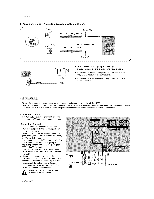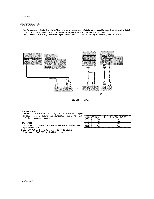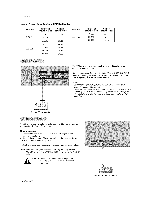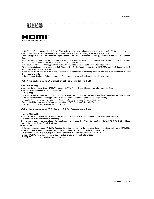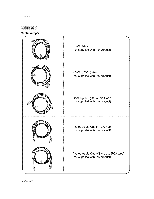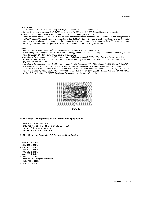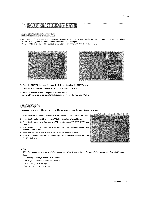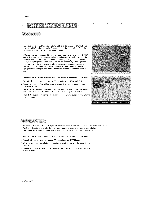LG 50PX2DC Owners Manual - Page 19
<When the source deviceDVD player or, supports HDMI>, <When the source deviceDVD player or
 |
UPC - 719192169579
View all LG 50PX2DC manuals
Add to My Manuals
Save this manual to your list of manuals |
Page 19 highlights
tnstallation HIGH _NR-k3N MULTIMED_ INTEF{F,_3E - HDMI TM, the HDMI logo and High-Definition Multimedia interface is a ttade_rk or registered trademark This TV can receive the High-Definition Multimedia _nterface(HDMI) or the Digita} Visua_ tnterface(DVI). - This TV supports HDCP(High-bandwidth tion. Dig_al Contents Protection) Protocol for 720x480p, 1280x720p, of HDM_ Licensing." and 1920x1080i resolu- - When you connect this TV w_h a source device(DVD player, Set Top Box or PC) supporting Auto HDMIiDVI function, the output resolution of the source device will be automatically set to 1280x720p. - If the source de,vice does not support Auto HDM_iDW, you need to set the output resolution appropriately. To get the best picture quality; adjust the DVD Player or Set Top Box's output resolL_ion to 12_x720p, and the PC graphics cerd's o_put resolution to 1024x768, 60Hz. off the source device has an HDMI output, no other audio connection is necessary _use HDMIoto-HDMI connection includes both video and audio. - If the source device has a DVI output and no HDMI output, a separated aud{o connection is necessa_, How To Connect 1. Connect the source 2. No _parated audio How To Use device to HDMI/DV_ port of this TV with an HDM_ cable(not connection is necessary: supplied with this product). o if the source device supports Auto HDMI function, the output resolution of the source device wil_ be automa_ca]ly if the source device does net support Auto HDML you need to set the output resolution appropriately, To get the best picture quality, adiust the output resolution of the source device to 1280x720p Select HDMI/DVl input source in input source option of SETUP menu(Refer to P,25) TV/VIDEO b_on is aEso available for this purpose set to 1280x720p, How To Connect 1, Connect the source device to HDMt/DV_ port of this TV with a HDMFto_DVl cebte(not supplied with this product), 2_ A _parated audio connection is necessary & If the source device has an analog audio output connector, connect the PC's audio output to RGB/DV} AUDIO INPUT port leoat - ed on the upper side of RG8 INPUT port How To U_ If the source device supports Auto DVI function, the ou_ut resolution of the source device wiB be automatically set to 1280x720p. - if the source device does not support Auto DVI you need to set the outp_ resolution appropriately: To get the best picture quality, adiust the output resolution of the source device to 1280x720p. o Select HDMI/DVl input source in input source option of SETUP menu.(Refer to P.25) TViVIDEO button is also avail_le for this purpose. Operating Guide 19