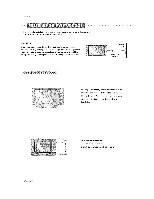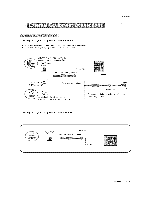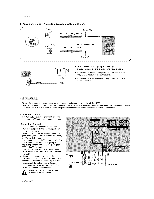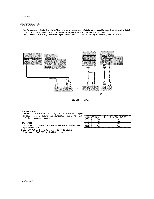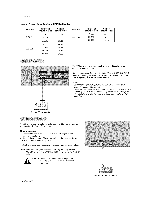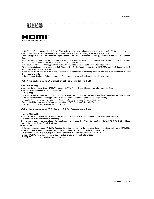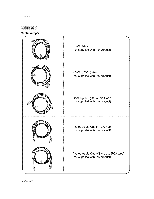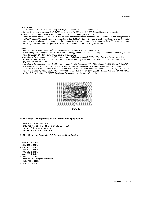LG 50PX2DC Owners Manual - Page 17
installation - base
 |
UPC - 719192169579
View all LG 50PX2DC manuals
Add to My Manuals
Save this manual to your list of manuals |
Page 17 highlights
installation This TV provides = The TV perceives card accordingly: Plug and Play capability, meaning that the PC adjusts autom_tica{Iy to the TVs settinge_ 640x480, 60Hz as DTV 480p based on the PC graphic card, ch_qge the screen scanning rate for the graphic How to connect 1. Connect the PC to HDMIiDVt port of this TV with an HDMI-to-DVt c_ble(not supplied with this product). 2. ff the PC(or the sound card of the PC) has an anaiog audio output connector, connect the PC"s audio output AUDIO INPUT po_ located or_ the upper side of RGB INPUT port. How To Use to RGB/DVl 1. To get the best picture quality, adjust the PC graphics _rd to 1024x7_, 60Hz. 2. Select HDMIiDVI input source in input source option of SETUP menu.(Refer to P.25) TV/VIDEO button is also avaii_le for this purpose. 3. Check the image on your TV'. There may be noise associated with the resolution, vertica_ pattern, contrast or brightness in PC mode. ff noise is present, change the PC output to another resolution, change the refresh rate to another rate or adjust the brightness and contrast on the VIDEO menu unti_ the picture is clear, if the refresh rate of the PC graphic card can not be changed, change the PC graphic card or consult the manufacturer of the PC graphic card. How to connect 1 Connect the PC to RGB INPUT port of this TV with a RGB cable(not supplied with this product), 2 If the PC(or the sound card of the PC) has an analog audio output connector, connect the PC's audio output to RGB/DVI AUDIO INPUT pert located on the upper side of RGB LNPUT port How To Use 1 To get the best picture quality, adjust the PC graphics card to 1024x768_ 60 Hz 2 Select RGB-PC input source in input source option of SETUP m_nu (Refer to P,25) Once you select RGB-PC in mare input option of SETUP menu, TViVIDEO button is aiso available for this purpose, 3, Check the image on your -DZ There may be noise associ_ed with the resolution, ver_ca[ pattem, contrast or brightness in PC mode_ ff noise is present change the PC output to another resolution, change the refresh rate to another rate or adjust the brightness and contrast on the VIDEO menu until the picture is dear_ ff the refresh rate of the PC graphic card can not be changed, change the PC graphic card or consult the manufacturer of the PC graphic card, Monitor Display Specifications (RGB-PC) Resolution 640x350 640x480 Hortzo ntal Frequency(KHz) 31.469 31,469 37,861 37.500 Vertical Frequency(Hz) 70.08 59.94 72,80 75.00 720x4_ 31.469 70.08 Resolution 800x600 1024x768 Horizo ntal Frequency(KHz) 35.156 37.879 4&077 4&875 48.363 56,476 60_023 Vertical Frequency(Hz) 56.25 60.31 72,18 7&00 60_00 70,06 75.02 Operating Guide 17