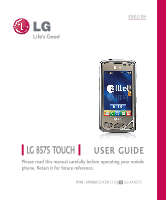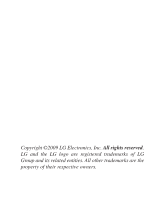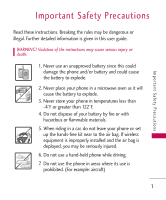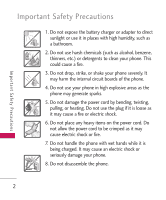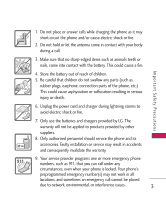LG AX8575 Owner's Manual
LG AX8575 Manual
 |
View all LG AX8575 manuals
Add to My Manuals
Save this manual to your list of manuals |
LG AX8575 manual content summary:
- LG AX8575 | Owner's Manual - Page 1
ENGLISH LG 8575 TOUCH USER GUIDE Please read this manual carefully before operating your mobile phone. Retain it for future reference. P/N : MMBB0354301(1.0) H LG-AX8575 - LG AX8575 | Owner's Manual - Page 2
Copyright ©2009 LG Electronics, Inc. All rights reserved. LG and the LG logo are registered trademarks of LG Group and its related entities. All other trademarks are the property of their respective owners. - LG AX8575 | Owner's Manual - Page 3
in temperatures less than -4°F or greater than 122°F. 4. Do not dispose of your battery by fire or with hazardous or flammable materials. 5. When riding in a car, do not leave your phone or set up the hands-free kit near to the air bag. If wireless equipment is improperly installed and the air bag - LG AX8575 | Owner's Manual - Page 4
Important Safety Precautions 1. Do not expose the battery charger or adapter to direct sunlight or use it in places with high humidity, such as a bathroom. 2. Do not use harsh chemicals (such as alcohol, benzene, thinners, etc.) or detergents to clean your phone. This could cause a fire. 3. Do not - LG AX8575 | Owner's Manual - Page 5
electric shock or fire. 7. Only use the batteries and chargers provided by LG. The warranty will not be applied to products provided by other suppliers. 8. Only authorized personnel should service the phone and its accessories. Faulty installation or service may result in accidents and consequently - LG AX8575 | Owner's Manual - Page 6
14 Part 15.105 statement 15 Phone Overview 16 Quick Glance of the Touch Screen and How to Use It 18 Calibrating the Touch Screen 19 Shortcut Menu 20 Entering and Editing Information 22 4 Getting Started with Your Phone 29 The Battery 29 Charging the Battery 29 Charging with USB - LG AX8575 | Owner's Manual - Page 7
50 Video Editing 50 Using Phone Menus 52 MESSAGING 52 1. New Message 52 1.1 Text Message 1.2 Picture Message 1.3 Video Message 1.4 Voice Message 2. Messages 3. Drafts 4. Voicemail 5. Settings 6. Erase Options Alltel Shop 1. Alltel Shop 2. Settings 3. Help Alltel Web Multimedia 1. Take Photo - LG AX8575 | Owner's Manual - Page 8
6. My Name Card RECENT CALLS 1. Help 100 86 2. Alarm Clock 100 87 3. Calendar 101 87 4. Ez Tip Calculator 101 88 5. Notepad 102 89 6. Calculator 103 7. World Clock 103 89 8. Stopwatch 104 90 9. Drawing Pad 104 90 10. USB Mass Storage 105 91 92 Settings 106 Music 1. My Music - LG AX8575 | Owner's Manual - Page 9
Service Alerts 2.8 Power On/Off 3. Display Settings 3.1 Easy Set-Up 3.2 Banner 3.2.1 Personal Banner 3.2.2 ERI Banner 3.3 Backlight 3.4 Wallpaper 3.5 Charging Screen 3.6 Display Themes 3.7 Fonts 3.8 Dial Fonts 3.9 Clock Format 3.10 Shortcut Bin 3.11 Music Handle 4. Touch Settings 5. Phone Settings - LG AX8575 | Owner's Manual - Page 10
damage 150 Using your phone safely 150 Avoiding hearing damage 151 Using headsets safely 151 FDA Consumer Update 152 10 Driver Safety Tips 162 Consumer Information on SAR 166 FCC Hearing-Aid Compatibility (HAC) Regulations for Wireless Devices 169 Accessories 172 Limited Warranty - LG AX8575 | Owner's Manual - Page 11
the LG 8575 Touch cellular phone designed to operate with the latest digital mobile communication technology, Code Division Multiple Access (CDMA). Along with the many advanced features of the CDMA system, such as greatly enhanced voice clarity, this compact phone offers: G City ID G Touch Screen - LG AX8575 | Owner's Manual - Page 12
(2) this device and its accessories must accept any interference received, including interference that causes undesired operation. 10 Technical Details The LG 8575 Touch is an all digital phone that operates on both Code Division Multiple Access (CDMA) frequencies: Cellular services at 800 MHz and - LG AX8575 | Owner's Manual - Page 13
networks consist of MSO (Mobile Switching Office), BSC (Base Station Controller), BTS (Base Station Transmission System), and MS (Mobile Station). CDMA Standard Designator Description Basic Air Interface Network Service 1x EV-DO Related interface TIA/EIA-95A TSB-74 ANSI J-STD-008 TIA/EIA-IS2000 - LG AX8575 | Owner's Manual - Page 14
separation distance of 0.79 inches (2.0 cm) must be maintained between the user's body and the back of the phone, including the antenna, whether extended or retracted. Thirdparty belt-clips, holsters, and similar accessories containing metallic components should not be used. Avoid the use of 12 - LG AX8575 | Owner's Manual - Page 15
changes or modifications not expressly approved in this user guide could void your warranty for this equipment. Use only the supplied antenna. Use of unauthorized antennas (or modifications to the antenna) could impair call quality, damage the phone, void your warranty and/or violate FCC regulations - LG AX8575 | Owner's Manual - Page 16
of FCC regulations. Do not use the phone with a damaged antenna. If a damaged antenna comes into contact with the skin a minor burn may result. Contact your local dealer for a replacement antenna. Part 15.19 statement This device and its accessories comply with part15 of FCC rules. Operation - LG AX8575 | Owner's Manual - Page 17
a class B digital device, pursuant to Part 15 of the FCC Rules. These limits and used in accordance with the instructions, may cause harmful interference to radio of the following measures: - Reorient or relocate the receiving antenna. - Increase the separation between the equipment and receiver. - LG AX8575 | Owner's Manual - Page 18
note that some phone cases may engage the sensor. The sensor is disabled when using the Speakerphone, a Bluetooth headset or the headset jack 8.Light Sensor Detects the amount of light, adjusts brightness of the LCD. This conserves power and extends battery life. 9.Shortcut Bin Touch Key Allows - LG AX8575 | Owner's Manual - Page 19
photo quality. 13. Accessory/ Charger Port Connects the phone to the battery charger, or other compatible accessories. 14. Side Unlock Key Press to lock or unlock the Touch Screen and keys. 17. My Music Key Use for quick access to your music. Download, store and listen to music right from your phone - LG AX8575 | Owner's Manual - Page 20
preference. 5. When both the LCD screen and backlight are off, all keys are deactivated. Press the Unlock Key ( ) twice to turn on and unlock the Touch Screen. Touch the OR Press the icon and slide up Unlock Key on to unlock the the side of your screen. phone. Press twice if the backlight - LG AX8575 | Owner's Manual - Page 21
the accuracy of your touch. 1. Unlock the Touch Screen by sliding the Slide icon up or press the Unlock Key ( ) on the right side of your phone. Then, touch the Menu Touch Soft Key . 2. Touch the Settings icon . 3. Touch Touch Settings. 4. Place your finger on the Touch Screen and apply gentle - LG AX8575 | Owner's Manual - Page 22
Menu: 1. Unlock the Touch Screen by sliding the Slide icon Unlock Key ( ) on the right side of your phone. up or press the 2. Touch the Shortcut Menu icon . 3. Touch the My Media tab to access, and/or manage, shortcuts to your favorite Media files (including pictures, videos, and music). 4. To - LG AX8575 | Owner's Manual - Page 23
Soft Keys Messages: Displays the Messages menu. Menu: Displays the Main Menu. Phone: Displays the Dialpad Touch Keys so you can make a call. Dial manually using the numeric keys or easily from your Recent Calls, Contacts, or Voice Dial. Contacts: Displays your Contact List. Favorites: Displays - LG AX8575 | Owner's Manual - Page 24
are special key functions to help you with text entry. Using the Touch Screen 1. Unlock the Touch Screen by sliding the Slide icon up or press the Unlock Key ( ) on the right side of your phone. 2. Touch the Message Touch Soft Key . 3. Touch NEW . 4. Select Text Message. 5. Touch the Text Field to - LG AX8575 | Owner's Manual - Page 25
you intended, press the Clear/Voice Commands Key to delete characters, and try again. For instructions on how to better use the handwriting function, see the next page. TIP When you "write" on the Touch Screen, the interpreted movements will be displayed. Gaps in lines may indicate that you need to - LG AX8575 | Owner's Manual - Page 26
Entering and Editing Information To change from "writing" to "typing": In the hand-writing screen, touch on the right-hand side. Writing in Lower-Case Entering and Editing Information The following tables may help in understanding how the Touch Screen interprets movements into characters. 24 - LG AX8575 | Owner's Manual - Page 27
Entering and Editing Information Writing in Upper-Case NOTE You must touch the All Caps Touch Key to write in upper-case letters. NOTE You must touch the All Caps Touch Key to write in upper-case letters. NOTE You must touch the All Caps Touch Key to write in upper-case letters. 25 - LG AX8575 | Owner's Manual - Page 28
Receipt Speed Messaging Erase Options Erase Inbox Erase Sent Erase Drafts Erase All Alltel Shop Alltel Shop Settings Help 26 Alltel Web Multimedia Take Photo Record Video Record Voice Images Videos Audios My Ringtones My Sounds My FM Radio Contacts New Contact Contact List Favorites Groups - LG AX8575 | Owner's Manual - Page 29
Artists Genres Albums Manage My Music Erase Move to Card Move to Phone Lock/Unlock Music Settings Repeat Shuffle Menus Overview Music Only Tools Voice Commands Call Send Msg to Go to Check Contacts Redial Play Help Alarm Clock Calendar Ez Tip - LG AX8575 | Owner's Manual - Page 30
Buy Wallpaper Info Pictures Charging Screen Language Videos Display Themes Location Sounds Fonts Current Country Phone Memory Dial Fonts Security Card Memory Clock Format Edit Codes Phone Info Shortcut Bin Restrictions Set-up Wizard Music Handle Phone Lock 28 Touch Settings - LG AX8575 | Owner's Manual - Page 31
charge the battery before initial use of the phone. Getting Started with Your Phone The phone comes with a rechargeable battery. The battery charge level is shown at the top of the LCD screen. Charging the Battery Your LG 8575 Touch device comes with a cableless wall adapter and a USB data cable - LG AX8575 | Owner's Manual - Page 32
depending upon the battery level. Charging with USB You can use your computer to charge your phone. To be able to charge with the USB cable, you may need to have the necessary USB Driver installed on your PC first. Connect one end of the USB cable to the charging accessory port on your phone and the - LG AX8575 | Owner's Manual - Page 33
to transfer or download music onto a MicroSD™ card inserted into this phone (through either Music Sync or Over the Air) should format the MicroSD™ card on this handset before using it through (Menu -> Settings -> Memory -> Card Memory -> Format). Warning: Formatting the MicroSD™ card will erase all - LG AX8575 | Owner's Manual - Page 34
Off Turning the Phone On 1. Install a charged battery or connect the phone to an external power source. 2. Press the PWR/END Key for a few seconds until the Touch Screen lights up. Turning the Phone Off 1. Unlock the Touch Screen by sliding the Slide icon up to unlock or press the Unlock Key ( ) on - LG AX8575 | Owner's Manual - Page 35
, the top line of the LCD screen displays phone status icons. To view what they mean: 1. Unlock the Touch Screen by sliding the Slide icon up to unlock or press the Unlock Key ( ) on the right side of your phone and touch the Menu Touch Soft Key . 2. Touch the Settings icon . 3. Scroll the list up - LG AX8575 | Owner's Manual - Page 36
) are stored in the call history list. Touch the Dial touch key next to any of the entries to place a call to that number. Receiving Calls 1. When the phone rings and/or vibrates, unlock the Touch Screen by sliding the Slide icon up, then touch the Answer touch key Answer , or press the SEND - LG AX8575 | Owner's Manual - Page 37
on the Touch Screen Menu Access The Menu Touch Soft Key provides access to nine phone menus. To access the main menus, unlock first by pressing the unlock key ( ) on the right side of your phone or sliding the Slide icon up. Touch the Menu Touch Soft Key at the bottom of the screen to open - LG AX8575 | Owner's Manual - Page 38
Screen, then touch the Shortcut Menu icon . By default, the shortcuts below are provided, but you can customize them to your preferences. Note Touch the My Media tab to set up to 11 media files (picture, video, or music) with shortcut access. Bluetooth Text Msg Alarm Clock My Pictures Alltel Web - LG AX8575 | Owner's Manual - Page 39
menu. Use the My Media sub menus to add shortcuts to your selected media files. Managing Shortcuts You can add, delete, and rearrange shortcut icons. To add, touch the Add touch key , scroll to the feature you want, then touch it. To remove from the Shortcuts menu, drag and drop the icon on the - LG AX8575 | Owner's Manual - Page 40
Features Quick Access to Convenient Features Lock Mode Sets your phone to require a 4 digit password in order to use the phone. To set lock mode on, touch Menu -> Settings -> Phone Settings -> Security -> Enter Phone Lock Code -> Touch Lock Phone Now. Quick Volume Adjustment Quickly adjust ringer - LG AX8575 | Owner's Manual - Page 41
command (e.g., make calls, check Voicemail, etc.). For more information, see page 97. With the Touch Screen unlocked, press a quick once (an extended press activates the Voice Recorder feature your Bluetooth® device. Please check the manual of the Bluetooth® device for further instructions. 39 - LG AX8575 | Owner's Manual - Page 42
to enter. 5. When all fields are complete, touch the Save touch key SAVE . OR 1. Unlock the Touch Screen by sliding the Slide icon up to unlock or press the Unlock Key ( ) on the right side of your phone. 2. Touch the Phone Touch Soft Key for the phone dialing keypad. 3. Use the Dialpad that pops - LG AX8575 | Owner's Manual - Page 43
. 1. Unlock the Touch Screen by sliding the Slide icon up to unlock or press the Unlock Key ( ) on the right side of your phone. 2. Touch the Contacts Touch Soft Key . 3. Touch the Contact you want to set with a Speed Dial, then touch the Options icon . 4. Touch Set Speed Dial, then touch the phone - LG AX8575 | Owner's Manual - Page 44
two seconds before sending the next string of digits automatically. 1. Unlock the Touch Screen by sliding the Slide icon up to unlock or press the Unlock Key ( ) on the right side of your phone. 2. Touch the Phone Touch Soft Key . 4. Touch Add 2-Sec Pause/ Add Wait, then enter additional numbers - LG AX8575 | Owner's Manual - Page 45
and can automatically adjusts to fit the screen. View an image in wide screen orientation. This feature is helpful when you're looking at your pictures, browsing your music by album artwork, viewing Browser websites, or even entering text. Rotate LG 8575 Touch sideways. Drag or flick left or right - LG AX8575 | Owner's Manual - Page 46
to access the camera settings. Camera Features Touch to go to My Pictures Touch to take a picture Touch to change to video feature Touch the screen to access menu settings and rotate LG 8575 Touch sideways. Back Birghtness Settings White Balance Settings Shot Type Camera Settings 44 Zoom(not - LG AX8575 | Owner's Manual - Page 47
Setting Touch the level of brightness you want. detects faces for better portrait quality. Also removes blemishes and enhances facial features. White Balance Auto/ Camera Settings Camera will automatically adjust for up to 5 Aqua/ Sepia/ Black&White Self Timer: Off/ 3 Seconds/ 5 Seconds/ 10 - LG AX8575 | Owner's Manual - Page 48
comes with options similar to the Camera feature. Video Camera Settings The images below show how to access the video settings. Camera Features Touch the screen for video options Back Brightness White Balance Record Settings Zoom Setting Touch and slide right to zoom in or left to zoom out - LG AX8575 | Owner's Manual - Page 49
Save setting can be sent in a video message only if the recorded output is less than 500KB. Resolution: 320X240 / 176X144 Color Effects: Normal / Negative / Aqua / Sepia / Black&White Auto Save: On / Off Save Option: Internal/ External After Recording Video After recording, use the Touch screen to - LG AX8575 | Owner's Manual - Page 50
Composition Adjustments Undo Save Drawing 1. Touch the Drawing touch key . Options available are: G Pen: Allows you to draw on the image using your finger (or a stylus). G Eraser: Allows you to erase the Pen drawings with your finger (or a stylus). G Settings: Allows you to configure the color - LG AX8575 | Owner's Manual - Page 51
bar of each adjustment to increase (right side) or to decrease (left side). Frames and Stamps The LG 8575 Touch has multiple frames and stamps to choose from to enhance your pictures. 1. Touch the Overlay icon . The following options are available: G Stamp : Allows you to use stamps to enhance your - LG AX8575 | Owner's Manual - Page 52
is playing to display the following: Rewind Fast Forward / Play/ Pause Marks as favorite Display in wide screen Display in normal size Display in small size Note Touching the screen while a video clip is playing also provides access the video editing options icon . Video Editing When you select - LG AX8575 | Owner's Manual - Page 53
Send icon to send it. Editing Using Video Effects Access My Videos, touch the video clip to open it. Touch the screen as it begins to play, then touch the Options icon . G Multi Trim Use the Clip icon to create a new video with up to 3 clips from the current video. You can add a fade - LG AX8575 | Owner's Manual - Page 54
the type of message you want to send. 1.1 Text Message Sending a Basic Message 1. Unlock the Touch Screen by sliding the Slide icon up to unlock or press the Unlock Key ( ) on the right side of your phone and touch the Menu Touch Soft Key . 2. Touch . 3. Touch New Message. 4. Touch Text Message. - LG AX8575 | Owner's Manual - Page 55
in your message. Please note that you can rotate your phone 90 degrees counterclockwise to use the onscreen QWERTY. When finished entering text, touch the Done touch key DONE . 7. Touch the Send touch key SEND . A sending screen is displayed. Other Message Options Entering saved addresses in the - LG AX8575 | Owner's Manual - Page 56
Touch the text entry area, then touch the Options icon . 2. Select from the following options. Format Text Allows you to change the look of the text. Alignment/ Font Size/ Font Style/ Text Color/ Background Priority Level Allows you to set insert a quick text. See page 63 for more information. - LG AX8575 | Owner's Manual - Page 57
Message 1. Unlock the Touch Screen by sliding the Slide icon up to unlock or press the Unlock Key ( ) on the right side of your phone and touch the Menu Touch Soft Key . 2. Touch . 3. Touch New Message. 4. Touch Picture Message. 5. Enter the destination address(es) by touching the Favorite touch key - LG AX8575 | Owner's Manual - Page 58
Favorites/ Groups/ Online Album Using the Text or Subject Field Options 1. Touch the Options icon . 2. Select from the following options: Preview Displays the Insert Quick Text Allows you to insert quick text customized on the phone. Add Slide Insert multiple pictures and sound into a picture message - LG AX8575 | Owner's Manual - Page 59
then send the message. 1.3 Video Message 1. Unlock the Touch Screen by sliding the Slide icon up to unlock or press the Unlock Key ( ) on the right side of your phone and touch the Menu Touch Soft Key . 2. Touch . 3. Touch New Message. 4. Touch Video Message. 5. Enter the destination address(es - LG AX8575 | Owner's Manual - Page 60
Basics of Sending a Message 1. Unlock the Touch Screen by sliding the Slide icon up to unlock or press the Unlock Key ( ) on the right side of your phone and touch the Menu Touch Soft Key . 2. Touch . 3. Touch New Message. 4. Touch Voice Message. 5. Touch the Record touch key to start recording your - LG AX8575 | Owner's Manual - Page 61
side of your phone and touch the Menu Touch Soft Key . G A notification message on the screen. 2. Touch . 3. Touch Settings. G An alert tone and/or vibration, depending on your volume settings. If you don't respond to the 4. Touch Messages View, then touch a setting. Time / Contact notification - LG AX8575 | Owner's Manual - Page 62
MESSAGING MESSAGING 4. Touch a message entry. 5. Options available for a received message: G REPLY , to reply to the message. G ERASE , to erase the message. G FORWARD , to forward the message. G The Options key , for the following options: Reply with Copy/ Save Quick Text/ Lock/Unlock/ Add To - LG AX8575 | Owner's Manual - Page 63
in the Drafts folder. 1. Unlock the Touch Screen by sliding the Slide icon up to unlock or press the Unlock Key ( ) on the right side of your phone and touch the Menu Touch Soft Key . 2. Touch . 3. Touch Drafts. 4. Touch a message entry. 5. Options from here: G Touch the Send touch key SEND to send - LG AX8575 | Owner's Manual - Page 64
Allows you to configure settings for your messages. 1. Unlock the Touch Screen by sliding the Slide icon up to unlock or press the Unlock Key ( ) on the right side of your phone and touch the Menu Touch Soft Key . 2. Touch . 3. Touch Settings. Message Settings Sub-Menu Descriptions 1. Messages - LG AX8575 | Owner's Manual - Page 65
Text Auto View Select On to automatically display message content on the screen. Select On+Readout to automatically display content and read it aloud. download attachments to Multimedia messages. Or, select Off. 10. Quick Text Displays your list of Quick Text phrases to help you to reduce manual - LG AX8575 | Owner's Manual - Page 66
set to On, the phone will indicate Sent messages as having been successfully delivered. Please see page 60 for the icon indicating a "Message Delivered". Allows you to erase all messages stored in your Inbox, Sent, or Drafts folders. Or, to erase all messages at once. 1. Unlock the Touch Screen - LG AX8575 | Owner's Manual - Page 67
and use applications on your phone. With Alltel Shop, it is quick and easy to personalize your phone to suit your lifestyle and tastes. Just download the applications that appeal to you. With a wide range of software available, from ringtones and wallpapers to games and productivity tools, you can - LG AX8575 | Owner's Manual - Page 68
phone and touch the Menu Touch Soft Key . 2. Touch 3. Touch Alltel Shop. 4. Touch Catalog to browse through the available applications, or press Search to search for a specific application. 2. Settings Allows you to Manage, Move and Remove the Alltel Apps in your phone. 1. Unlock the Touch Screen - LG AX8575 | Owner's Manual - Page 69
service provider. Start Browser Starting an Alltel Web session. 1. Unlock the Touch Screen by sliding the Slide icon up to unlock or press the Unlock Key ( ) on the right side of your phone and touch the Menu Touch Soft Key . 2. Touch . 3. After a few seconds, you will see the home page. Alltel Web - LG AX8575 | Owner's Manual - Page 70
Alltel Web Ending an Alltel Web Session End an Alltel Web session by pressing . Browser Navigation Links embedded in content Select items or links by touching it on the screen. HINT: If you're having trouble touching the exact link on the screen, use the zoom function to zoom in so that there is a - LG AX8575 | Owner's Manual - Page 71
bar by touching the Command bar icon . G WWW Takes you to the Go To WWW screen where you can enter the Web address you wish to visit. G Add Bookmark Allows you to add bookmarks. G Find on Page Allows you to search for text you want to find in the web page. (Search text is not case-sensitive - LG AX8575 | Owner's Manual - Page 72
by browser. Restore Defaults Restore default settings of Display Mode, Security, Feed settings or Restore All. G Information Shows Web Page Information or Browser Information. Entering/Deleting Text, Numbers or Symbols When a text entry field is touched or tapped, a Touch Keypad will pop up for you - LG AX8575 | Owner's Manual - Page 73
text in an entry field, turn the device 90 degrees (counterclockwise) to activate the Qwerty Touch Keypad instead of the Touch Keypad. Alltel Web Command Bar Icons on the Touch Screen Go To WWW Shows you the current page. Back/ Forward RSS Feed Indicator Appears when an RSS Feed is available - LG AX8575 | Owner's Manual - Page 74
Alltel Web ZOOM Options 1. Access the Browser. 2. With the Command Bar menu open, touch the Zoom icon to display the zoom button. G Touch the Plus Zoom icon to zoom in and touch the Minus Zoom icon to zoom out. Zoom With the Touch Screen Fixed Width Display Mode The Fixed Width View mode simply - LG AX8575 | Owner's Manual - Page 75
[ After Fixed Width ] From the Touch Screen: 1. Access the Browser. 2. Touch the Command bar icon -> touch Options icon . 3. Touch Display Mode. 4. Touch Fixed Width. 5. Touch Save. Using RSS reader RSS (Really Simple Syndication) is a family of web feed formats used to publish frequently updated - LG AX8575 | Owner's Manual - Page 76
see page 71 for Indicator location). Touch the RSS Feed indicator icon and select the feed you want to add. In the following screen, touch Save to save your new feed. Update Feeds Touch the Command bar icon > touch the RSS Feeds icon > Touch the Feed Update icon . Feed Update Button Alltel Web 74 - LG AX8575 | Owner's Manual - Page 77
Camera Key to record Video. 1. Unlock the Touch Screen by sliding the Slide icon up to unlock or press the Unlock Key ( ) on the right side of your phone and touch the Menu Touch Soft Key . Shot Types Normal/ Panorama/ Intelligent/ Facial Makeover Settings Resolution 2048X1536/ 1600X1200/ 1280X960 - LG AX8575 | Owner's Manual - Page 78
the Touch Screen by sliding the Slide icon up to unlock or press the Unlock Key ( ) on the right side of your phone and touch the Menu Touch Soft Key . 76 Settings Recording Time For Send/ For Save Resolution 320X240/ 176X144 Color Effects Normal/ Negative/ Aqua/ Sepia/ Black&White Auto Save On - LG AX8575 | Owner's Manual - Page 79
. 3. Record Voice Allows you to use your phone as a voice recorder. 1. Unlock the Touch Screen by sliding the Slide icon up to unlock or press the Unlock Key ( ) on the right side of your phone and touch the Menu Touch Soft Key . 2. Touch . 3. Touch Record Voice. 4. Start recording by pressing - LG AX8575 | Owner's Manual - Page 80
Multimedia Multimedia 1. Unlock the Touch Screen by sliding the Slide icon up to unlock or press the Unlock Key ( ) on the right side of your phone and touch the Menu Touch Soft Key . 2. Touch . 3. Touch Images. 4. Touch your desired picture. Options from here: G Touch the Send touch key SEND to - LG AX8575 | Owner's Manual - Page 81
video(s) to Lock/ Unlock. Erase All From Card/ From Phone Multimedia While the video is playing, touch the screen to access the on-screen Back Player Options: Rewind Send/ Edit for Video Msg/ Multi Trim/ Multi Capture/ Add Fade Effect/ Set as Wallpaper/ Erase/ Rename/ File Info Pause Fast - LG AX8575 | Owner's Manual - Page 82
Allows you to set a ringtone or download a new one. 1. Unlock the Touch Screen by sliding the Slide icon up to unlock or press the Unlock Key ( ) on the right side of your phone and touch the Menu Touch Soft Key . 2. Touch . 3. Touch Audios. 4. Touch My Ringtones. 5. Touch a ringtone to select it - LG AX8575 | Owner's Manual - Page 83
/ Move/ Lock/ Erase All/ File Info 7. My FM Radio Listen to FM broadcasts and music from your phone. Wired headphones, or a headset, are required to use this feature. Access FM Radio 1. Unlock the Touch Screen by sliding the Slide icon up to unlock or press the Unlock Key ( ) on the right side - LG AX8575 | Owner's Manual - Page 84
Channels/Stations Quickly access your favorite stations. Set up to 12 stations with simple touch access. 1. Access My FM Radio. 2. Tune to a station, then touch change to . 3. Touch an empty preset station touch key at the bottom of the Touch Screen. Options Sound Source (Headset or Speaker - LG AX8575 | Owner's Manual - Page 85
Touch the Preset Station List touch key to display your preset favorite stations. Use your fingertip to scroll the list up or down. Touch Options While using the My FM Radio, touch the Options icon to select from the the current preset channel. G Reset all channels Resets all preset FM Radio channels - LG AX8575 | Owner's Manual - Page 86
top of the LCD screen indicate the FM Radio status. FM Radio playing. FM Radio paused. Contacts The Contacts Menu allows you to store names, phone numbers and other information in your phone's memory. 1. New Contact Allows you to add a new number to your Contact List. 1. Unlock the Touch Screen by - LG AX8575 | Owner's Manual - Page 87
information. 2. Contact List Allows you to view your Contact List. 1. Unlock the Touch Screen by sliding the Slide icon up to unlock or press the Unlock Key ( ) on the right side of your phone and touch the Menu Touch Soft Key . 2. Touch . 3. Touch Contact List. Add a new contact. Go to ABC / 123 - LG AX8575 | Owner's Manual - Page 88
Card/ Set As Favorite/ Set Speed Dial/ Copy/ Copy All G Press the SEND Key to call. 3. Favorites Allows you to add Contact entries or Contact groups to your list of Favorites to easily view, call, or send messages. 86 Shortcut From the home screen, touch the Favorites icon . 1. Unlock the Touch - LG AX8575 | Owner's Manual - Page 89
or press the Unlock Key ( ) on the right side of your phone and touch the Menu Touch Soft Key . 2. Touch . 3. Touch Groups. 4. Options from here: G Touch the Options icon . Touch Manage Groups to edit, erase or send the group contacts as name cards (feature may not be supported by/compatible with - LG AX8575 | Owner's Manual - Page 90
own Contact information including name, phone numbers, and email address. 1. Unlock the Touch Screen by sliding the Slide icon up to unlock or press the Unlock Key ( ) on the right side of your phone and touch the Menu Touch Soft Key . 2. Touch . 3. Touch My Name Card. 4. Touch EDIT . 5. Enter your - LG AX8575 | Owner's Manual - Page 91
list of missed calls; up to 90 entries. 1. Unlock the Touch Screen by sliding the Slide icon up to unlock or press the Unlock Key ( ) on the right side of your phone and touch the Menu Touch Soft Key . 2. Touch . 3. Touch Missed Calls. 4. Touch a Missed Call entry to view the entry. Options from - LG AX8575 | Owner's Manual - Page 92
list of incoming calls; up to 90 entries. 1. Unlock the Touch Screen by sliding the Slide icon up to unlock or press the Unlock Key ( ) on the right side of your phone and touch the Menu Touch Soft Key . 2. Touch . 3. Touch Received Calls. 4. Touch a Received Call entry to view the entry. Options - LG AX8575 | Owner's Manual - Page 93
view the list of all calls; up to 270 entries. 1. Unlock the Touch Screen by sliding the Slide icon up to unlock or press the Unlock Key ( ) on the right side of your phone and touch the Menu Touch Soft Key . 2. Touch . 3. Touch All Calls. 4. Touch a Call entry to view the entry. Options from here - LG AX8575 | Owner's Manual - Page 94
types. Also allows you to view Data counters. 1. Unlock the Touch Screen by sliding the Slide icon up to unlock or press the Unlock Key ( ) on the right side of your phone and touch the 92 Menu Touch Soft Key . 2. Touch . 3. Touch View Timers. 4. Touch the Reset touch key next to a call list to - LG AX8575 | Owner's Manual - Page 95
right side of your phone and touch the Menu Touch Soft Key . 2. Touch . 3. Touch Music. 4. Touch a submenu to access your music. Playing Your Music It's easy to find and play the music you've stored in your phone and memory card. Access My Music 1. Unlock the Touch Screen by sliding the Slide icon - LG AX8575 | Owner's Manual - Page 96
/ Albums/ Manage My Music/ Music Settings 5. Touch the name of the song you want to hear to start the music player. Music Sub-Menu Options Play My Music Allows you to manage your music files. (Erase/ Move to Card/ Move to Phone/ Lock/ Unlock) Music Settings Allows you to set one of the - LG AX8575 | Owner's Manual - Page 97
songs list and plays them in random order. Shuffle Off : Plays the music files in the order in which they are displayed. G Music Only : When Music Only is set to On, is displayed on the top-left corner of the LCD screen. Options Selected Catalog Extras (*Join the Band/ Rhythmical Beat/ Visual Effect - LG AX8575 | Owner's Manual - Page 98
LG 8575 Touch Music Player has various EQ settings available (Manual, Music Player: G Options touch key : Allows you to choose: Exit Player/ Music Only Mode/Add To Playlist/ Song Info /Home Screen G Side Volume Keys : Adjust the volume. Landscape mode While music is playing, rotate the LG 8575 Touch - LG AX8575 | Owner's Manual - Page 99
is playing, press the PWR/ END Key (or touch the Options icon > Home Screen) to move the Music Player to the background of the Standby mode screen. Exit From the Music Player Press the PWR/ END Key twice to exit the Music Player. Tools Your phone tools include Voice Commands, Calculator, Ez Tip - LG AX8575 | Owner's Manual - Page 100
Unlock the Touch Screen by sliding the Slide icon up to unlock or press the Unlock Key ( ) on the right side of your phone and touch the Menu Touch Soft Key . 2. Touch . 3. Touch Voice Commands. Voice Commands Settings To customize your voice commands, follow steps 1-3 of the previous instructions - LG AX8575 | Owner's Manual - Page 101
of options will be provided. 1.4 Check The "Check" command allows you to check out a wide range of items, such as: the battery level, signal strength, phone status, volume, missed calls, voicemail, messages, to time and date. 1.5 Contacts You can look up names in your Contacts (for - LG AX8575 | Owner's Manual - Page 102
the phone. 1.8 Help Provides a general guideline to using Voice Commands. 2. Alarm Clock Allows you to set one of ten alarms. At the alarm time, a notification will be displayed on the LCD screen and the alarm will sound (according to your Master Volume settings). Shortcut Unlock the Touch Screen - LG AX8575 | Owner's Manual - Page 103
store your appointments and your phone can alert you with a reminder you set. 1. Unlock the Touch Screen by sliding the Slide icon up to unlock or press the Unlock Key ( ) on the right side of your phone and touch the Menu Touch Soft Key . 2. Touch . 3. Touch Calendar. Note Touch the Options icon to - LG AX8575 | Owner's Manual - Page 104
Touch the Reset touch key RESET for another calculation. 5. Notepad Allows you to add, read, edit, and erase notes. 1. Unlock the Touch Screen by sliding the Slide icon up to unlock or press the Unlock Key ( ) on the right side of your phone and touch the Menu Touch Soft Key . 2. Touch . 3. Touch - LG AX8575 | Owner's Manual - Page 105
Unlock the Touch Screen by sliding the Slide icon up to unlock or press the Unlock Key ( ) on the right side of your phone and touch the Menu Touch Soft Key . 2. Touch . 3. Touch World Clock. 4. Touch the Cities touch key CITIES to choose from a list of available cities. Note Touch the Set Daylight - LG AX8575 | Owner's Manual - Page 106
RESET . G RESUME . 9. Drawing Pad This function allows you to draw freely so that you can simply save the image, send it in a message or set it as a Wallpaper. 1. Unlock the Touch Screen by sliding the Slide icon up to unlock or press the Unlock Key ( ) on the right side of your phone and touch the - LG AX8575 | Owner's Manual - Page 107
system is not supported. Note Do not insert or remove the microSDTM card while the PC is playing, deleting or downloading files. 1. Connect the Phone with a PC using an LG USB adapter. 2. Unlock the screen, if necessary. 3. The Sync Music screen will show on your phone. Touch the Drop touch key DROP - LG AX8575 | Owner's Manual - Page 108
your finger on the Touch Screen and apply gentle upward pressure to scroll the list up, then touch USB Mass Storage. 7. Touch the Exit touch key EXIT to close the connection. 106 Settings 1. Bluetooth Menu The LG 8575 Touch is compatible with devices that support the Bluetooth® Headset, Handsfree - LG AX8575 | Owner's Manual - Page 109
instructions to set the device to pairing mode. 2. Unlock the Touch Screen by sliding the image up to unlock or press the Unlock Key ( ) on the right side of your phone and touch to access the menu. 3. Touch . 4. Touch Bluetooth Menu. 5. Touch the Add touch key ADD . 6. Touch the Start touch - LG AX8575 | Owner's Manual - Page 110
an audio device is found by your LG 8575 Touch device When a PC is found by your LG 8575 Touch device When a PDA is found by your LG 8575 Touch device When another phone device is found by your LG 8575 Touch device When a printer is found by your LG 8575 Touch device When other undefined devices are - LG AX8575 | Owner's Manual - Page 111
one. Discovery Mode Allows you to set whether your device is able to be searched by other Bluetooth® devices in the area. 1. Unlock the Touch Screen by sliding the Slide icon up to unlock or press the Unlock Key ( ) on the right side of your phone and touch the Menu Touch Soft Key . Settings 109 - LG AX8575 | Owner's Manual - Page 112
6. Touch a setting. On/ Off Supported Profiles Allows you to see profiles that your LG 8575 Touch phone can support. 1. Unlock the Touch Screen by sliding the Slide icon up to unlock or press the Unlock Key ( ) on the right side of your phone and touch the Menu Touch Soft Key . 2. Touch . 3. Touch - LG AX8575 | Owner's Manual - Page 113
right side of your phone and touch the Menu Touch Soft Key . 2. Touch . 3. Touch Sounds Settings. 4. Touch Easy Set-Up. 5. Follow the prompts to set the Sounds settings for your phone. 2.2 Master Volume Allows you to set Master Volume settings. 1. Unlock the Touch Screen by sliding the Slide icon - LG AX8575 | Owner's Manual - Page 114
2.3.1 Call Ringtone 1. Unlock the Touch Screen by sliding the Slide icon up to unlock or press the Unlock Key ( ) on the right side of your phone and touch the Menu Touch Soft Key . 2. Touch . 3. Touch Sounds Settings. 4. Touch Call Sounds. 5. Touch Call Ringtone. 6. Touch a ringtone to set and save - LG AX8575 | Owner's Manual - Page 115
ID Readout 1. Unlock the Touch Screen by sliding the Slide icon up to unlock or press the Unlock Key ( ) on the right side of your phone and touch the Menu Touch Soft Key . 2. Touch . 3. Touch Sounds Settings. 4. Touch Call Sounds. 5. Touch Call ID Readout. 6. Touch a setting. Ring Only/ Caller - LG AX8575 | Owner's Manual - Page 116
Touch Screen by sliding the Slide icon up to unlock or press the Unlock Key ( ) on the right side of your phone and touch the Menu Touch Soft Key . 2. Touch . 3. Touch Sounds Settings. 4. Touch Button Sounds. 5. Adjust the volume by touching more or fewer volume bars and touch the Set touch key SET - LG AX8575 | Owner's Manual - Page 117
icon up to unlock or press the Unlock Key ( ) on the right side of your phone and touch the Menu Touch Soft Key . 2. Touch . 3. Touch Sounds Settings. 4. Place your finger on the Touch Screen and apply gentle upward pressure to scroll the list up, then touch Service Alerts. 5. Touch an alert option - LG AX8575 | Owner's Manual - Page 118
touch the Menu Touch Soft Key . 2. Touch . 3. Touch Display Settings. 4. Touch Easy Set-up. 5. Follow the prompts to set the Display settings for your phone. 3.2 Banner Allows you to enter text to display on the LCD. You can enter up to 23 characters. 3.2.1 Personal Banner 1. Unlock the Touch Screen - LG AX8575 | Owner's Manual - Page 119
you use ERI Service, ERI Text is shown on the sub banner. 1. Unlock the Touch Screen by sliding the Slide icon up to unlock or press the Unlock Key ( ) on the right side of your phone and touch the Menu Touch Soft Key . 2. Touch . 3. Touch Display Settings. 4. Touch Banner. 5. Touch ERI Banner to - LG AX8575 | Owner's Manual - Page 120
for your background wallpaper. 1. Unlock the Touch Screen by sliding the Slide icon up to unlock or press the Unlock Key ( ) on the right side of your phone and touch the Menu Touch Soft Key . 2. Touch . 3. Touch Display Settings. 4. Touch Wallpaper. 118 5. Touch a submenu. My Pictures/ My Videos - LG AX8575 | Owner's Manual - Page 121
unlock or press the Unlock Key ( ) on the right side of your phone and touch the Menu Touch Soft Key . 2. Touch . 3. Touch Display Settings. 4. Place your finger on the Touch Screen and apply gentle upward pressure to scroll the list up, then touch Fonts. 5. Touch a setting. LG Gothic/ LG Serif/ LG - LG AX8575 | Owner's Manual - Page 122
to set the dial font size. This setting is helpful for those who need the text to display a little bit larger. 1. Unlock the Touch Screen by sliding the Slide icon up to unlock or press the Unlock Key ( ) on the right side of your phone and touch the Menu Touch Soft Key . 2. Touch . 3. Touch Display - LG AX8575 | Owner's Manual - Page 123
hides the Music shortcut icon ( ) on the Touch Screen. 1. Unlock the Touch Screen by sliding the Slide icon up to unlock or press the Unlock Key ( ) on the right side of your phone and touch the Menu Touch Soft Key . 2. Touch . 3. Touch Display Settings. 4. Place your finger on the Touch Screen and - LG AX8575 | Owner's Manual - Page 124
Settings Settings 4. Touch Settings Allows you to customize the settings for your phone's Touch Screen. 1. Unlock the Touch Screen by sliding the Slide icon up to unlock or press the Unlock Key ( ) on the right side of your phone and touch the Menu Touch Soft Key . 2. Touch . 3. Touch Touch - LG AX8575 | Owner's Manual - Page 125
Voice Commands Allows you to set Voice Command settings. 1. Unlock the Touch Screen by sliding the Slide icon up to unlock or press the Unlock Key ( ) on the right side of your phone and touch the Menu Touch Soft Key . 2. Touch . 3. Touch Phone Settings. 4. Touch Voice Commands and use the following - LG AX8575 | Owner's Manual - Page 126
the Location Setting lock is activated in the Security Menu, the lock code is required to enter the Location menu. The lock code is the same 4 digits you use as your device lock code; by default it is the last 4 digits of your phone number. • When in Airplane Mode, services supporting Location On - LG AX8575 | Owner's Manual - Page 127
up to unlock or press the Unlock Key ( ) on the right side of your phone and touch the Menu Touch Soft Key . 2. Touch . 3. Touch Phone Settings. 4. Place your finger on the Touch Screen and apply gentle upward pressure to scroll the list up, then touch Security. 5. Enter the four-digit lock code. By - LG AX8575 | Owner's Manual - Page 128
-digit lock code. 6. Touch Edit Codes. 7. Touch Phone Only or Calls & Services, then enter your new lock code. Enter it again to confirm it. 126 5.6.2 Restrictions Allows you to set separate restrictions for Location Setting, Calls, Messages, and Dial Up Modem. 1. Unlock the Touch Screen by sliding - LG AX8575 | Owner's Manual - Page 129
modify the Phone Only lock code using the Edit Codes submenu within the Security menu. 1. Unlock the Touch Screen by sliding the Slide icon up to unlock or press the Unlock Key ( ) on the right side of your phone and touch the Menu Touch Soft Key . 2. Touch . 3. Touch Phone Settings. Settings 127 - LG AX8575 | Owner's Manual - Page 130
the four-digit lock code. 6. Touch Lock Phone Now. 5.6.5 Reset Default Allows you to reset the phone settings to the factory default settings. 1. Unlock the Touch Screen by sliding the Slide icon up to unlock or press the Unlock Key ( ) on the right side of your phone and touch the Settings 128 - LG AX8575 | Owner's Manual - Page 131
if it just left the factory. 1. Unlock the Touch Screen by sliding the Slide icon up to unlock or press the Unlock Key ( ) on the right side of your phone and touch the Menu Touch Soft Key . 2. Touch . 3. Touch Phone Settings. 4. Place your finger on the Touch Screen and apply gentle upward pressure - LG AX8575 | Owner's Manual - Page 132
Enter the four-digit lock code. 5.7 System Select Allows you to set up the phone management environment. Leave this setting as the default unless you want to alter system selection as instructed by your service provider. 1. Unlock the Touch Screen by sliding the Slide icon up to unlock or press the - LG AX8575 | Owner's Manual - Page 133
can answer an incoming call. 1. Unlock the Touch Screen by sliding the Slide icon up to unlock or press the Unlock Key ( ) on the right side of your phone and touch the Menu Touch Soft Key . 2. Touch . 3. Touch Call Settings. 4. Touch Answer Options. 5. Touch the setting(s) you want. Any Key/ Auto - LG AX8575 | Owner's Manual - Page 134
enter numbers. 1. Unlock the Touch Screen by sliding the Slide icon up to unlock or press the Unlock Key ( ) on the right side of your phone and touch the Menu Touch Soft Key . 2. Touch . 3. Touch Call Settings. 4. Touch Show Dialpad. 5. Touch the setting(s) you want. Voicemail/Toll-free/ All Calls - LG AX8575 | Owner's Manual - Page 135
into characters and then displayed on the TTY. 1. Unlock the Touch Screen by sliding the Slide icon up to unlock or press the Unlock Key ( ) on the right side of your phone and touch the Menu Touch Soft Key . 2. Touch . 3. Touch Call Settings. 4. Touch TTY Mode. TTY Mode (Tele Type writer) Menu - LG AX8575 | Owner's Manual - Page 136
Settings Settings 5. Touch a setting. TTY Full/ TTY + Talk/ TTY + Hear/ TTY Off TTY Full: - phone using a TTY cable. (Use the headset jack to connect to the phone.) 2. Enter the phone's Call Settings Menu menu and set the desired TTY mode. 3. After setting a TTY mode, check the phone's LCD screen - LG AX8575 | Owner's Manual - Page 137
you to set additional voice privacy for CDMA calls. CDMA technology already offers inherent voice privacy. Check with your service provider for availability. 1. Unlock the Touch Screen by sliding the Slide icon up to unlock or press the Unlock Key ( ) on the right side of your phone and touch the - LG AX8575 | Owner's Manual - Page 138
Detection Allows you to set up how your phone behaves when a USB connection is made. The options for your phone are Media Sync Mode, Modem Mode or Ask On Plug. If the option is set to Ask On Plug, you are asked to confirm whenever the connection is made. 1. Unlock the Touch Screen by sliding the - LG AX8575 | Owner's Manual - Page 139
, mp3, wav, amr Music /WMA Songs Store on LG 8575 Touch W Store on microSDTM Card Transfer Phone to PC via Card Transfer PC to Phone via Card W W W Downdloaded Ringtones W Ringtones(Received W W W W via MMS) Sound W W W W Video Clips W Downloaded Picture/ Video W Picture - LG AX8575 | Owner's Manual - Page 140
Settings Settings My Music: wma, mp3, wav, m4a My Sounds: mid, qcp, midi, aac, mp3, wav, amr My Contacts: vcf 8.1 Save Options Allows you to select which memory (phone or memory card) to use to save your files. 1. Unlock the Touch Screen by sliding the Slide icon up to unlock or press the Unlock - LG AX8575 | Owner's Manual - Page 141
All To Card. 4. Touch Card Memory. 5. Touch Memory Usage/ My Pictures/ My Videos/ My Ringtones/ My Music/ My Sounds/My Contacts/ Move All To Phone. Settings 8.3 Card Memory Shows the memory usage information for the memory card and lists the files, by type. 1. Unlock the Touch Screen by sliding - LG AX8575 | Owner's Manual - Page 142
Settings scroll the list up, then touch Phone Info. 9.1 My Number Allows you to view your phone number. 1. Unlock the Touch Screen by sliding the Slide icon up to unlock or press the Unlock Key ( ) on the right side of your phone and touch the Menu Touch Soft Key . 2. Touch . 3. Place your finger - LG AX8575 | Owner's Manual - Page 143
. This way you can set your phone up quickly and easily. 1. Unlock the Touch Screen by sliding the Slide icon up to unlock or press the Unlock Key ( ) on the right side of your phone and touch the Menu Touch Soft Key . 2. Touch . 3. Place your finger on the Touch Screen and apply gentle upward - LG AX8575 | Owner's Manual - Page 144
health agencies, and industry reviewed the available body of research to develop the ANSI Standard (C95.1). The design of your phone complies with the FCC guidelines (and those standards). Antenna Care Use only the supplied internal antenna. Unauthorized antennas, modifications, or attachments could - LG AX8575 | Owner's Manual - Page 145
up and over your shoulder. Tips on Efficient Operation For your phone to operate most efficiently: Don't touch the antenna unnecessarily when the phone is in use. Contact with the antenna affects call quality and may cause the phone to operate at a higher power level than otherwise needed. your - LG AX8575 | Owner's Manual - Page 146
phones may interfere with some hearing aids. In the event of such interference, you may want to consult your service provider (or call the customer service Health Care Facilities Turn your phone OFF in health care facilities when any regulations posted in these areas instruct you to do so. Hospitals - LG AX8575 | Owner's Manual - Page 147
or in areas posted: "Turn off two-way radio". Obey all signs and instructions. Potentially Explosive Atmosphere Turn your phone OFF when in any area with a potentially explosive atmosphere and obey all signs and instructions. Sparks in such areas could cause an explosion or fire resulting in bodily - LG AX8575 | Owner's Manual - Page 148
phone and to prevent damage. Also, keep the user guide in an accessible place at all times after reading it. Ca ut io n! Violation of the instructions Insert the battery pack charger vertically into the wall power socket. G Use the correct adapter for your phone when using the battery pack charger - LG AX8575 | Owner's Manual - Page 149
doesn't need to be empty before recharging. G Use only LG-approved chargers specific to your phone model since they are designed to maximize battery life. G Recharge the battery after long periods of non-use to maximize battery life. G Battery life will vary due to usage patterns and environmental - LG AX8575 | Owner's Manual - Page 150
fire. General Notice G Using a damaged battery or placing a battery in your mouth may cause serious injury. G Do not place items containing magnetic components such as a credit card, phone card, bank book, or subway ticket near your phone. The magnetism of the phone may damage the data stored in the - LG AX8575 | Owner's Manual - Page 151
the phone if the antenna is damaged. If a damaged antenna contacts skin, it may cause a slight burn. Please contact an LG Authorized Service Center to replace the damaged antenna. G Do not immerse your phone in water. If this happens, turn it off immediately and remove the battery. If the phone does - LG AX8575 | Owner's Manual - Page 152
volume down if you can't hear people speaking near you. For information about how to set a maximum volume limit on your phone, see the features guide for your phone. Using your phone safely Use of your phone while operating a vehicle is not recommended and is illegal in some areas. Be careful and - LG AX8575 | Owner's Manual - Page 153
you can't hear people speaking near you. For information about how to set a maximum volume limit on your handset, please refer to the features guide for your handset. Using headsets safely Use of headsets to listen to music while operating a vehicle is not recommended and is illegal in some areas - LG AX8575 | Owner's Manual - Page 154
pose a cases, other researchers have had health hazard? difficulty in reproducing those The available scientific evidence does not show that any health studies, or in determining the reasons for inconsistent results. problems are associated with 2. What is the FDA's role using wireless phones - LG AX8575 | Owner's Manual - Page 155
energy at a level that is hazardous to the user. In such a case, the FDA could require the manufacturers of wireless phones to notify users of the health hazard and to repair, replace, or recall the phones so that the hazard no longer exists. Although the existing scientific data do not justify FDA - LG AX8575 | Owner's Manual - Page 156
discussed in this document. 3. What kinds of phones are the subject of this update? The term "wireless phone" refers here to handheld wireless phones with built-in antennas, often called "cell", "mobile", or "PCS" phones. These types of wireless phones can expose the user to measurable Radio - LG AX8575 | Owner's Manual - Page 157
These conditions are not similar to the conditions under which people use wireless phones, so we do not know with certainty what the results of such studies investigated any possible association between the use of wireless phones and primary brain cancer, glioma, meningioma, or acoustic neuroma - LG AX8575 | Owner's Manual - Page 158
measurement, such as the angle at which the phone is held, or which model of phone is used. 6. What is the FDA doing to find out more about the possible health effects of wireless phone RF? The FDA is working with the U.S. National Toxicology Program and with groups of investigators around the world - LG AX8575 | Owner's Manual - Page 159
programs around the world. The project has also helped develop a series of public information documents on EMF issues. The FDA and the Cellular Telecommunications & Internet Association (CTIA) have a formal Cooperative Research And Development Agreement (CRADA) to do research on wireless phone - LG AX8575 | Owner's Manual - Page 160
. The FCC limit for RF exposure from wireless phones is set at a Specific Absorption Rate (SAR) of 1.6 watts per kilogram (1.6 W/kg). the wireless phone and is set well below levels known to have effects. Manufacturers of wireless phones must report the RF exposure level for each model of phone to - LG AX8575 | Owner's Manual - Page 161
tissue-simulating model of the human head. Standardized SAR test methodology is expected to greatly improve the consistency of measurements made at different laboratories on the same phone. SAR is the measurement of the amount of energy absorbed in tissue, either by the whole body or a small part of - LG AX8575 | Owner's Manual - Page 162
Safety headset and carry the wireless phone away from your body or use a wireless phone connected to a remote antenna. Again, the scientific data do not demonstrate that wireless phones are harmful. But if you are concerned about the RF exposure from these products, you can use measures like those - LG AX8575 | Owner's Manual - Page 163
phones can interact with some electronic devices. For this reason, the FDA helped develop a detailed test method to measure Electro Magnetic Interference (EMI) of implanted cardiac pacemakers and defibrillators from wireless telephones. This test method is now part of wireless phones for possible - LG AX8575 | Owner's Manual - Page 164
Commission (FCC) RF Safety Program (http://www.fcc.gov/oet hpa.org.uk/) 10 Driver Safety Tips Your wireless phone gives you the powerful phone and its features such as speed dial and redial. Carefully read your instruction manual and learn to take advantage of valuable features most phones - LG AX8575 | Owner's Manual - Page 165
hands-free wireless phone suspend the call in heavy accessories are wireless phone so is heavy traffic. As a driver, or a speaker phone accessory, phone numbers while driving. Safety wireless phone within easy If you are reading an address reach and where you can book or business card - LG AX8575 | Owner's Manual - Page 166
911 or other local emergency number in the case of fire, traffic accident, road hazard, or medical emergency. Remember, it's a free call on your wireless phone! 9. Use your wireless phone to help others in emergencies. Your wireless phone provides you a perfect opportunity to be a "Good Samaritan - LG AX8575 | Owner's Manual - Page 167
attention, but are not urgent enough to merit a call for emergency services. But you can still use your wireless phone to lend a hand. If you see a brokendown vehicle posing no prohibit or otherwise restrict the manner in which a driver may use his or her phone while operating a vehicle. Safety 165 - LG AX8575 | Owner's Manual - Page 168
Information on SAR (Specific Absorption Rate) This Model Phone Meets the Government's Requirements for Exposure to Radio Waves. Your wireless phone is a radio transmitter and receiver. It is designed and manufactured not to exceed the emission limits for exposure to radiofrequency (RF) energy set by - LG AX8575 | Owner's Manual - Page 169
the closer you are to a wireless base station antenna, the lower the power output. Before a phone model is available for sale to the public, it must of the phone. Third-party belt-clips, holsters, and similar accessories containing metallic components should not be used. Body-worn accessories that - LG AX8575 | Owner's Manual - Page 170
on the body, as described in this user's manual, is 0.79 W/kg. While there may be differences between SAR levels of various phones and at various positions, they all meet the government requirement for safe exposure. SAR information on this model phone is on file with the FCC and can be found under - LG AX8575 | Owner's Manual - Page 171
hearing devices. Not modified the exception of all phones have been rated. wireless phones under the Phones that are rated have the Hearing Aid Compatibility Act will vary depending on ensure reasonable access to telecommunications services for the user's hearing device and hearing loss. - LG AX8575 | Owner's Manual - Page 172
may also be rated. Your hearing device manufacturer or hearing health professional may help you find this rating. Higher ratings mean that the hearing device is relatively immune to interference noise. The hearing aid and wireless phone rating values are then added together. A sum of 5 is considered - LG AX8575 | Owner's Manual - Page 173
. The HAC rating and measurement procedure are described in the American National Standards Institute (ANSI) C63.19 standard. When you're talking over the cell phone, it's recommended you'd turn the BT ( Bluetooth®) mode off for HAC. Safety For information about hearing aids and digital wireless - LG AX8575 | Owner's Manual - Page 174
Accessories There are a variety of accessories available for your mobile phone. Consult your local dealer for availability. Optional items are sold separately. Wall/USB Charger USB Cable Battery Stereo Headset Adapter with Microphone Vehicle Power Charger Accessories 172 - LG AX8575 | Owner's Manual - Page 175
from date of manufacture as determined by the unit's manufacture date code. (2) The limited warranty extends only to the original purchaser of the product and is not assignable or (4) The external housing and cosmetic parts shall be free of defects at the time of shipment and, therefore, shall not - LG AX8575 | Owner's Manual - Page 176
damage caused by shipping, blown fuses, spills of food or liquid. (3) Breakage or damage to antennas unless caused directly by defects in material or workmanship. (4) That the Customer Service Department at LG was not notified by consumer of the alleged defect or malfunction of the product during - LG AX8575 | Owner's Manual - Page 177
at its option to use functionally equivalent re-conditioned, refurbished or new units or parts or any units. In addition, LG will not re-install or back-up any data, applications or software that you have added to your phone. It is therefore recommended that you back-up any such data or information - LG AX8575 | Owner's Manual - Page 178
United States: Tel. 1-800-793-8896 or Fax. 1-800-448-4026 Or visit http://us.lgservice.com. Correspondence may also be mailed to: LG Electronics Service- Mobile Handsets P.O. Box 240007, Huntsville, AL 35824 DO NOT RETURN YOUR PRODUCT TO THE ABOVE ADDRESS. Please call or write for the location of - LG AX8575 | Owner's Manual - Page 179
the Touch Screen 19 Call 98 Call Settings 131 Call Sounds 112 Call Waiting 38 Camera Features 43, 44 Card Memory 139 Changing Contact Entries 41 Charging Screen 118 Charging the Battery 29 Charging with USB 30 Check 99 Clock Format 120 Consumer Information on SAR 166 - LG AX8575 | Owner's Manual - Page 180
Calls 89 Index 178 Multimedia 75 Music 93 Music Handle 121 My FM Radio 81 My Music 93 My Name Card 88 My Number 140 My Ringtones 80 My Sounds 80 N NAM Select 130 New Contact 84 New Message 52 Notepad 102 O One Touch Dial 135 P Phone Info 139 Phone Memory 138 Phone Overview 16 Phone Settings 122 - LG AX8575 | Owner's Manual - Page 181
4 Take Photo 75 Technical Details 10 Text Message 52 The Battery 29 TIA Safety Information 142 Tools 97 Touch Screen Shortcut Menu 36 Touch Settings 122 TTY Mode 133 Turning the Phone On and Off 32 U USB Auto Detection 136 USB Mass Storage 105 Using Phone Menus 52 V Vibrate Mode 38 Index 179 - LG AX8575 | Owner's Manual - Page 182
Index Video Message 57 Videos 79 View Timers 92 Voice Commands 39, 97, 123 Voice Message 58 Voice Privacy 135 Voicemail 61 W Wallpaper 118 Warning! Important safety information 150 Welcome 9 World Clock 103 180 Index
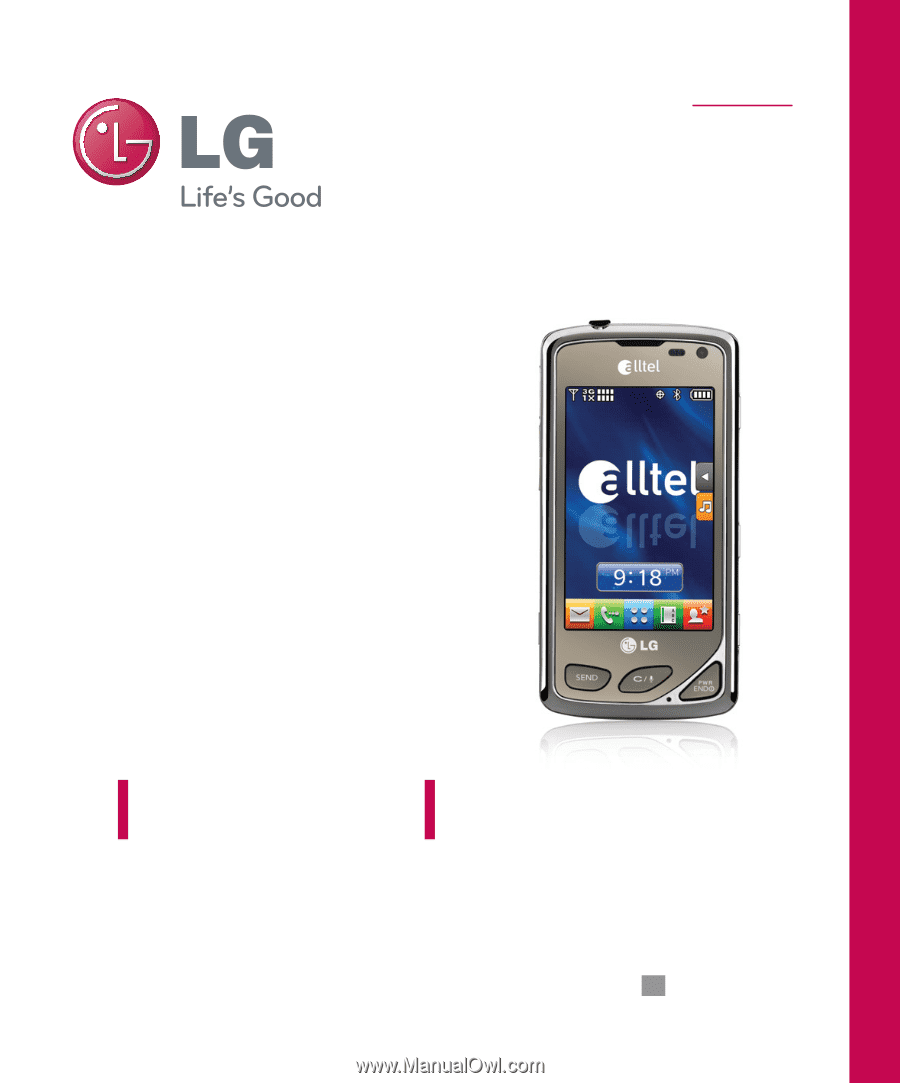
ENGLISH
P/N :
MMBB0354301(1.0)
LG-AX8575
H
USER GUIDE
Please read this manual carefully before operating your mobile
phone. Retain it for future reference.
LG 8575 TOUCH