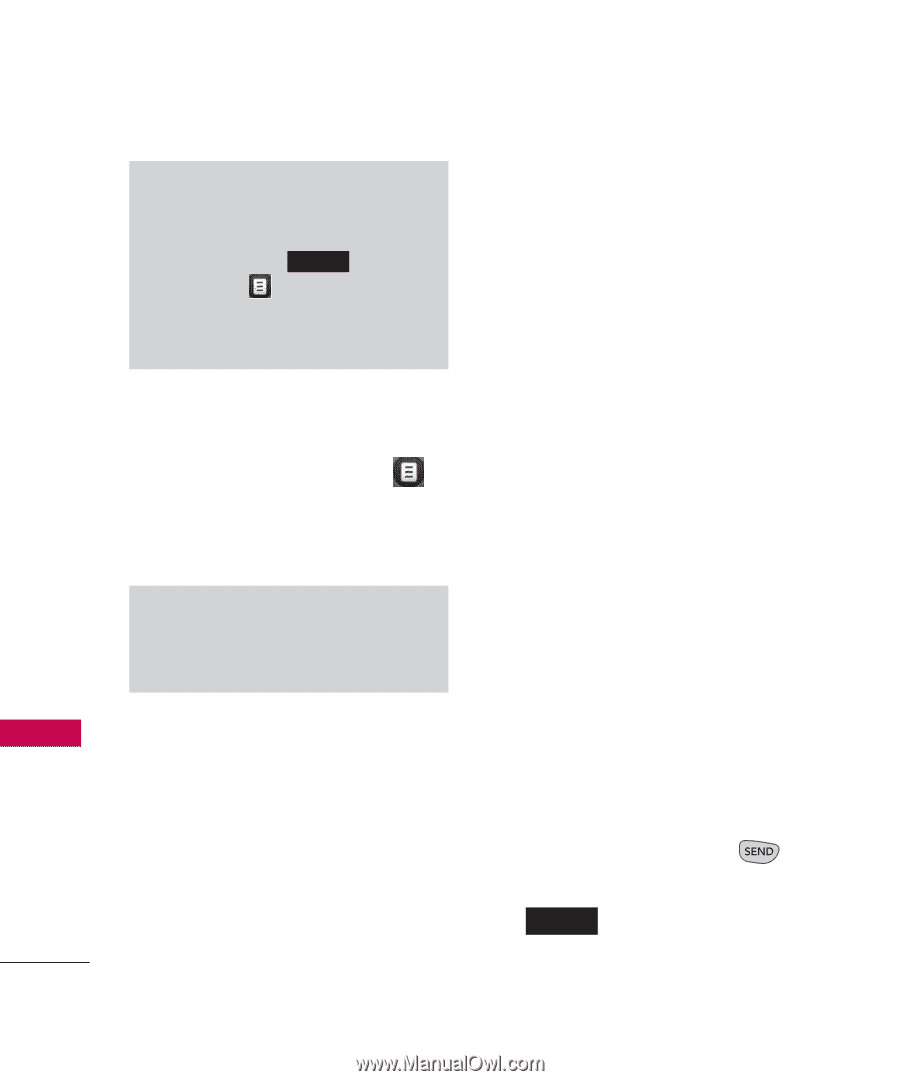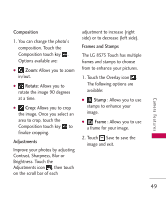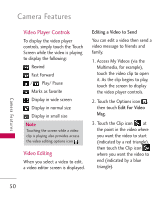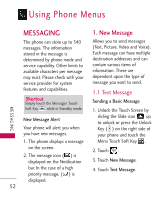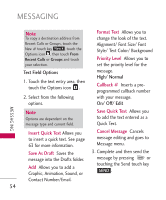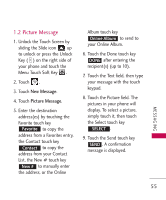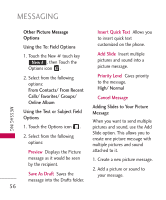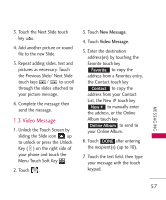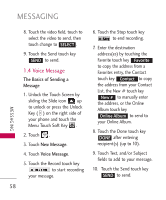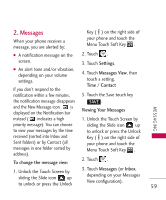LG AX8575 Owner's Manual - Page 56
Insert Quick Text, Save As Draft, Format Text, Priority Level, Callback, Save Quick Text, Cancel
 |
View all LG AX8575 manuals
Add to My Manuals
Save this manual to your list of manuals |
Page 56 highlights
MESSAGING MESSAGING Note To copy a destination address from Recent Calls or Groups, touch the New # touch key New # , touch the Options icon , then touch From Recent Calls or Groups and touch your selection. Text Field Options 1. Touch the text entry area, then touch the Options icon . 2. Select from the following options. Format Text Allows you to change the look of the text. Alignment/ Font Size/ Font Style/ Text Color/ Background Priority Level Allows you to set the priority level for the message. High/ Normal Callback # Inserts a preprogrammed callback number with your message. On/ Off/ Edit Note Options are dependent on the message type and current field. Save Quick Text Allows you to add the text entered as a Quick Text. Insert Quick Text Allows you to insert a quick text. See page 63 for more information. Cancel Message Cancels message editing and goes to Message menu. Save As Draft Saves the message into the Drafts folder. Add Allows you to add a Graphic, Animation, Sound, or 3. Complete and then send the message by pressing or touching the Send touch key SEND . Contact Number/Email. 54