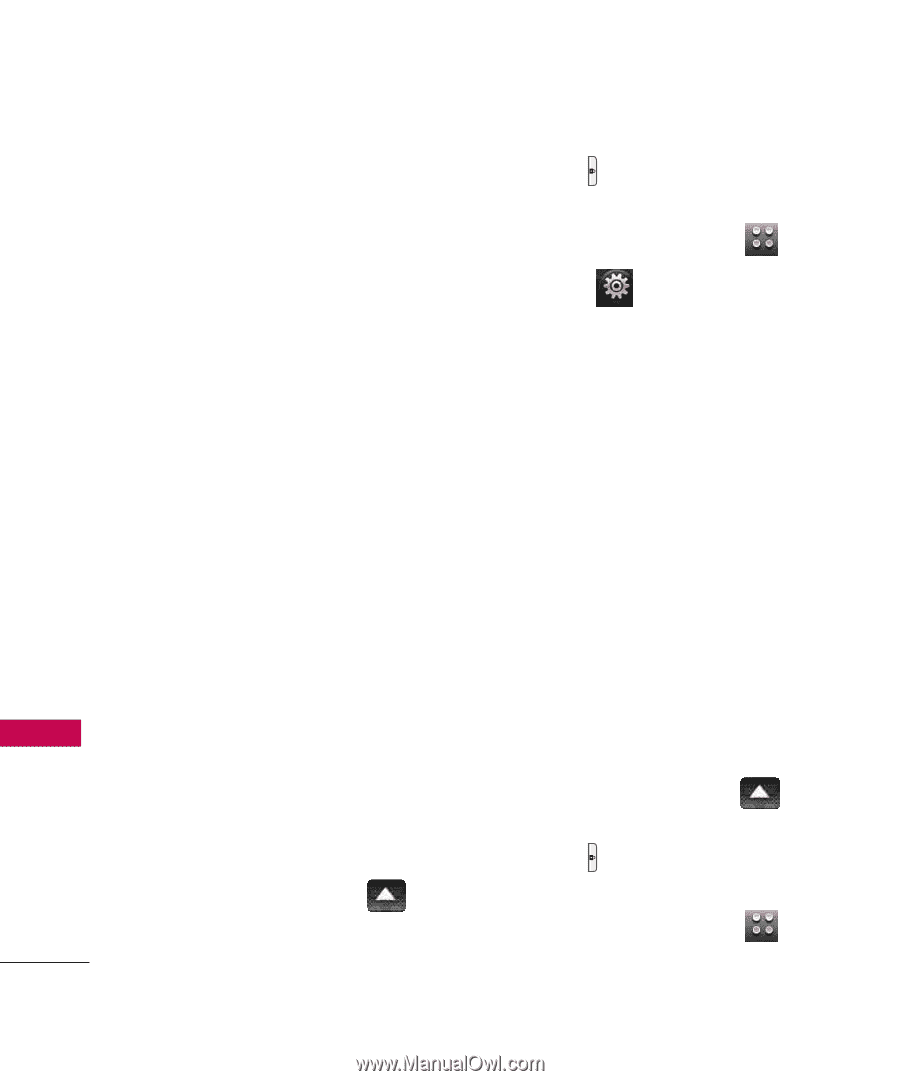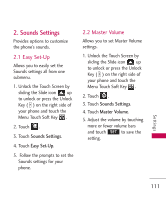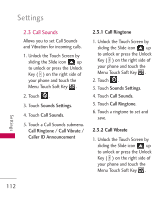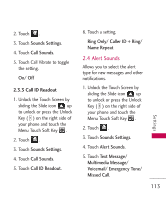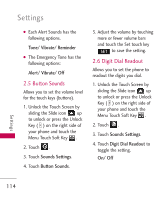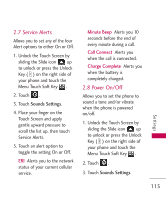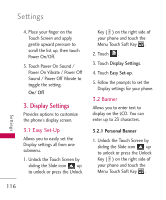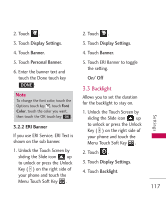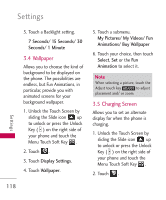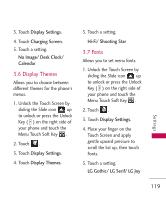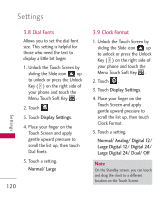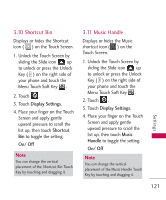LG AX8575 Owner's Manual - Page 118
Display Settings
 |
View all LG AX8575 manuals
Add to My Manuals
Save this manual to your list of manuals |
Page 118 highlights
Settings 4. Place your finger on the Touch Screen and apply gentle upward pressure to scroll the list up, then touch Power On/Off. 5. Touch Power On Sound / Power On Vibrate / Power Off Sound / Power Off Vibrate to toggle the setting. On/ Off 3. Display Settings Provides options to customize the phone's display screen. 3.1 Easy Set-Up Allows you to easily set the Display settings all from one submenu. 1. Unlock the Touch Screen by sliding the Slide icon up to unlock or press the Unlock Key ( ) on the right side of your phone and touch the Menu Touch Soft Key . 2. Touch . 3. Touch Display Settings. 4. Touch Easy Set-up. 5. Follow the prompts to set the Display settings for your phone. 3.2 Banner Allows you to enter text to display on the LCD. You can enter up to 23 characters. 3.2.1 Personal Banner 1. Unlock the Touch Screen by sliding the Slide icon up to unlock or press the Unlock Key ( ) on the right side of your phone and touch the Menu Touch Soft Key . Settings 116