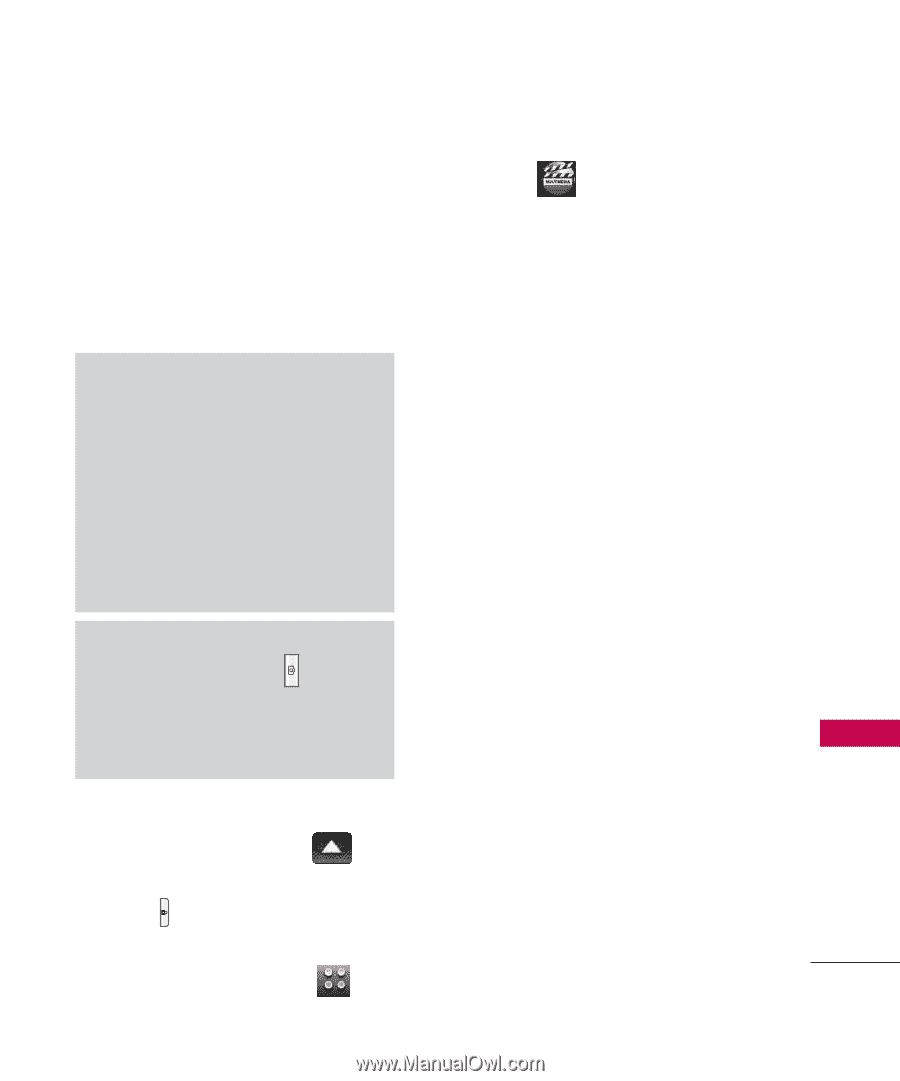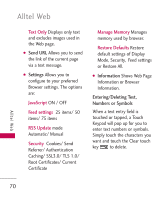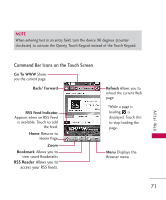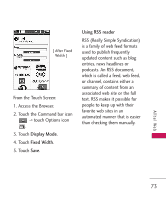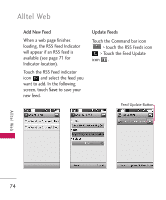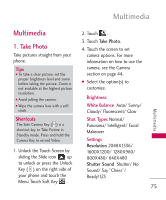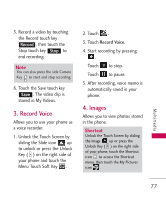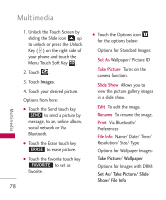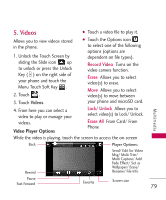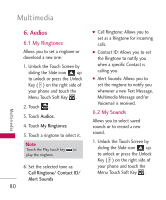LG AX8575 Owner's Manual - Page 77
Multimedia
 |
View all LG AX8575 manuals
Add to My Manuals
Save this manual to your list of manuals |
Page 77 highlights
Multimedia Multimedia 2. Touch . 1. Take Photo Take pictures straight from your phone. Tips G To take a clear picture, set the proper brightness level and zoom before taking the picture. Zoom is not available at the highest picture resolution. G Avoid jolting the camera. G Wipe the camera lens with a soft cloth. 3. Touch Take Photo. 4. Touch the screen to set camera options. For more information on how to use the camera, see the Camera section on page 44. G Select the option(s) to customize. Brightness White Balance Auto/ Sunny/ Cloudy/ Fluorescent/ Glow Multimedia Shortcuts The Side Camera Key ( ) is a shortcut key to Take Picture in Standby mode. Press and hold the Camera Key to record Video. 1. Unlock the Touch Screen by sliding the Slide icon up to unlock or press the Unlock Key ( ) on the right side of your phone and touch the Menu Touch Soft Key . Shot Types Normal/ Panorama/ Intelligent/ Facial Makeover Settings Resolution 2048X1536/ 1600X1200/ 1280X960/ 800X480/ 640X480 Shutter Sound Shutter/ No Sound/ Say "Cheez"/ Ready!123 75