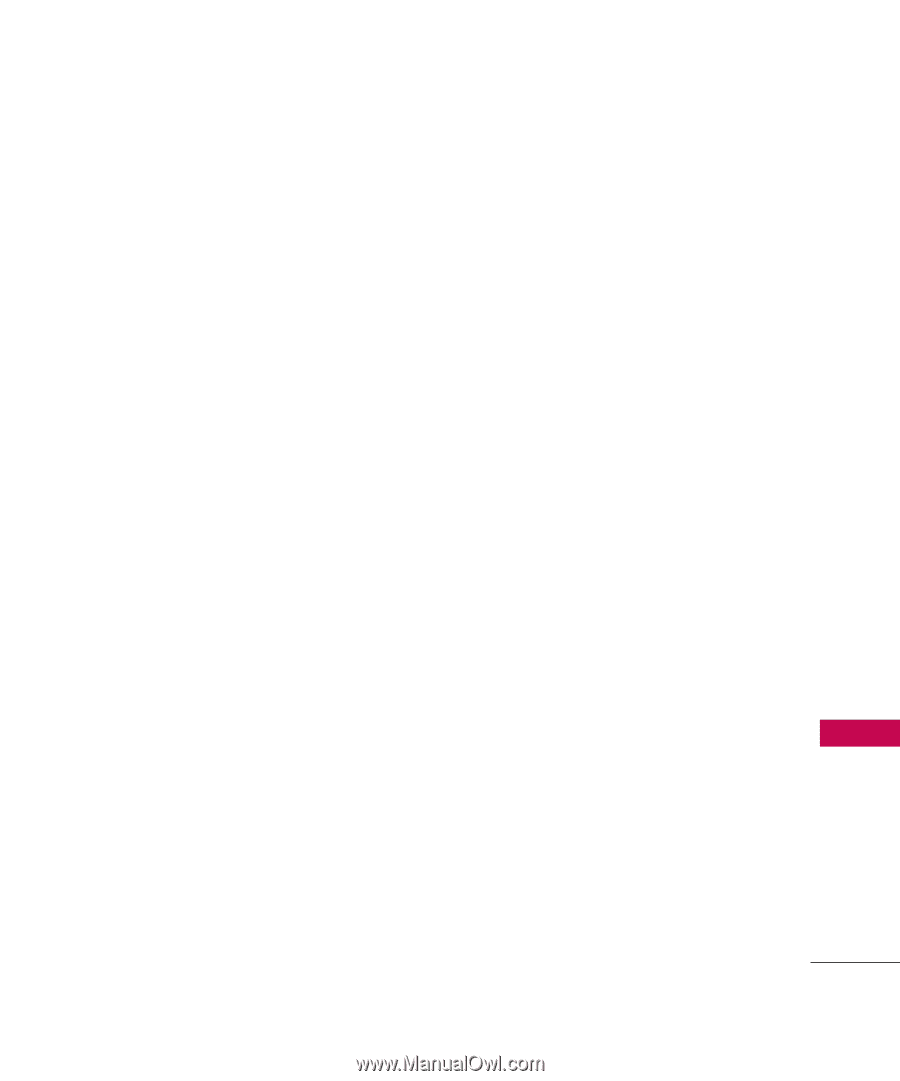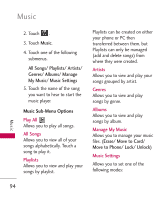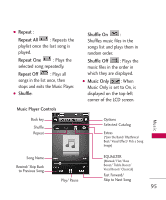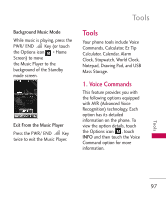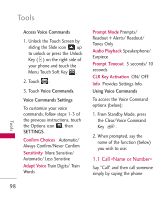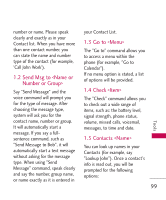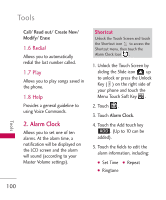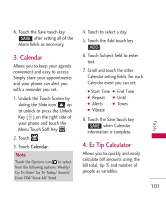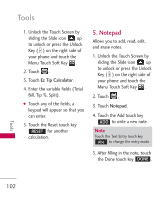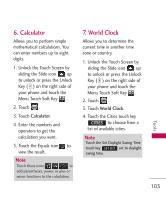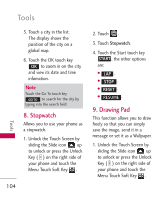LG AX8575 Owner's Manual - Page 101
Send Msg to <Name or, Number or Group>, 3 Go to <Menu>, 4 Check <Item>, 5 Contacts
 |
View all LG AX8575 manuals
Add to My Manuals
Save this manual to your list of manuals |
Page 101 highlights
number or name. Please speak clearly and exactly as in your Contact list. When you have more than one contact number, you can state the name and number type of the contact (for example, 'Call John Work'). 1.2 Send Msg to Say "Send Message" and the voice command will prompt you for the type of message. After choosing the message type, system will ask you for the contact name, number or group. It will automatically start a message. If you say a fullsentence command, such as "Send Message to Bob", it will automatically start a text message without asking for the message type. When using "Send Message" command, speak clearly and say the number, group name, or name exactly as it is entered in your Contact List. 1.3 Go to The "Go to" command allows you to access a menu within the phone (for example, "Go to Calendar"). If no menu option is stated, a list of options will be provided. 1.4 Check The "Check" command allows you to check out a wide range of items, such as: the battery level, signal strength, phone status, volume, missed calls, voicemail, messages, to time and date. 1.5 Contacts You can look up names in your Contacts (for example, say "Lookup John"). Once a contact's info is read out, you will be prompted for the following options: 99 To o l s