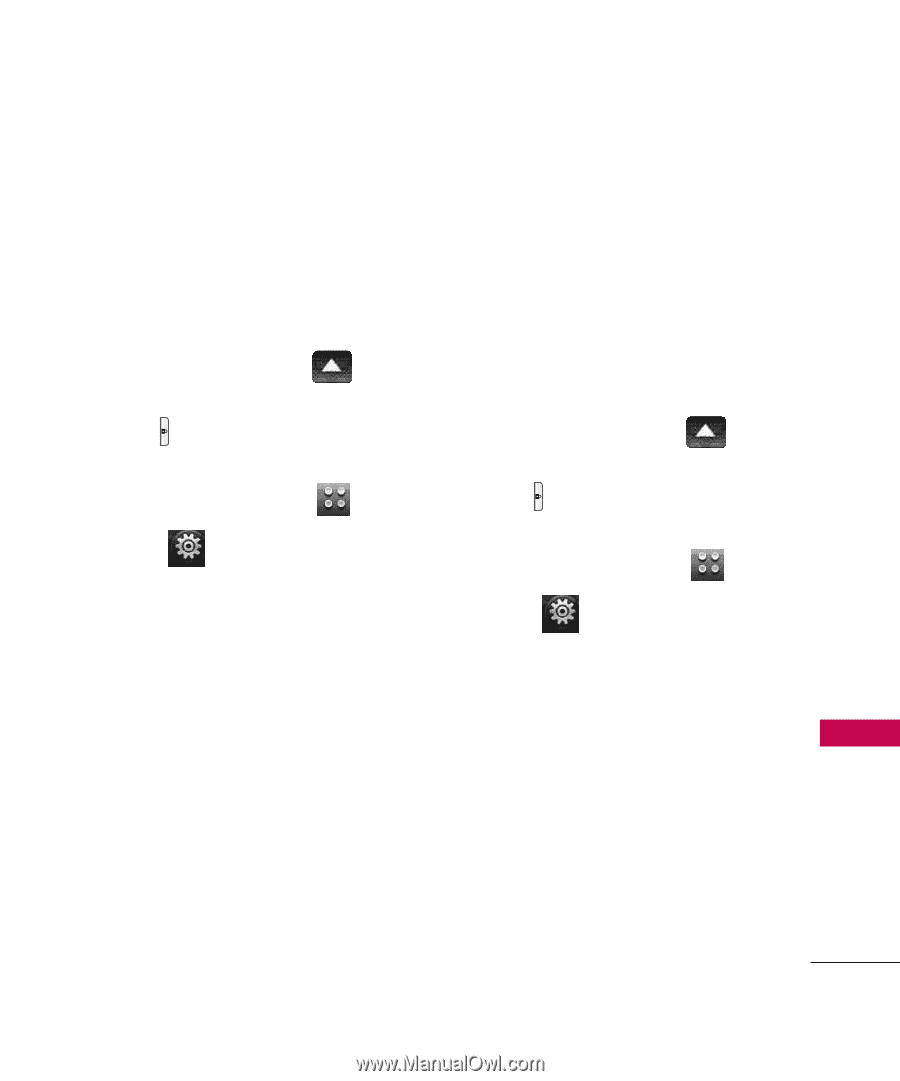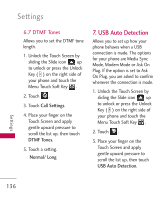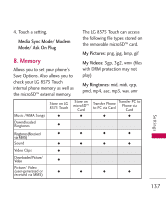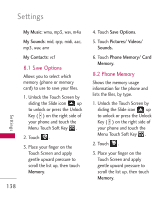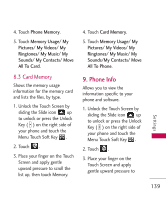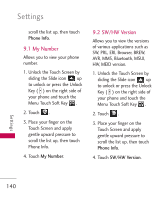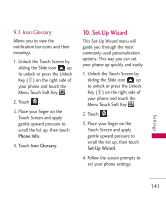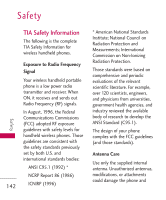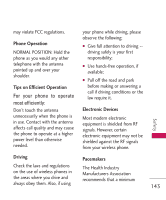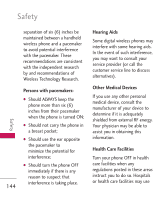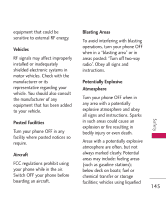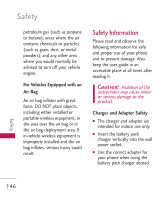LG AX8575 Owner's Manual - Page 143
Set-Up Wizard
 |
View all LG AX8575 manuals
Add to My Manuals
Save this manual to your list of manuals |
Page 143 highlights
9.3 Icon Glossary Allows you to view the notification bar icons and their meanings. 1. Unlock the Touch Screen by sliding the Slide icon up to unlock or press the Unlock Key ( ) on the right side of your phone and touch the Menu Touch Soft Key . 2. Touch . 3. Place your finger on the Touch Screen and apply gentle upward pressure to scroll the list up, then touch Phone Info. 4. Touch Icon Glossary. 10. Set-Up Wizard This Set-Up Wizard menu will guide you through the most commonly used personalization options. This way you can set your phone up quickly and easily. 1. Unlock the Touch Screen by sliding the Slide icon up to unlock or press the Unlock Key ( ) on the right side of your phone and touch the Menu Touch Soft Key . 2. Touch . 3. Place your finger on the Touch Screen and apply gentle upward pressure to scroll the list up, then touch Set-Up Wizard. 4. Follow the screen prompts to set your phone settings. Settings 141