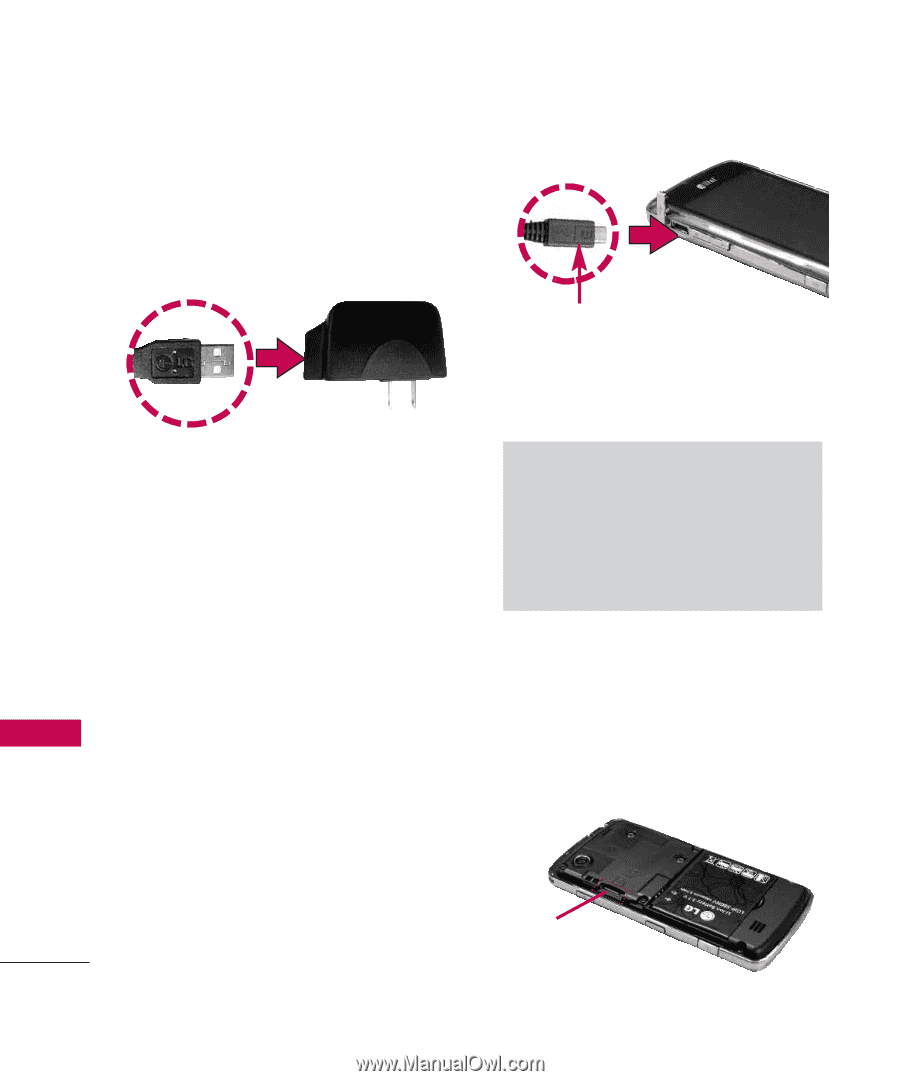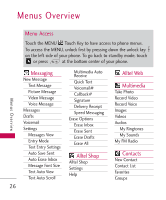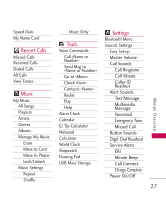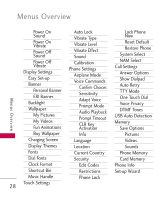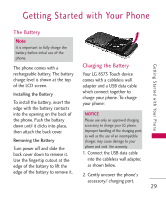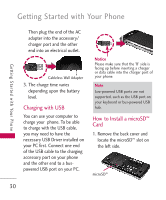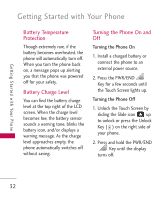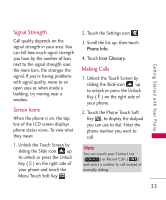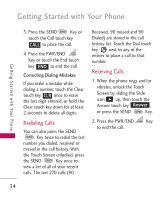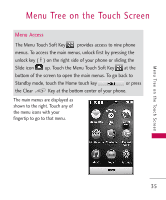LG AX8575 Owner's Manual - Page 32
Charging with USB, How to Install a microSD - drivers
 |
View all LG AX8575 manuals
Add to My Manuals
Save this manual to your list of manuals |
Page 32 highlights
Getting Started with Your Phone Getting Started with Your Phone Then plug the end of the AC adapter into the accessory/ charger port and the other end into an electrical outlet. Cableless Wall Adapter 3. The charge time varies depending upon the battery level. Charging with USB You can use your computer to charge your phone. To be able to charge with the USB cable, you may need to have the necessary USB Driver installed on your PC first. Connect one end of the USB cable to the charging accessory port on your phone and the other end to a buspowered USB port on your PC. Notice Please make sure that the 'B' side is facing up before inserting a charger or data cable into the charger port of your phone. Note Low-powered USB ports are not supported, such as the USB port on your keyboard or bus-powered USB hub. How to Install a microSD™ Card 1. Remove the back cover and locate the microSD™ slot on the left side. microSD™ 30