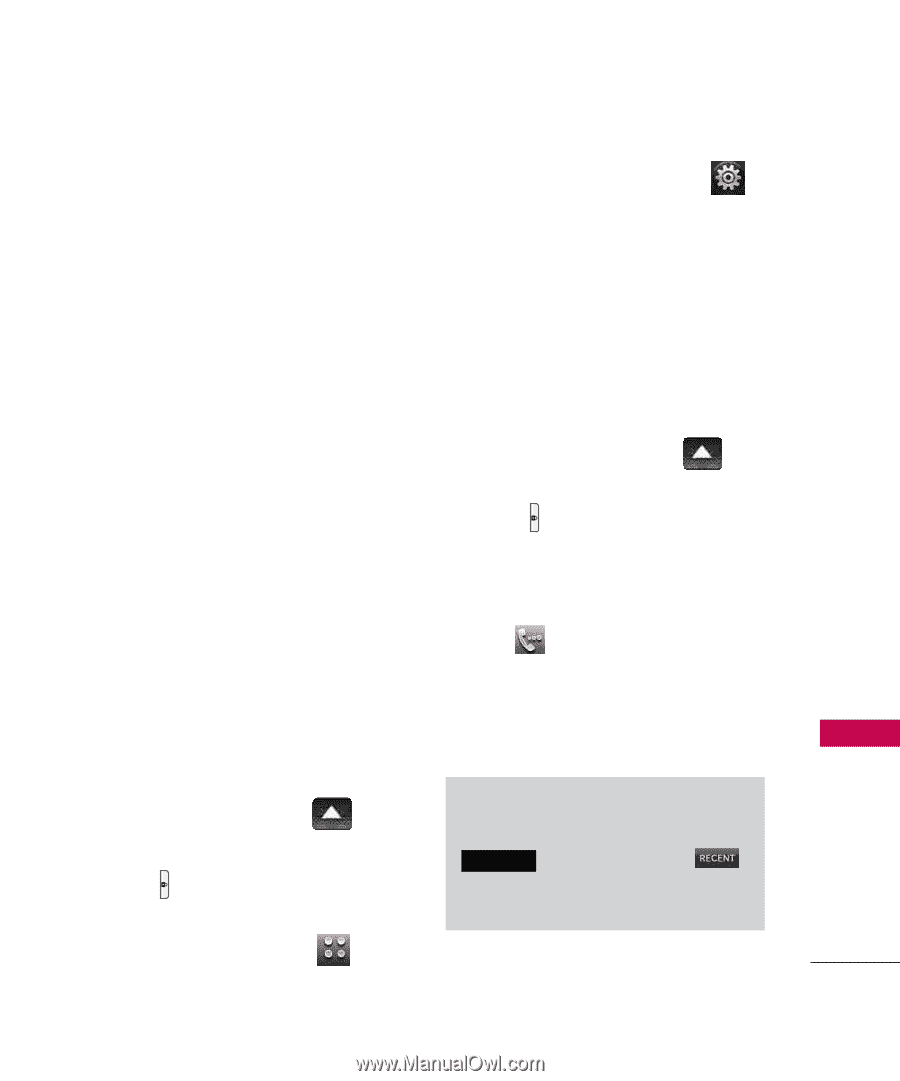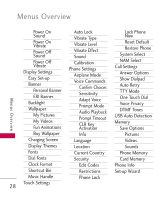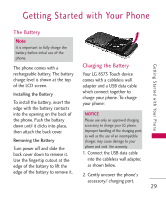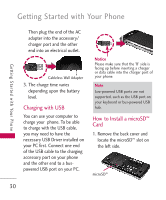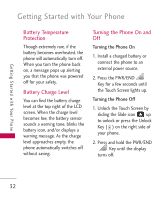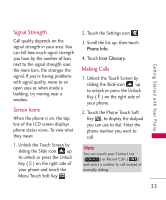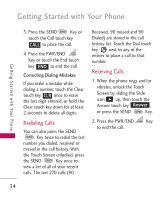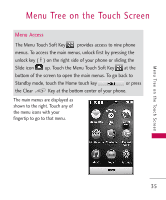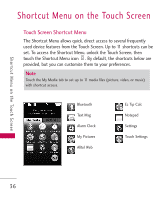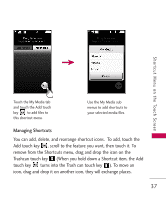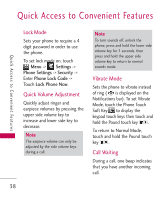LG AX8575 Owner's Manual - Page 35
Signal Strength, Screen Icons, Making Calls - touch manual
 |
View all LG AX8575 manuals
Add to My Manuals
Save this manual to your list of manuals |
Page 35 highlights
Getting Started with Your Phone Signal Strength Call quality depends on the signal strength in your area. You can tell how much signal strength you have by the number of bars next to the signal strength icon: the more bars, the stronger the signal. If you're having problems with signal quality, move to an open area or, when inside a building, try moving near a window. Screen Icons When the phone is on, the top line of the LCD screen displays phone status icons. To view what they mean: 1. Unlock the Touch Screen by sliding the Slide icon up to unlock or press the Unlock Key ( ) on the right side of your phone and touch the Menu Touch Soft Key . 2. Touch the Settings icon . 3. Scroll the list up, then touch Phone Info. 4. Touch Icon Glossary. Making Calls 1. Unlock the Touch Screen by sliding the Slide icon up to unlock or press the Unlock Key ( ) on the right side of your phone. 2. Touch the Phone Touch Soft Key , to display the dialpad you can use to dial. Enter the phone number you want to call. Note You can search your Contact List ( CONTACTS ) or Recent Calls ( ) and select a number to call instead of manually dialing. 33