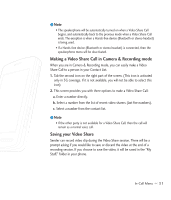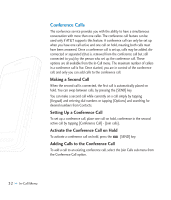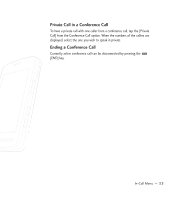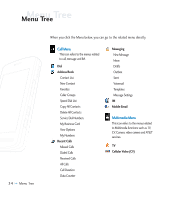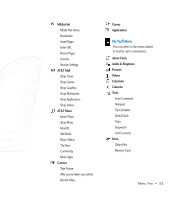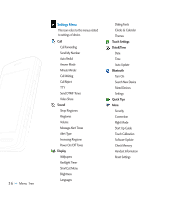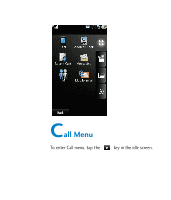LG CU920 Owner's Manual - Page 36
Conference Calls
 |
UPC - 562174053454
View all LG CU920 manuals
Add to My Manuals
Save this manual to your list of manuals |
Page 36 highlights
Conference Calls The conference service provides you with the ability to have a simultaneous conversation with more than one caller. The conference call feature can be used only if AT&T supports this feature. A conference call can only be set up when you have one call active and one call on hold, meaning both calls must have been answered. Once a conference call is set up, calls may be added, disconnected or separated (that is, removed from the conference call but still connected to you) by the person who set up the conference call. These options are all available from the In-Call menu. The maximum number of callers in a conference call is five. Once started, you are in control of the conference call, and only you can add calls to the conference call. Making a Second Call When the second call is connected, the first call is automatically placed on hold. You can swap between calls, by pressing the [SEND] key. You can make a second call while currently on a call simply by tapping [Keypad] and entering dial numbers or tapping [Options] and searching for desired numbers from Contacts. Setting Up a Conference Call To set up a conference call, place one call on hold, conference in the second active call by tapping [Conference Call] - [Join calls]. Activate the Conference Call on Hold To activate a conference call on hold, press the [SEND] key. Adding Calls to the Conference Call To add a call to an existing conference call, select the Join Calls sub menu from the Conference Call option. 32 >> In-Call Menu