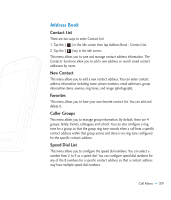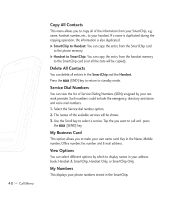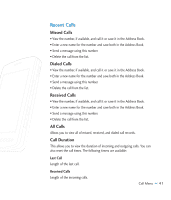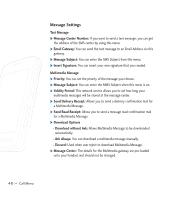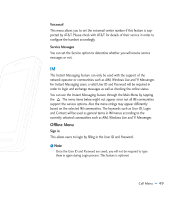LG CU920 Owner's Manual - Page 48
Inbox - download mode
 |
UPC - 562174053454
View all LG CU920 manuals
Add to My Manuals
Save this manual to your list of manuals |
Page 48 highlights
44 >> Call Menu • Delivery Options - Validity Period: This network service allows you to set how long your multimedia messages will be stored at the message center. - Delivery Receipt: If it is set to Yes in this menu, you can check whether your message is sent successfully. - Reply via Same Message Center: This menu allows you to determine whether to request a read confirmation mail to a recipient. • Text Entry Mode: Sets the text input mode. For more details, refer to Entering Text (page 23). • Text Entry Settings: Text Entry Language allows you to set the text entry language to English, Spanish or French. T9 Next Word Prediction is available when it is set to On. Use T9 Dictionary to add words or delete/reset/ modify words. Sending a Message After completing a message using the Options, select Send To to send a message. • Enter the recipient(s) as To, Cc and Bcc. You can use the Contacts option to choose a recipient by tapping . Inbox You will be alerted when you receive a message. They will be stored in the Inbox. In the Inbox, you can identify each message by icons. If you are notified that you have received a multimedia message, you can download the whole multimedia message by selecting it in the Receive menu. The following [Options] are available in the Inbox list. ] Save Contact Info: You can save the sender's phone number in the Contact List. ] Delete: You can delete the current message. ] Forward: You can forward the selected message to another party.