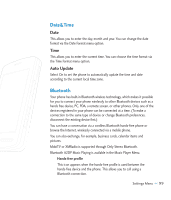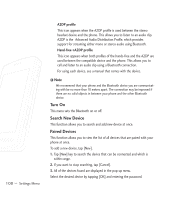LG CU920 Owner's Manual - Page 99
Send DTMF Tones, Video Share - lcd
 |
UPC - 562174053454
View all LG CU920 manuals
Add to My Manuals
Save this manual to your list of manuals |
Page 99 highlights
Connecting TTY Equipment and a Terminal 1. Connect a TTY cable to the TTY connection on the terminal. (the TTY connection location is the same as a hands-free ear socket) 2. Enter the phone menu and set up the desired TTY mode. (For a TTY mode, see above) 3. After setting a TTY mode, check the LCD screen of the phone for the TTY icon. 4. Connect the TTY equipment to the power source and turn it on. 5. Make a phone connection to the desired number. 6. When a connection is made, use the TTY equipment to type in and send a text message or send a voice message. 7. The voice or text message from the receiver end appears on the TTY equipment display. Send DTMF Tones You can send the DTMF (dual tone multi-frequency) tones of the number on the display during a call. This option is helpful for entering a password or account number when you call an automated system, like a banking service. Video Share ] Initial Notification - On: If the Video Share Call service is available and a voice call has been made, a pop-up window will be shown on the screen to ask whether to make a Video Share Call or not. - Off: No notification window is displayed after the phone determines whether or not the Video Share call service is available. ] Auto Record - On: Automatically starts recording Video Share call images. You can view the recorded videos on - - [Videos]. Settings Menu