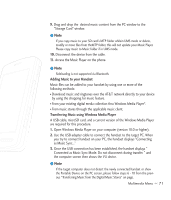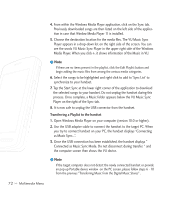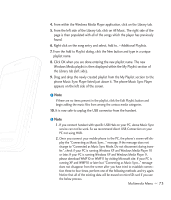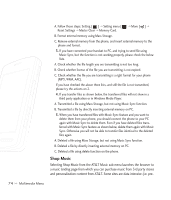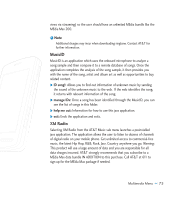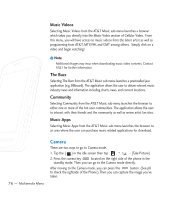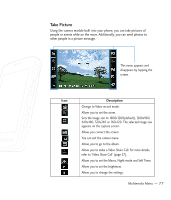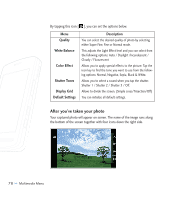LG CU920 Owner's Manual - Page 80
Camera - reviews
 |
UPC - 562174053454
View all LG CU920 manuals
Add to My Manuals
Save this manual to your list of manuals |
Page 80 highlights
Music Videos Selecting Music Videos from the AT&T Music sub menu launches a browser which takes you directly into the Music Video section of Cellular Video. From this menu, you will have access to music videos from the latest artist as well as programming from AT&T, MTV,VHI, and CMT among others. Simply click on a video and begin watching! n Note Additional charges may incur when downloading music video contents. Contact AT&T for further information. The Buzz Selecting The Buzz from the AT&T Music sub menu launches a preinstalled java application (e.g. Billboard). The application allows the user to obtain relevant music industry news and information including charts, news, and concert locations. Community Selecting Community from the AT&T Music sub menu launches the browser to either one or more of the hot user communities. The application allows the user to interact with their friends and the community as well as review artist fan sites. Music Apps Selecting Music Apps from the AT&T Music sub menu launches the browser to an area where the user can purchase music related applications for download. 76 >> Multimedia Menu Camera There are two ways to go to Camera mode. 1. Tap the [ ] in the idle screen then tap > - [Take Picture] 2. Press the camera key located on the right side of the phone in the standby mode. Then you can go to the Camera mode directly. After moving to the Camera mode, you can press this button. (See p8 to check the rightside of the Phone.) Then you can capture the image you've taken.