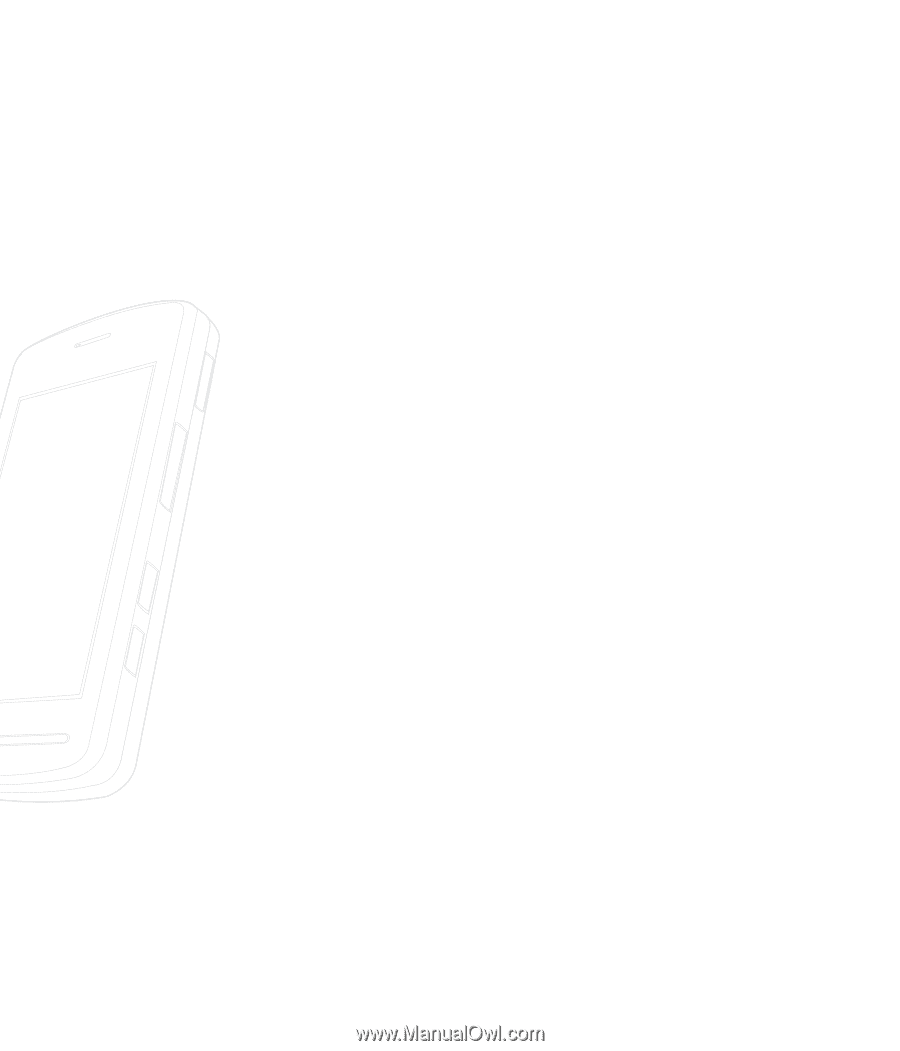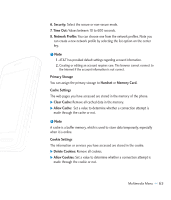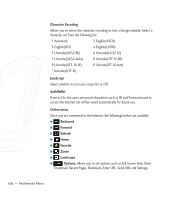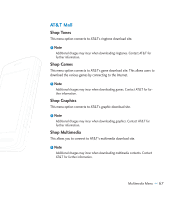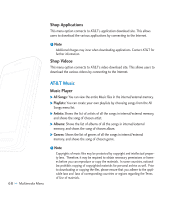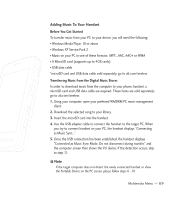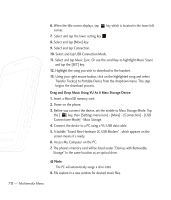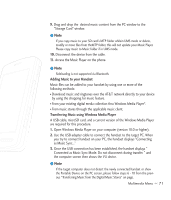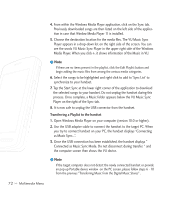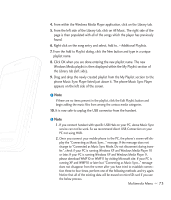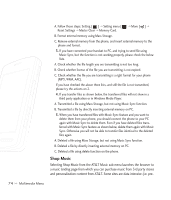LG CU920 Owner's Manual - Page 73
Adding Music To Your Handset - vu
 |
UPC - 562174053454
View all LG CU920 manuals
Add to My Manuals
Save this manual to your list of manuals |
Page 73 highlights
Adding Music To Your Handset Before You Get Started To transfer music from your PC to your device, you will need the following: • Windows Media Player 10 or above • Windows XP Service Pack 2 • Music on your PC in one of these formats: MP3, .AAC, AAC+ or WMA • A MicroSD card (supports up to 4GB cards) • USB data cable *microSD card and USB data cable sold separately; go to att.com/wireless Transferring Music from the Digital Music Stores In order to download music from the computer to your phone, handset, a microSD card and USB data cable are required. These items are sold separately; go to att.com/wireless 1. Using your computer, open your preferred WMDRM PC music management client. 2. Download the selected song to your library. 3. Insert the microSD card into the handset. 4. Use the USB adapter cable to connect the handset to the target PC. When you try to connect handset on your PC, the handset displays "Connecting as Music Sync..." 5. Once the USB connection has been established, the handset displays "Connected as Music Sync Mode. Do not disconnect during transfer." and the computer screen then shows the VU device. If the detection occurs, skip to step 11. n Note If the target computer does not detect the newly connected handset or show the Portable Device on the PC screen, please follow steps 6 - 10. Multimedia Menu