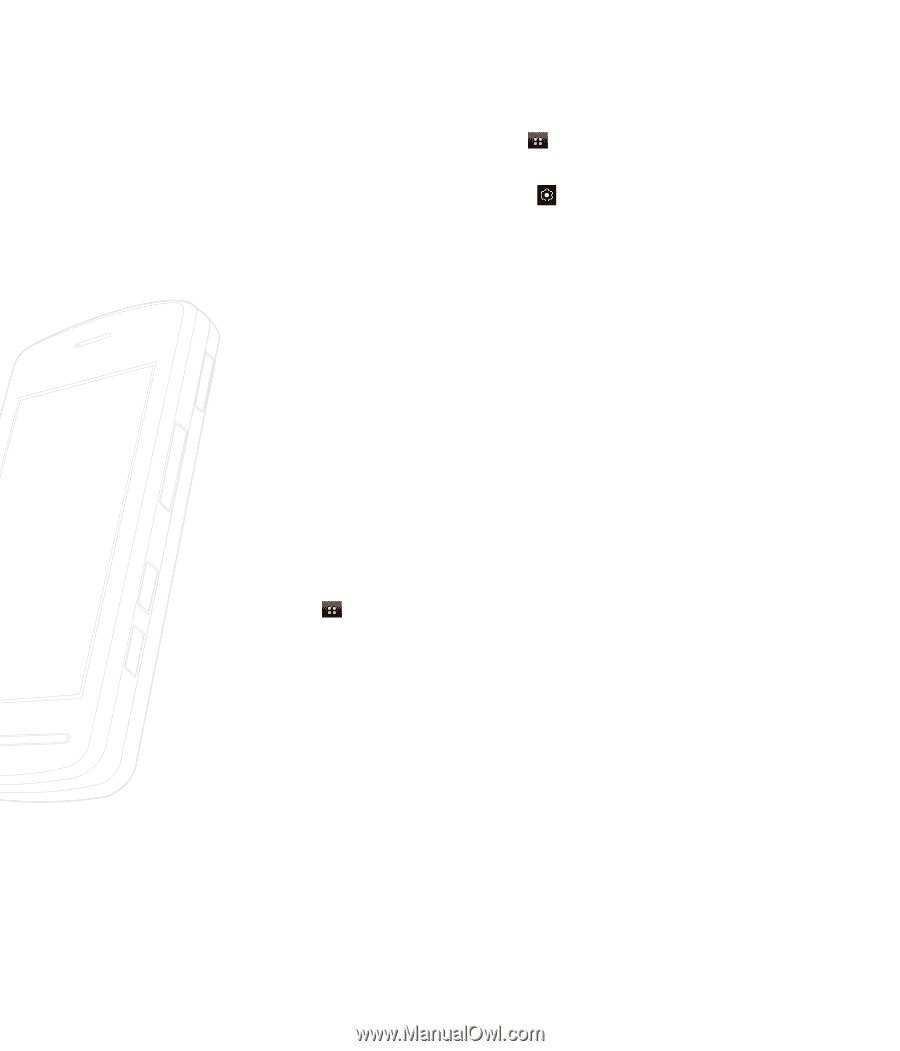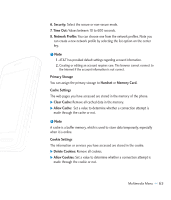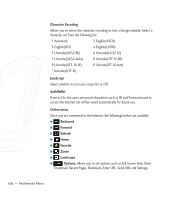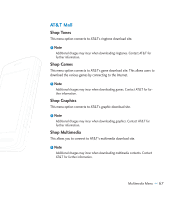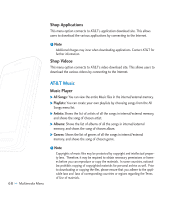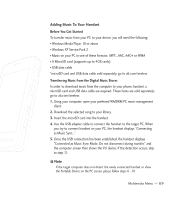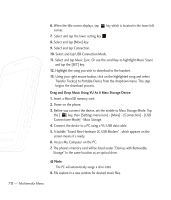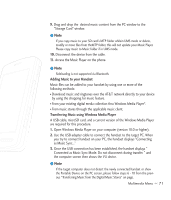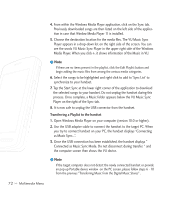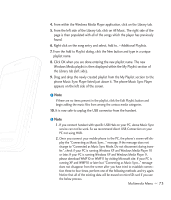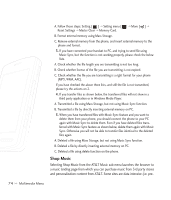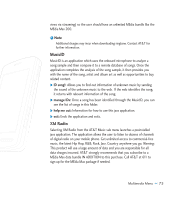LG CU920 Owner's Manual - Page 74
Drag and Drop Music Using VU As A Mass Storage Device - vu at t
 |
UPC - 562174053454
View all LG CU920 manuals
Add to My Manuals
Save this manual to your list of manuals |
Page 74 highlights
6. When the Idle screen displays, tap corner. key which is located in the lower left 7. Select and tap the lower setting key 8. Select and tap [More] key. 9. Select and tap Connection. 10. Select and tap USB Connection Mode. 11. Select and tap Music Sync. Or use the scroll key to hightlight Music Snync and tap the [SET] key. 12. Highlight the song you wish to download to the handset. 13. Using your right mouse button, click on the highlighted song and select Transfer Track(s) to Portable Device from the dropdown menu. This step begins the download process. Drag and Drop Music Using VU As A Mass Storage Device 1. Insert a MicroSD memory card. 2. Power on the phone. 3. Before you connect the device, set the mobile to Mass Storage Mode. Tap the [ ] key, then [Settings menu icon] - [More] - [Connection] - [USB Connectione Mode] - Mass Storage. 4. Connect the device to a PC using a VU USB data cable. 5. A bubble "Found New Hardware LG USB Modem" , which appears on the screen means it's ready. 6. Access My Computer on the PC. 7. The phone's memory card will be listed under "Devices with Removable Storage" in the same location as an optical drive. n Note The PC will automatically assign a drive letter. 8. File explore in a new window for desired music files. 70 >> Multimedia Menu