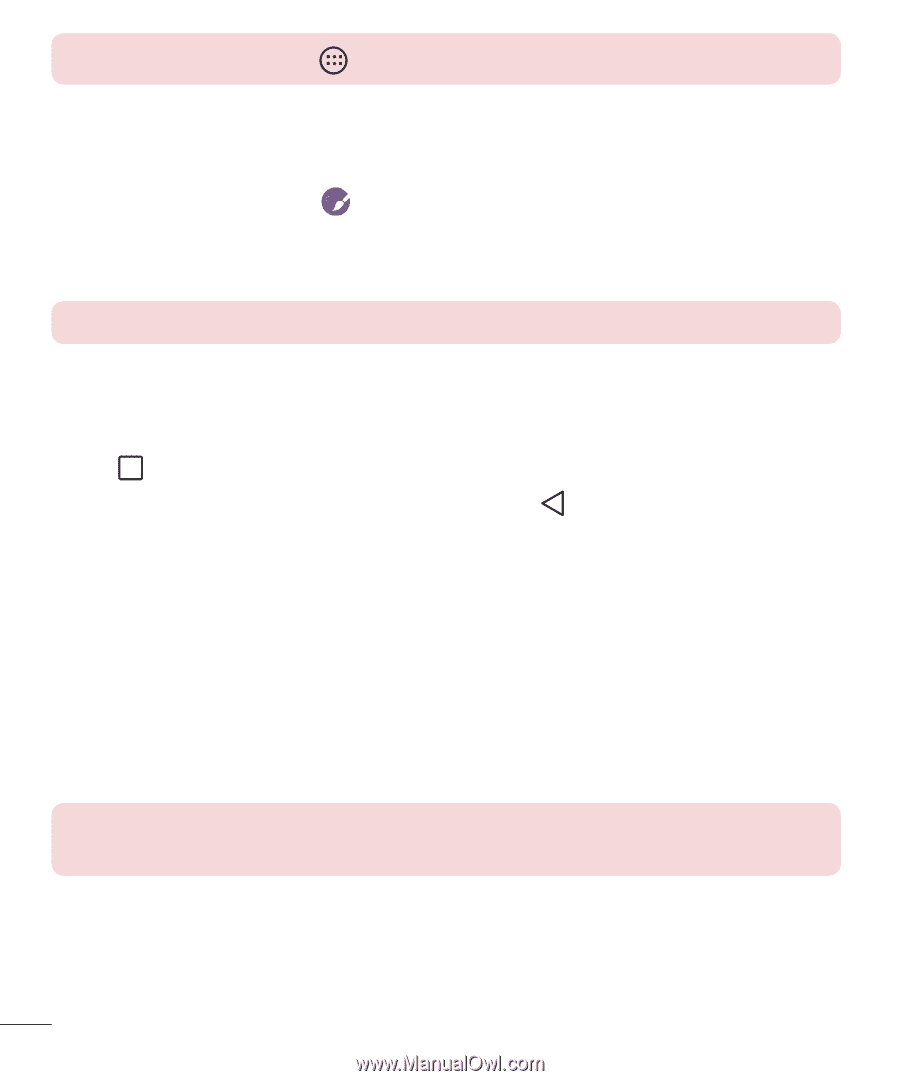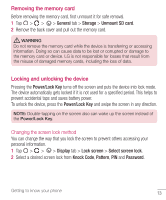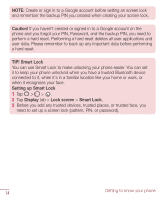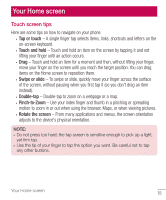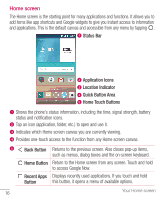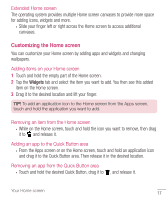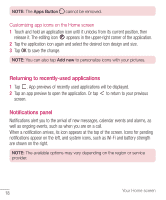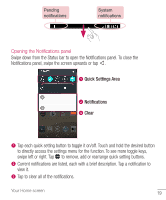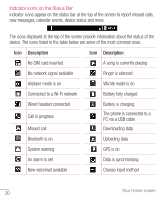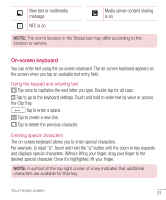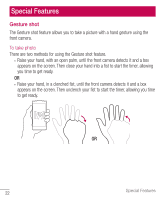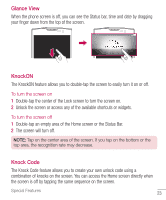LG H445 Owners Manual - English - Page 20
Returning to recently-used applications, Notifications panel, Customizing app icons on the Home screen
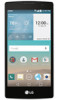 |
View all LG H445 manuals
Add to My Manuals
Save this manual to your list of manuals |
Page 20 highlights
NOTE: The Apps Button cannot be removed. Customizing app icons on the Home screen 1 Touch and hold an application icon until it unlocks from its current position, then release it. The editing icon appears in the upper-right corner of the application. 2 Tap the application icon again and select the desired icon design and size. 3 Tap OK to save the change. NOTE: You can also tap Add new to personalize icons with your pictures. Returning to recently-used applications 1 Tap . App previews of recently used applications will be displayed. 2 Tap an app preview to open the application. Or tap to return to your previous screen. Notifications panel Notifications alert you to the arrival of new messages, calendar events and alarms, as well as ongoing events, such as when you are on a call. When a notification arrives, its icon appears at the top of the screen. Icons for pending notifications appear on the left, and system icons, such as Wi-Fi and battery strength are shown on the right. NOTE: The available options may vary depending on the region or service provider. 18 Your Home screen