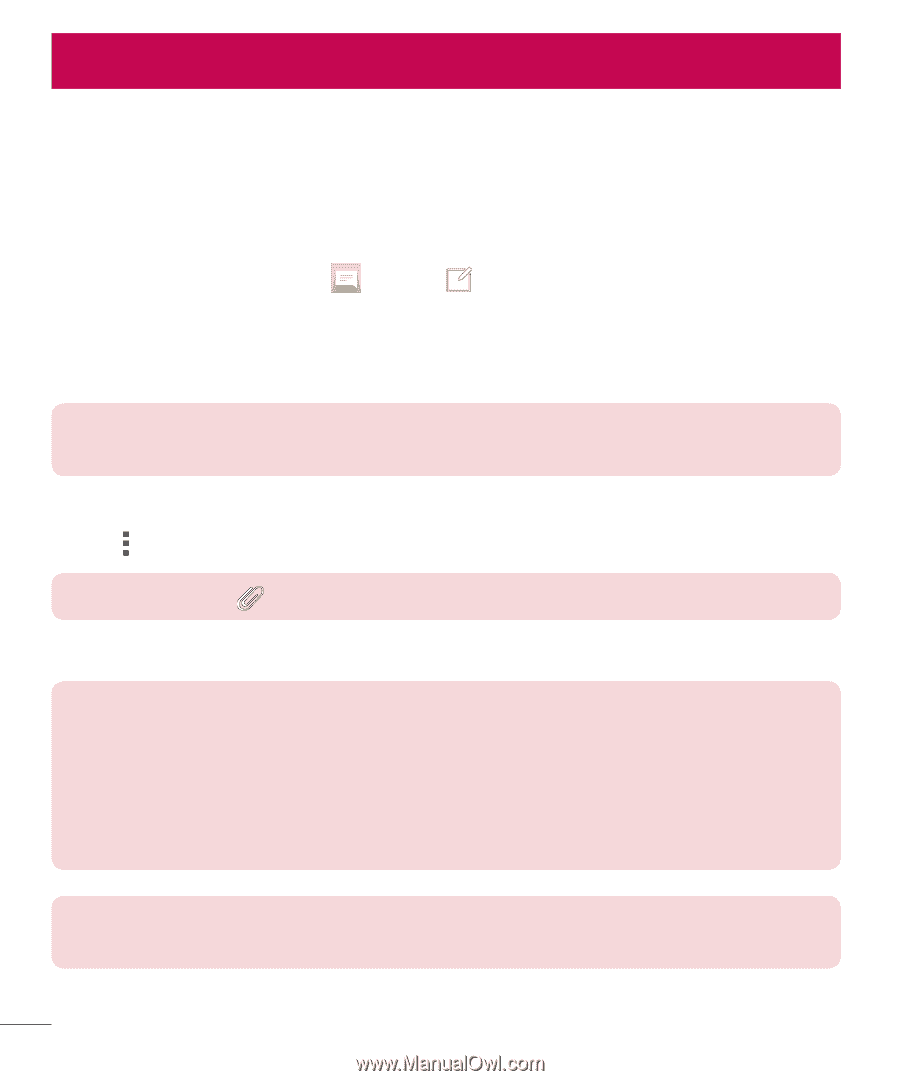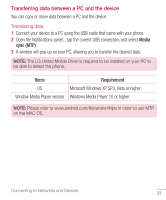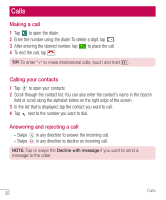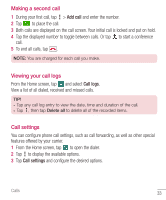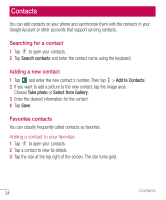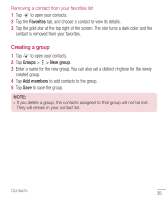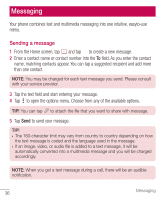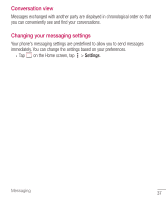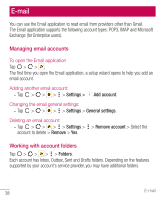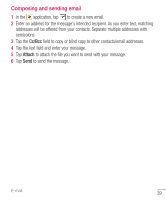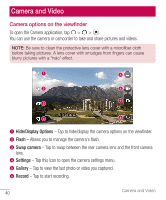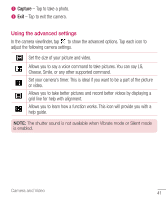LG H445 Owners Manual - English - Page 38
Messaging, Sending a message
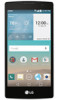 |
View all LG H445 manuals
Add to My Manuals
Save this manual to your list of manuals |
Page 38 highlights
Messaging Your phone combines text and multimedia messaging into one intuitive, easyto-use menu. Sending a message 1 From the Home screen, tap and tap to create a new message. 2 Enter a contact name or contact number into the To field. As you enter the contact name, matching contacts appear. You can tap a suggested recipient and add more than one contact. NOTE: You may be charged for each text message you send. Please consult with your service provider. 3 Tap the text field and start entering your message. 4 Tap to open the options menu. Choose from any of the available options. TIP! You can tap to attach the file that you want to share with message. 5 Tap Send to send your message. TIP! • The 160-character limit may vary from country to country depending on how the text message is coded and the language used in the message. • If an image, video, or audio file is added to a text message, it will be automatically converted into a multimedia message and you will be charged accordingly. NOTE: When you get a text message during a call, there will be an audible notification. 36 Messaging