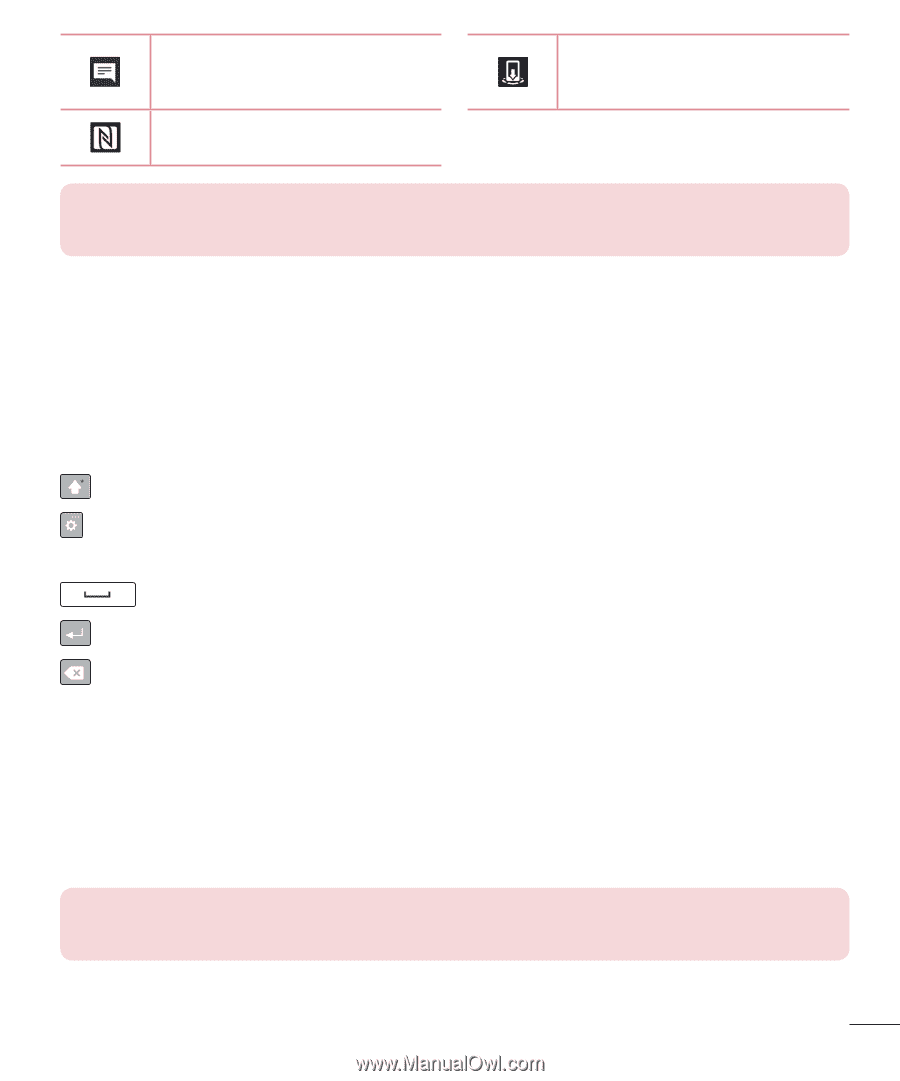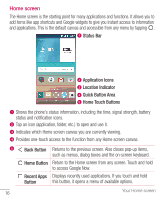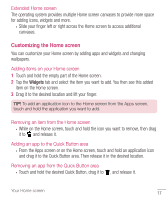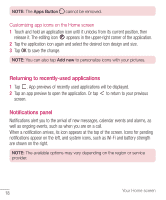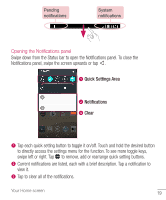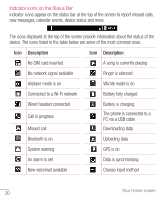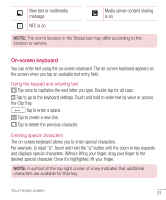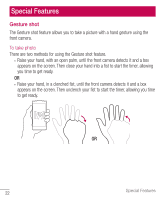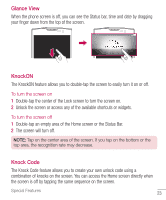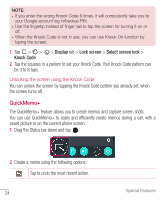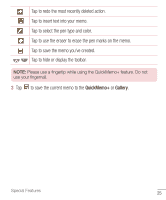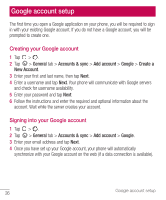LG H445 Owners Manual - English - Page 23
On-screen keyboard, the Clip Tray.
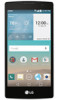 |
View all LG H445 manuals
Add to My Manuals
Save this manual to your list of manuals |
Page 23 highlights
New text or multimedia message NFC is on Media server content sharing is on NOTE: The icon's location in the Status bar may differ according to the function or service. On-screen keyboard You can enter text using the on-screen keyboard. The on-screen keyboard appears on the screen when you tap an available text entry field. Using the keypad and entering text Tap once to capitalize the next letter you type. Double-tap for all caps. Tap to go to the keyboard settings. Touch and hold to enter text by voice or access the Clip Tray. Tap to enter a space. Tap to create a new line. Tap to delete the previous character. Entering special characters The on-screen keyboard allows you to enter special characters. For example, to input "á", touch and hold the "a" button until the zoom-in key expands and displays special characters. Without lifting your finger, drag your finger to the desired special character. Once it's highlighted, lift your finger. NOTE: A symbol at the top right corner of a key indicates that additional characters are available for that key. Your Home screen 21