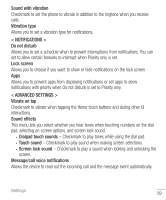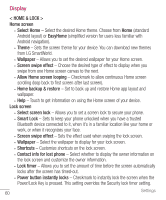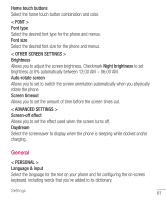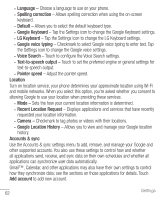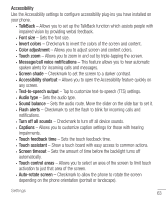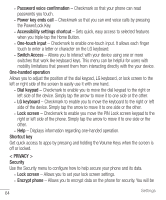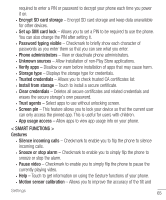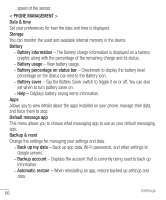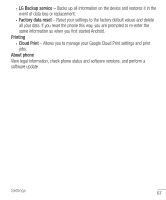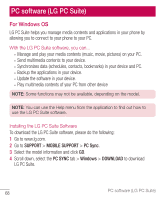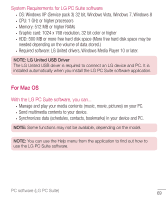LG H445 Owners Manual - English - Page 66
Switch Access, the Power/Lock Key.
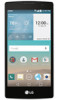 |
View all LG H445 manuals
Add to My Manuals
Save this manual to your list of manuals |
Page 66 highlights
• Password voice confirmation - Checkmark so that your phone can read passwords you touch. • Power key ends call - Checkmark so that you can end voice calls by pressing the Power/Lock Key. • Accessibility settings shortcut - Sets quick, easy access to selected features when you triple-tap the Home Button. • One-touch input - Checkmark to enable one-touch input. It allows each finger touch to enter a letter or character on the LG keyboard. • Switch Access - Allows you to interact with your device using one or more switches that work like keyboard keys. This menu can be helpful for users with mobility limitations that prevent them from interacting directly with the your device. One-handed operation Allows you to adjust the position of the dial keypad, LG keyboard, or lock screen to the left or right side of the screen to easily use it with one hand. • Dial keypad - Checkmark to enable you to move the dial keypad to the right or left side of the device. Simply tap the arrow to move it to one side or the other. • LG keyboard - Checkmark to enable you to move the keyboard to the right or left side of the device. Simply tap the arrow to move it to one side or the other. • Lock screen - Checkmark to enable you move the PIN Lock screen keypad to the right or left side of the phone. Simply tap the arrow to move it to one side or the other. • Help - Displays information regarding one-handed operation. Shortcut key Get quick access to apps by pressing and holding the Volume Keys when the screen is off or locked. < PRIVACY > Security Use the Security menu to configure how to help secure your phone and its data. • Lock screen - Allows you to set your lock screen settings. • Encrypt phone - Allows you to encrypt data on the phone for security. You will be 64 Settings