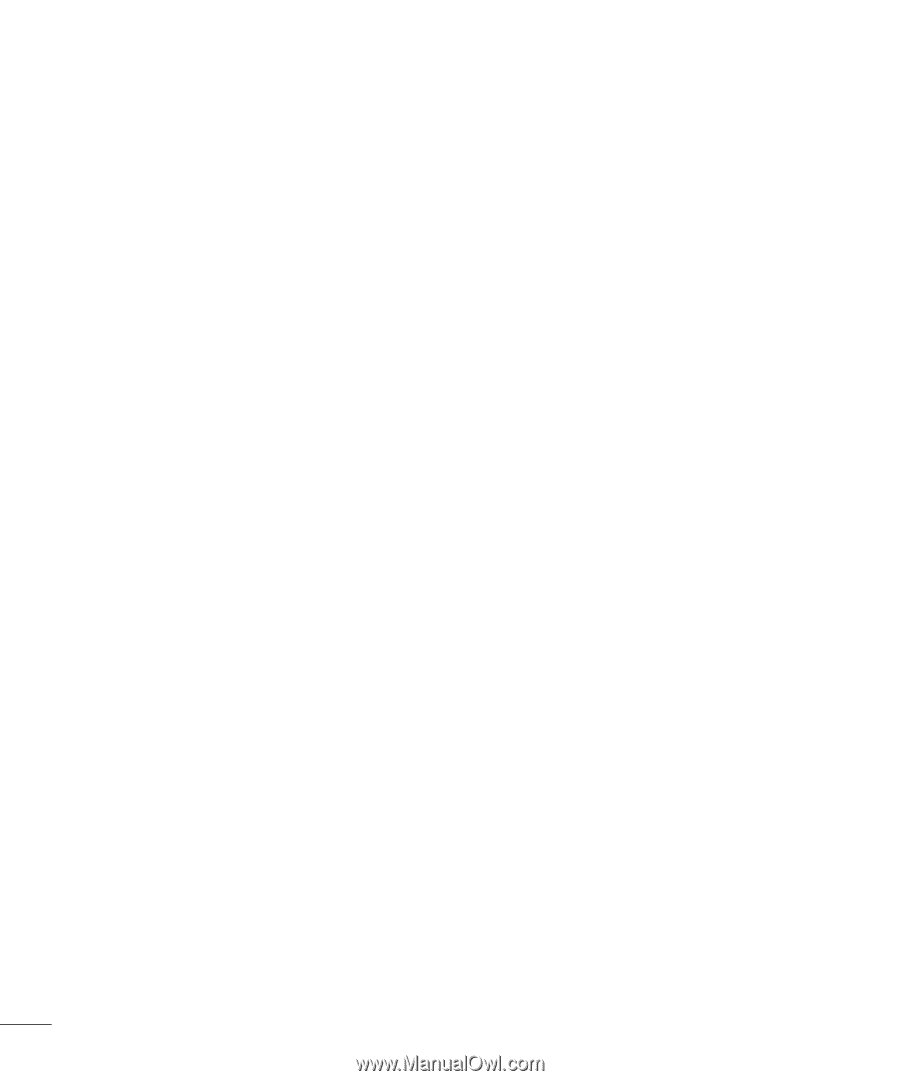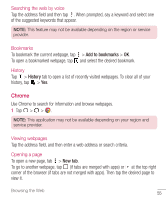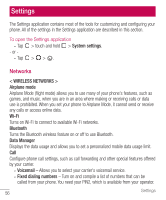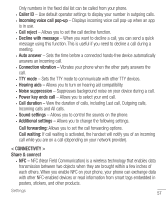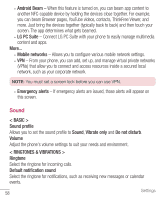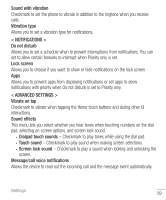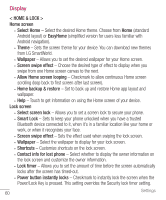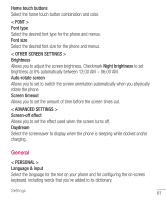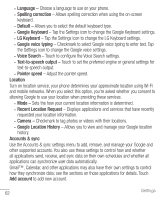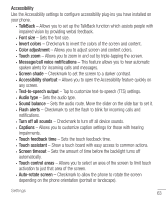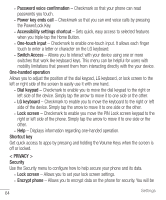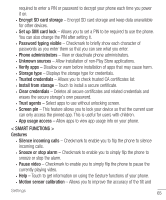LG H445 Owners Manual - English - Page 62
Display, Smart Lock
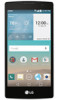 |
View all LG H445 manuals
Add to My Manuals
Save this manual to your list of manuals |
Page 62 highlights
Display < HOME & LOCK > Home screen • Select Home - Select the desired Home theme. Choose from Home (standard Android layout) or EasyHome (simplified version for users less familiar with Android navigation). • Theme - Sets the screen theme for your device. You can download new themes from LG SmartWorld. • Wallpaper - Allows you to set the desired wallpaper for your Home screen. • Screen swipe effect - Choose the desired type of effect to display when you swipe from one Home screen canvas to the next. • Allow Home screen looping - Checkmark to allow continuous Home screen scrolling (loop back to first screen after last screen). • Home backup & restore - Set to back up and restore Home app layout and wallpaper. • Help - Touch to get information on using the Home screen of your device. Lock screen • Select screen lock - Allows you to set a screen lock to secure your phone. • Smart Lock - Sets to keep your phone unlocked when you have a trusted Bluetooth device connected to it, when it's in a familiar location like your home or work, or when it recognizes your face. • Screen swipe effect - Sets the effect used when swiping the lock screen. • Wallpaper - Select the wallpaper to display for your lock screen. • Shortcuts - Customize shortcuts on the lock screen. • Contact info for lost phone - Select whether to display the owner information on the lock screen and customize the owner information. • Lock timer - Allows you to set the amount of time before the screen automatically locks after the screen has timed-out. • Power button instantly locks - Checkmark to instantly lock the screen when the Power/Lock Key is pressed. This setting overrides the Security lock timer setting. 60 Settings