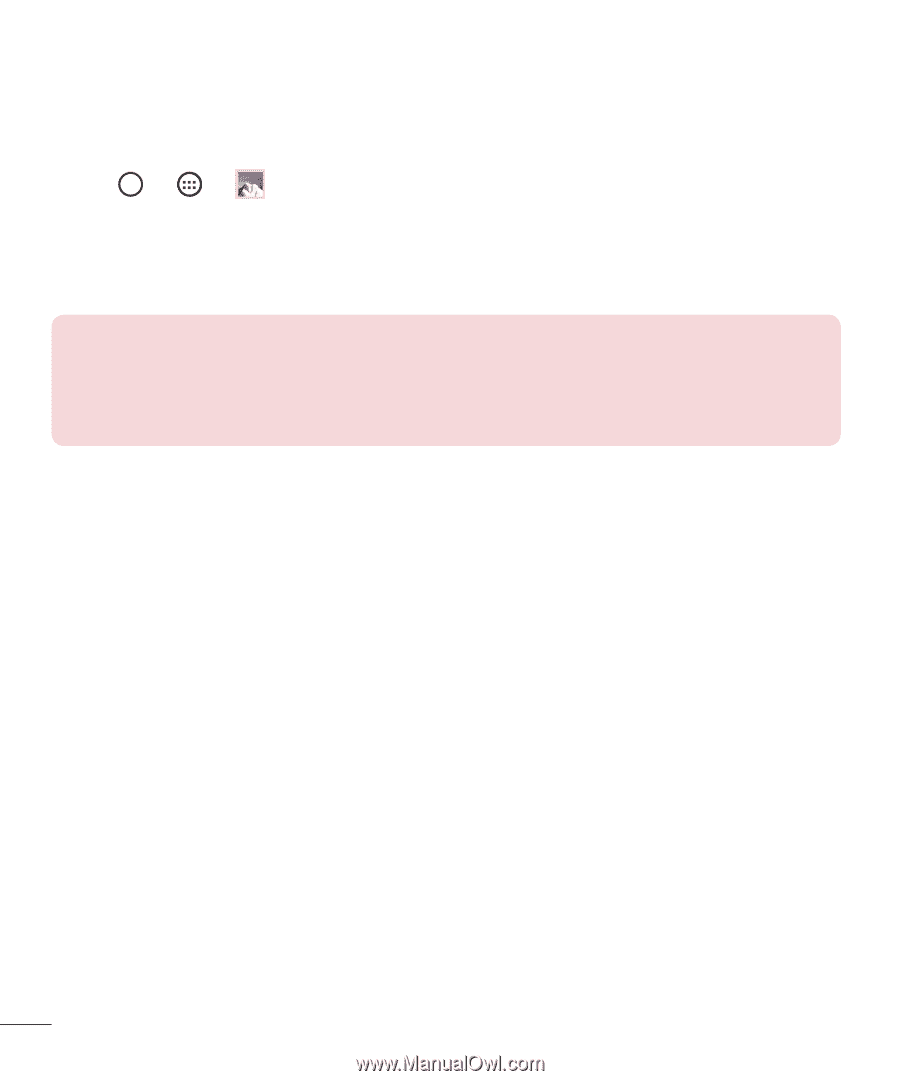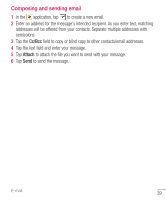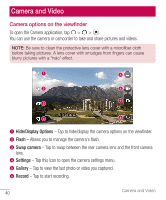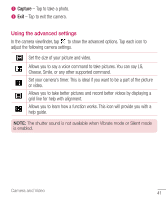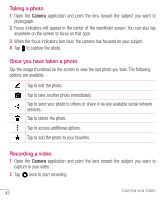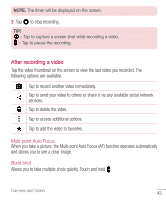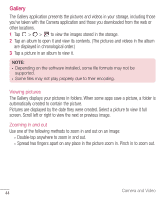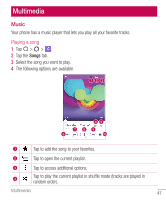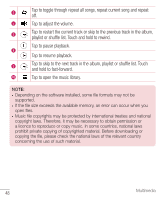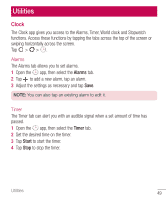LG H445 Owners Manual - English - Page 46
Gallery, Pictures are displayed by the date they were created. Select a picture to view it full
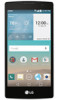 |
View all LG H445 manuals
Add to My Manuals
Save this manual to your list of manuals |
Page 46 highlights
Gallery The Gallery application presents the pictures and videos in your storage, including those you've taken with the Camera application and those you downloaded from the web or other locations. 1 Tap > > to view the images stored in the storage. 2 Tap an album to open it and view its contents. (The pictures and videos in the album are displayed in chronological order.) 3 Tap a picture in an album to view it. NOTE: • Depending on the software installed, some file formats may not be supported. • Some files may not play properly due to their encoding. Viewing pictures The Gallery displays your pictures in folders. When some apps save a picture, a folder is automatically created to contain the picture. Pictures are displayed by the date they were created. Select a picture to view it full screen. Scroll left or right to view the next or previous image. Zooming in and out Use one of the following methods to zoom in and out on an image: • Double-tap anywhere to zoom in and out. • Spread two fingers apart on any place in the picture zoom in. Pinch in to zoom out. 44 Camera and Video