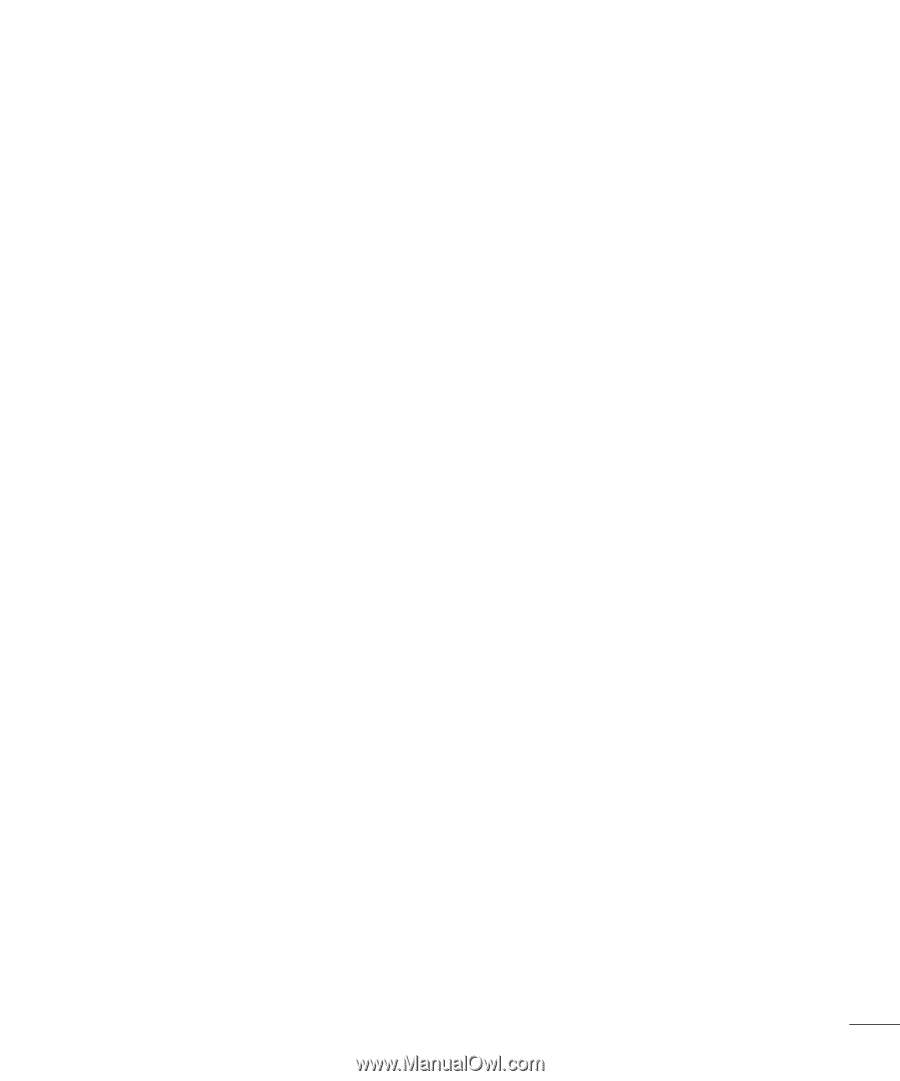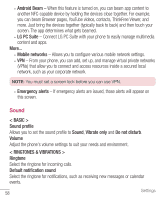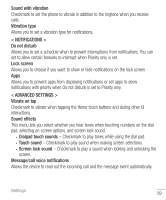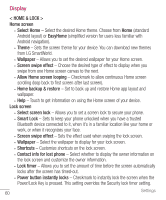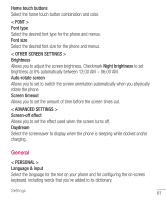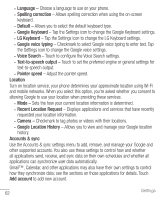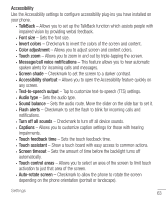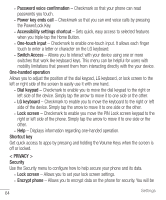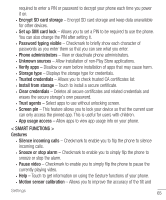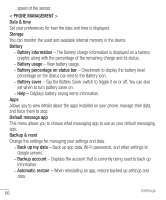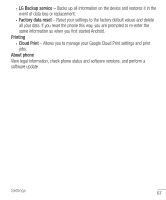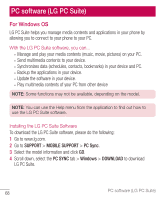LG H445 Owners Manual - English - Page 65
Turn off all sounds, Flash alerts
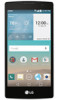 |
View all LG H445 manuals
Add to My Manuals
Save this manual to your list of manuals |
Page 65 highlights
Accessibility Use the Accessibility settings to configure accessibility plug-ins you have installed on your phone. • TalkBack - Allows you to set up the TalkBack function which assists people with impaired vision by providing verbal feedback. • Font size - Sets the font size. • Invert colors - Checkmark to invert the colors of the screen and content. • Color adjustment - Allows you to adjust screen and content colors. • Touch zoom - Allows you to zoom in and out by triple-tapping the screen. • Message/call voice notifications - This feature allows you to hear automatic spoken alerts for incoming calls and messages. • Screen shade - Checkmark to set the screen to a darker contrast. • Accessibility shortcut - Allows you to open the Accessibility feature quickly on any screen. • Text-to-speech output - Tap to customize text-to-speech (TTS) settings. • Audio type - Sets the audio type. • Sound balance - Sets the audio route. Move the slider on the slide bar to set it. • Flash alerts - Checkmark to set the flash to blink for incoming calls and notifications. • Turn off all sounds - Checkmark to turn off all device sounds. • Captions - Allows you to customize caption settings for those with hearing impairments. • Touch feedback time - Sets the touch feedback time. • Touch assistant - Show a touch board with easy access to common actions. • Screen timeout - Sets the amount of time before the backlight turns off automatically. • Touch control areas - Allows you to select an area of the screen to limit touch activation to just that area of the screen. • Auto-rotate screen - Checkmark to allow the phone to rotate the screen depending on the phone orientation (portrait or landscape). Settings 63