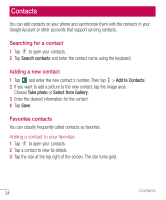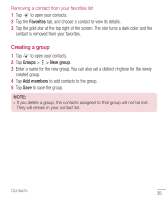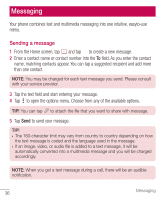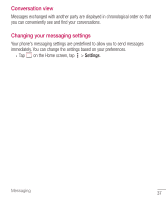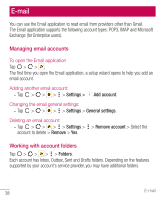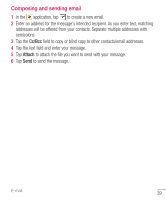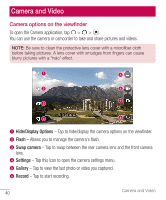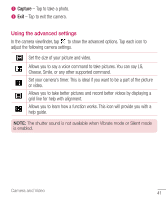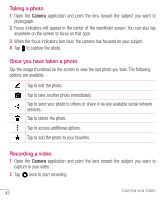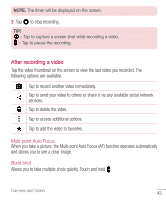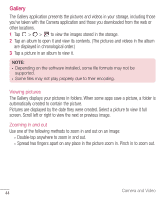LG H445 Owners Manual - English - Page 41
Composing and sending email, Cc/Bcc, Attach
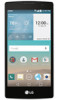 |
View all LG H445 manuals
Add to My Manuals
Save this manual to your list of manuals |
Page 41 highlights
Composing and sending email 1 In the application, tap to create a new email. 2 Enter an address for the message's intended recipient. As you enter text, matching addresses will be offered from your contacts. Separate multiple addresses with semicolons. 3 Tap the Cc/Bcc field to copy or blind copy to other contacts/email addresses. 4 Tap the text field and enter your message. 5 Tap Attach to attach the file you want to send with your message. 6 Tap Send to send the message. E-mail 39

39
E-mail
Composing and sending email
1
In the
application, tap
to create a new email.
2
Enter an address for the message's intended recipient. As you enter text, matching
addresses will be offered from your contacts. Separate multiple addresses with
semicolons.
3
Tap the
Cc/Bcc
field to copy or blind copy to other contacts/email addresses.
4
Tap the text field and enter your message.
5
Tap
Attach
to attach the file you want to send with your message.
6
Tap
Send
to send the message.