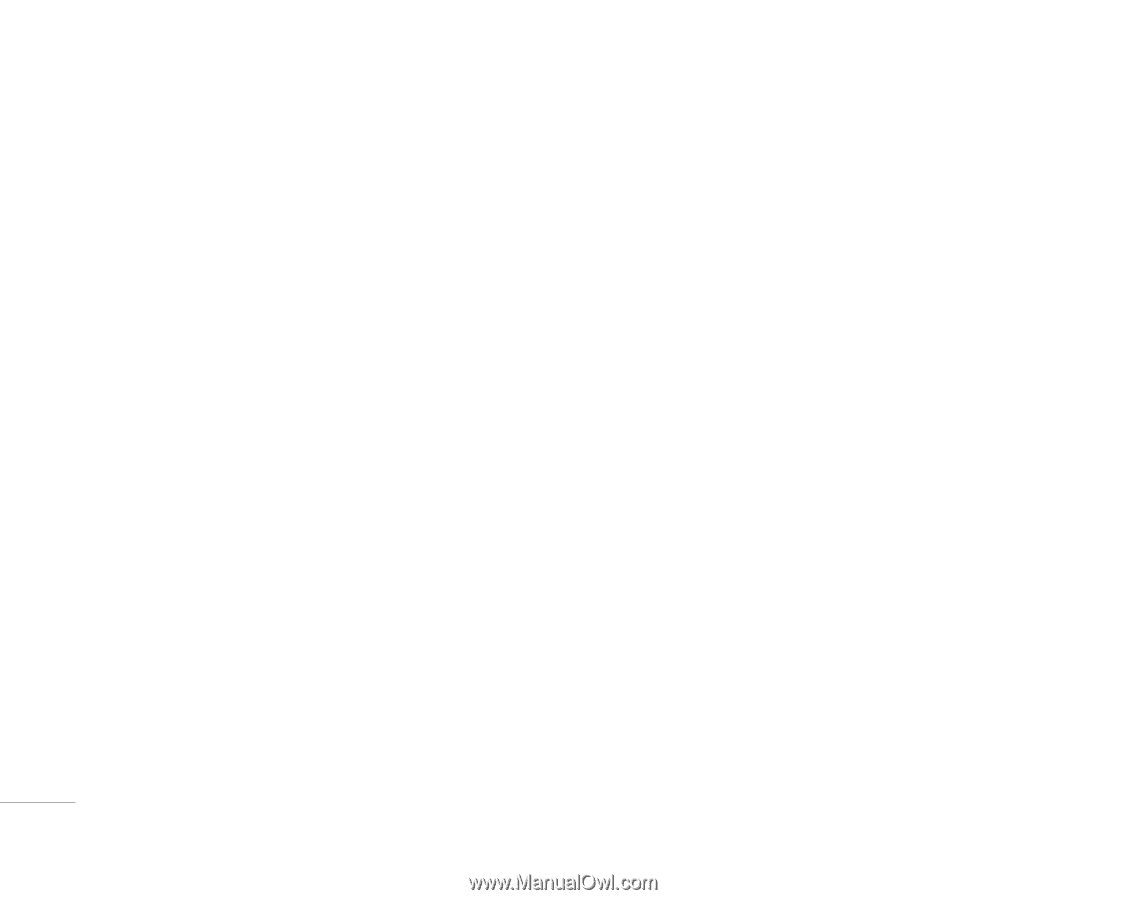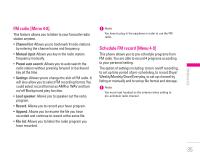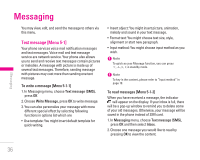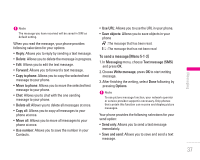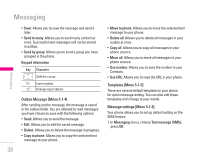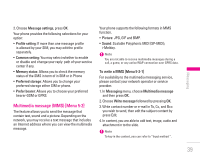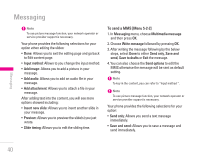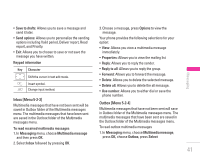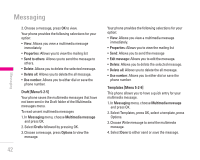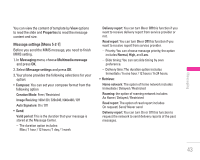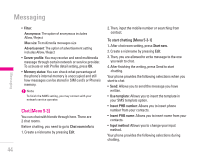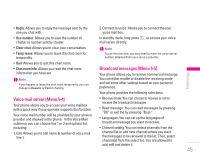LG KG300 User Guide - Page 40
To send a MMS [Menu 5-2-2]
 |
View all LG KG300 manuals
Add to My Manuals
Save this manual to your list of manuals |
Page 40 highlights
Messaging Messaging ! Note To use picture message function, your network operator or service provider support is necessary. Your phone provides the following selections for your option when editing the slides: • Done: Allows you to exit the editing page and go back to Edit content page. • Input method: Allows to you change the input method. • Add image: Allows you to add a picture in your message. • Add audio: Allows you to add an audio file in your message. • Add attachment: Allows you to attach a file in your message. After adding text into the content, you will see more options showed including: • Insert new slide: Allows you to insert another slide in your message. • Preview: Allows you to preview the slide(s) you just wrote. • Slide timing: Allows you to edit the sliding time. To send a MMS [Menu 5-2-2] 1. In Messaging menu, choose Multimedia message and then press OK. 2. Choose Write message followed by pressing OK. 3. After writing the message following by the below steps, select Done to either Send only, Save and send, Save to drafts or Exit the message. 4. You can also choose the Send options to edit the MMS otherwise the message will be sent as default setting. ! Note To key in the content, you can refer to "Input method ". ! Note To use picture message function, your network operator or service provider support is necessary. Your phone provides the following selections for your option: • Send only: Allows you send a text message immediately. • Save and send: Allows you to save a message and send immediately. 40