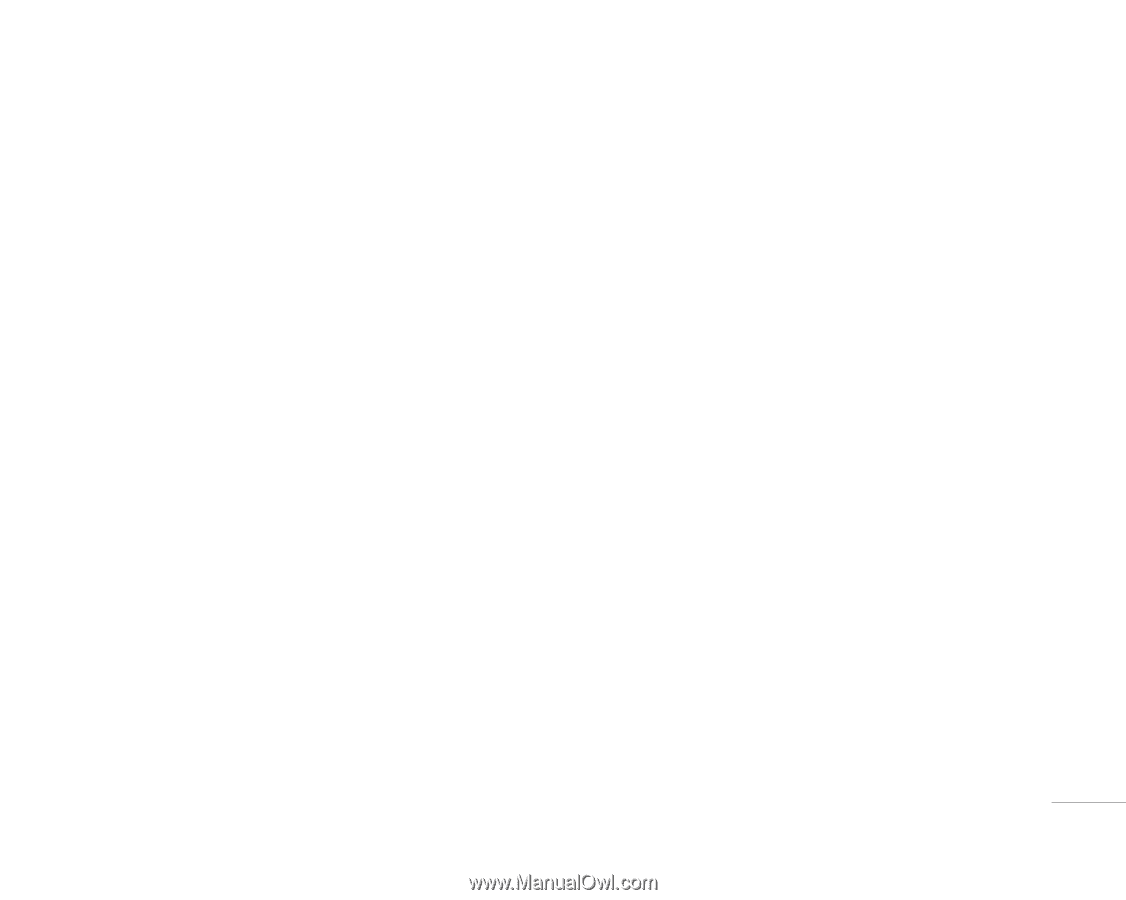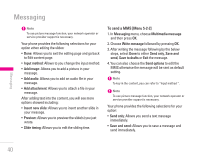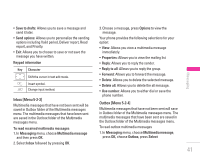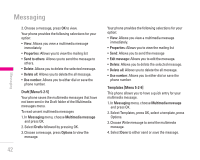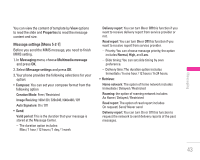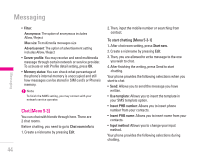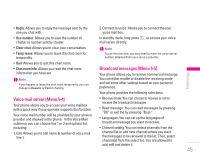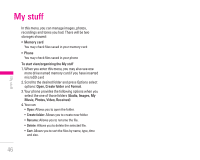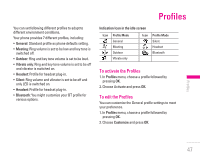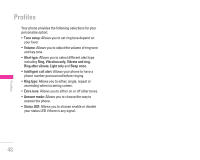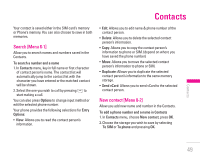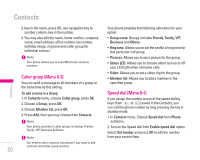LG KG300 User Guide - Page 45
Voice mail server [Menu 5-4], Broadcast messages [Menu 5-5]
 |
View all LG KG300 manuals
Add to My Manuals
Save this manual to your list of manuals |
Page 45 highlights
• Reply: Allows you to reply the message sent by the one you chat with. 2. Connect to voice: Allows you to connect the your voice mail box. • Use number: Allows you to save the number of chatter or number sent by chatter. In standby mode, long press 1 to access your voice mail server directly. • Clear chat: Allows you to clear your conversation. • Temp leave: Allows you to leave the chat room for temporality. ! Note To use this function, you may need to enter the voice server number obtained from your service provider. • Quit: Allows you to quit this chart room | Messaging • Chat room info: Allows you read the chat room information you have set. ! Note If you happen to leave the chat room temporarily, you can choose to Resume or End of chatting. Broadcast messages [Menu 5-5] Your phone allows you to receive commercial message. You can either enable or disable the receiving mode and set some other settings based on your personal preference. Your phone provides the following selections: Voice mail server [Menu 5-4] Your phone allows you to access your voice mailbox with a quick way if your operator supports this function. Your voice mail number will be provided by your service provider and showed in the phone. In the Voice Mail submenu, you can choose line 1 or 2 and options list • Receive mode: You can choose to receive or not to receive the broadcast messages • Read message: You can read messages by pressing "OK" or exit the by pressing "Back" • Languages: You can set up the languages of broadcast message you want to receive. including: • Channel setting: You can select channels from the 1. Edit: Allows you to edit name & number of voice mail line 1. channel list or add new channel where you want the messages to be received to the list. Then, select channel(s) from the select list. You are allowed to add, edit and delete it. 45