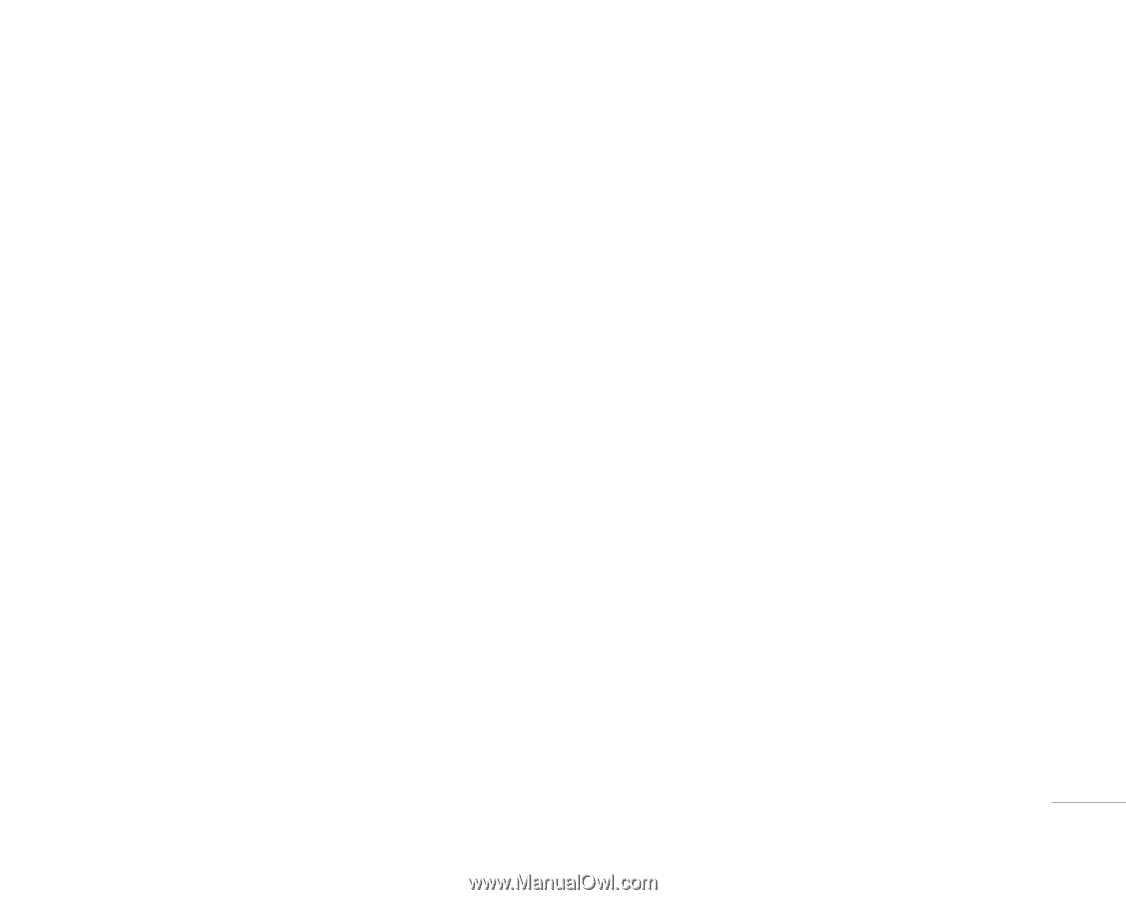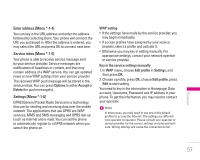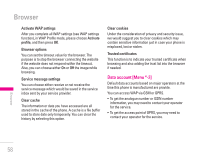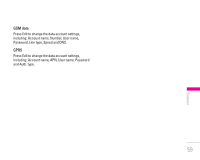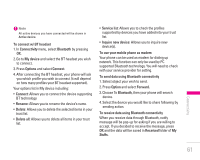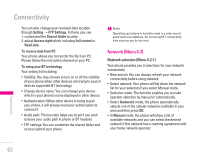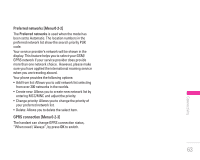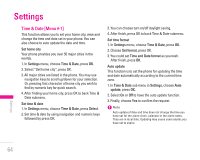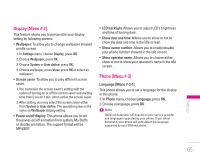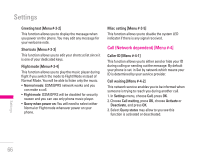LG KG300 User Guide - Page 61
Inquire new device
 |
View all LG KG300 manuals
Add to My Manuals
Save this manual to your list of manuals |
Page 61 highlights
! Note All active devices you have connected will be shown in Active device. To connect w/ BT headset 1. In Connectivity menu, select Bluetooth by pressing OK. 2. Go to My device and select the BT headset you wish to connect. 3. Press Options and select Connect. 4. After connecting the BT headset, your phone will ask you which profile you wish to connect (it will depend on how many profiles your BT headset supported). Your options list in My device including: • Connect: Allows you to connect the device supporting BT technology. • Rename: Allows you to rename the device's name. • Delete: Allows you to delete the selected items in your trust list. • Delete all: Allows you to delete all items in your trust list. • Service list: Allows you to check the profiles supported by devices you have added into your trust list. • Inquire new device: Allows you to inquire new device(s). To use your mobile phone as modem Your phone can be used as modem for dialing up network. This function can only be used by PC supported Bluetooth technology. You will need to check with your service provider for setting. To send data using Bluetooth connectivity 1. Select object your wish to send. 2. Press Option and select Forward. 3. Choose To Bluetooth, then your phone will search device. 4. Select the device you would like to share following by sending action. To receive data using Bluetooth connectivity When you receive data through Bluetooth, notify message will be pop-up for asking if you are willing to accept. If you decided to receive the message, press OK and the data will be saved in Received folder of My Stuffs. | Connectivity 61