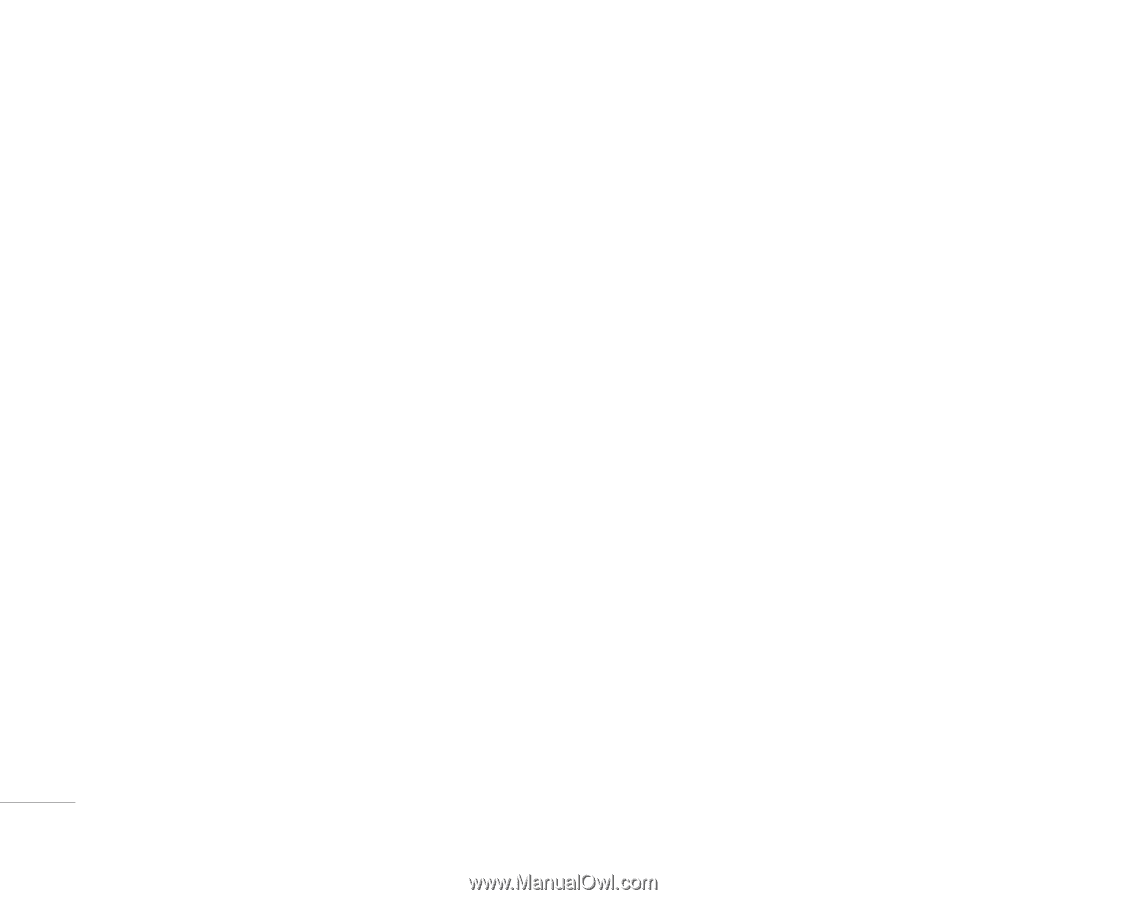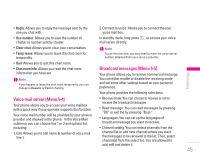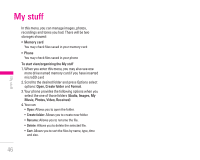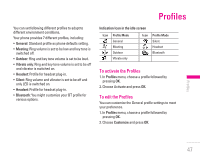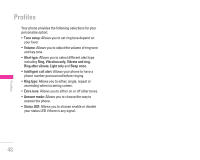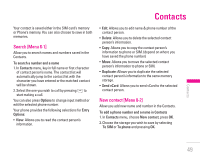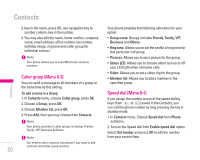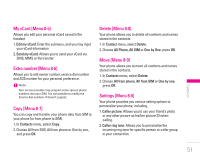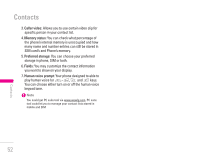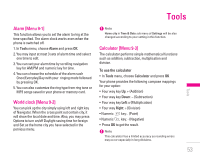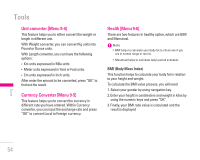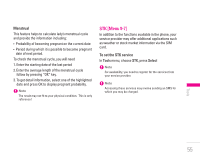LG KG300 User Guide - Page 50
Caller group [Menu 8-3], Speed dial [Menu 8-4]
 |
View all LG KG300 manuals
Add to My Manuals
Save this manual to your list of manuals |
Page 50 highlights
Contacts Contacts 3. Key in the name, press OK, use navigation key to number column, key in the number. 4. You may also edit the name, home number, company name, email address, office number, fax number, birthday image, ring tone and caller group for individual contact. ! Note Your phone allows you to save 500 entries of phone numbers. Caller group [Menu 8-3] You can send a message to all members of a group at the same time by this setting. To add a name in a Group 1. In Contacts menu, choose Caller group, press OK. 2. Choose a Group, press OK. 3. Choose Member list, press OK. 4. Press Add, then you may choose from Contacts. ! Note Your phone provides 5 caller groups including: Friends, Family, VIP, Business & Others. ! Note You need to store contacts into phone if you want to add contacts into Caller group function. 50 Your phone provides the following selections for your option: • Group name: Groups includes Friends, Family, VIP, Business and Others. • Ring tone: Allows you to set the profile of ring tone for this particular call group. • Pictures: Allows you to set a picture for the group. • Status LED: Allows you to choose either turn on or off your LED light when someone calls. • Video: Allows you to set a video clip for the group. • Member list: Allows you to add a member in the specified group. Speed dial [Menu 8-4] If you assign the number to one of the speed dialing keys (from 2 to 9) saved in the Contacts, you can call the phone number by long pressing the key in standby mode. 1. In Contacts menu, Choose Speed dial from Phone submenu. 2. Turn on the Speed dial from Enable speed dial option. Select Set number and press OK to edit the number from your contact lists.